Why Should I Embed to Moodle?
Moodle is not a repository. When you upload video content directly into Moodle, those files takes up valuable storage space on the platform. TEL strongly advise that videos are hosted on other sites such as MEDIALibrary, YouTube and LinkedIn Learning and thereby only embedded in Moodle.
In this guide, I will be showing you how MEDIALibrary videos can be embedded in Moodle.
Video Guide
Below is a video tutorial explaining how to upload content from MEDIALibrary to Moodle.
Step-By-Step
1. First locate where on Moodle you would like to embed the video and turn editing on for that page. I will be embedding mine under Topic 4. Within your selected space, you must click ‘Add and activity or resource’. This option will only appear once editing is enabled.

2. Select the ‘MEDIAL’ icon from the ‘Activity and resource grid’.
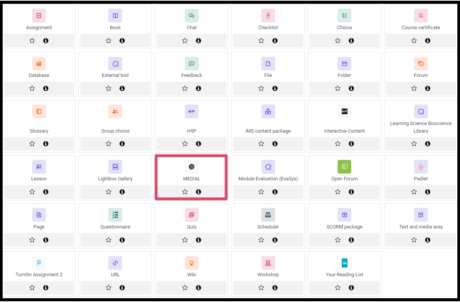
3. On the next screen that appears you will be asked to add an activity name and summary to your upload. This will make your page easily navigable to students. Once you have inputted this data, you can move onto uploading your video.

4. Once you select ‘Add Media’, the menu below will appear. Here you can choose the source of your video.
If you select ‘Upload’ you will be asked to upload a video the same way you would to MEDIALibrary. See this tutorial if you get stuck.
If you select ‘Webcam’, you will be given a chance to choose your recording devices, then you will be able to record your webcam video.
If you select ‘Search’, you can browse existing content on MEDIALibrary and upload an existing video to your Moodle page.
If you select ‘Record’, you can record your screen to create a new video.
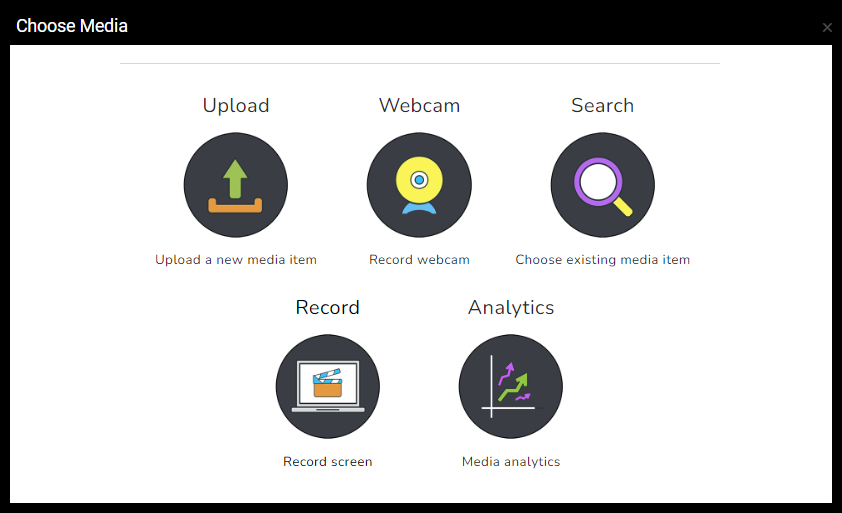
5. When you have chosen your video for your Moodle page, it will appear on the page as so. Then you can save and exit.
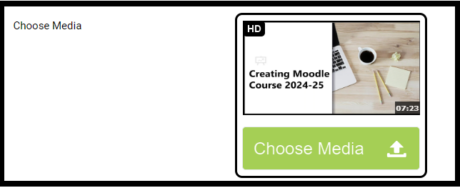
6. The video link will appear as it does below.
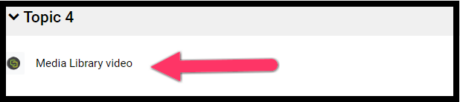
This link is clickable and will take students directly to the uploaded video.
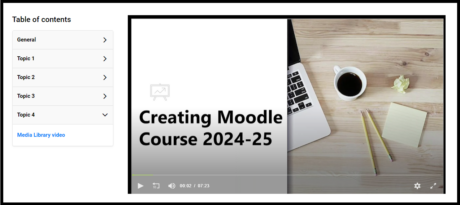
If you have any further questions, please get in touch with the TEL team:Staff IT Support
