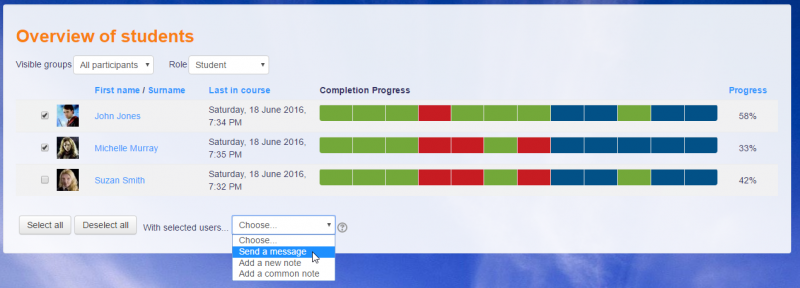Lots of digital learning tools provide reports and analytics which can be used to better support students. Many members of staff have asked about how they might better monitor student engagement when a lot of learning and teaching is taking place remotely and these reports and analytics can be helpful in such cases. Moodle provides tools such as activity completion and the completion progress bar as well as course reports. Teams has also developed its analytics and gives tutors an overview of activity taking place in Teams as well as channels.
These tools can help to identify if a student is struggling to take part in online activities or even to log into the system. They can also highlight where students are fully participating and engaging with the online aspect of a course. Tutors can use the information provided to help them make decisions about where to provided additional support or where to get in touch to congratulate students for completing work promptly.
In all cases, it's important to remember that tools need to be used alongside academic judgement. While they might be able to indicate when a student has clicked to open a file, they won't be able to judge to what extent a student has engaged with the contents of that file. Broughan and Prinsloo observe that, ‘Though institutions seem committed to collect, measure, analyse and use student data to improve learning, students, and the student voice, are often not part of the conversation’ (2020, p.619). It is key to use the data you are viewing as part of a dialogue with students, to identify where, if and how additional scaffolding needs to be provided.
Some of the tools below are more transparent than others. For example, the completion progress bar in Moodle shares with students their progress through a module and Level Up plugin is based around rewarding those who have completed activities in a module. Ifenthaler et al. emphasise that 'transparent communication and aspects such as data privacy are important issues for students’ acceptance and a successful implementation of learning analytics in higher education institutions' (2019, P.315). If you decide to use some of these tools to support your students, it would be a good idea to share this with them at the start of the module and explain why.
References
Broughan, C. and Prinsloo, P. (2020) ‘(Re)Centring Students in Learning Analytics: In Conversation with Paulo Freire’, Assessment & Evaluation in Higher Education, 45(4), pp. 617–628. Available at: https://search.ebscohost.com/login.aspx?direct=true&db=eric&AN=EJ1252821&site=eds-live&scope=site (Accessed: 30 October 2020).
Ifenthaler, D. et al. (eds.) (2019) Utilizing Learning Analytics to Support Study Success,
https://doi.org/10.1007/978-3-319-64792-0_17
Course Reports
A Log of activity in the course may be generated by a tutor, this shows what pages the student accessed, the time and date they accessed it, and their actions (view, add, update, delete).
A Course Activity Report, showing the number of views for each activity and resource, can be viewed by tutors and, if Individual Activity Reports are enabled for a course in the course settings, each course participant can access reports of their contributions, such as forum posts or assignment submissions, logs and a statistics report.
A Participation Report for a particular activity can be generated by a tutor, and an extremely useful feature of the participation report is the option to send a message to all students who have not completed a certain action.
With Statistics enabled for the site, graphs and tables of user activity can be generated. The statistics graphs and tables show how many hits there have been on various parts of your course during various time frames.
Find our more by watching this Course Reports YouTube video.
Activity Completion
Moodle offers a variety of options for enhancing student engagement & tracking progress, one of which is Activity Completion.
Activity Completion allows a tutor to set completion criteria in a specific activity’s settings. A check (tick) ![]() appears against the activity when the student meets this criterion. The criterion might be viewing, receiving a certain score or a student marking it as complete.
appears against the activity when the student meets this criterion. The criterion might be viewing, receiving a certain score or a student marking it as complete.
- If this feature is enabled, it is a helpful way for students to be able to track their progress in a course. The student has an easy to see checklist of what they have done so far.
- It can also be linked to Course Completion in order to allow both students and tutors to watch progress through a course. As each activity is checked off as ‘complete’, the student moves further towards final completion of the course.
- It can also be linked to Restrict Access in order to allow the tutor to set criteria upon which a student is allowed to progress through a course and access materials.
Tutors can view the ‘Activity Completion Report’ at any time to check the progress or engagement of students.
To enable Activity Completion in your Moodle course simply click on Course Management at the top of your course > Edit Course Settings > Completion Tracking and set Enable Completion Tracking to Yes.
Then you can set Activity Completion criteria on each Resource or Activity as required.
Completion Progress
The Completion Progress is a time-management tool for students. It visually shows what activities/resources a student is supposed to interact with in a course. It is colour-coded so students can quickly see what they have and have not completed/viewed. The block relies on completion settings of activities/resources in the course and when they should be completed by. Ordering can be based on expected completion times or on the ordering of activities in the course. There is an Overview page allowing tutors to see the progress of all students in a class, which is helpful for finding students at risk. Adding the Completion Progress block to the Dashboard shows users a combined view of their progress from all courses they are enrolled in.
Level Up
The gamification block, Level up, is now available through Moodle. Make sure that you have enabled completion tracking in your module before you try to use Level Up.
You can add the Level up block in any module and customise it as you would like.
There is a quick guide to using Level up here:
https://docs.moodle.org/39/en/Level_up!_quick_guide
Level Up also has a website with written guides which may be useful : https://levelup.plus/docs/
Teams Insights
Teams Insights is an app you can add to Class Team spaces. It gives you data on how much students have been active in the Team space, on any assignments they have submitted and also gives information on how active they have been in the posts area of the Team.
This video gives an introduction to Insights:
Teams Analytics
Each team by default has an analytics tab which you can find by going to Manage team and then opening the analytics tab. This provides a more general summary of how much activity has been taking place in your Team space and how much students are engaging but doesn't specify which students are engaging or not.
This video introduces Analytics as well as Insights: