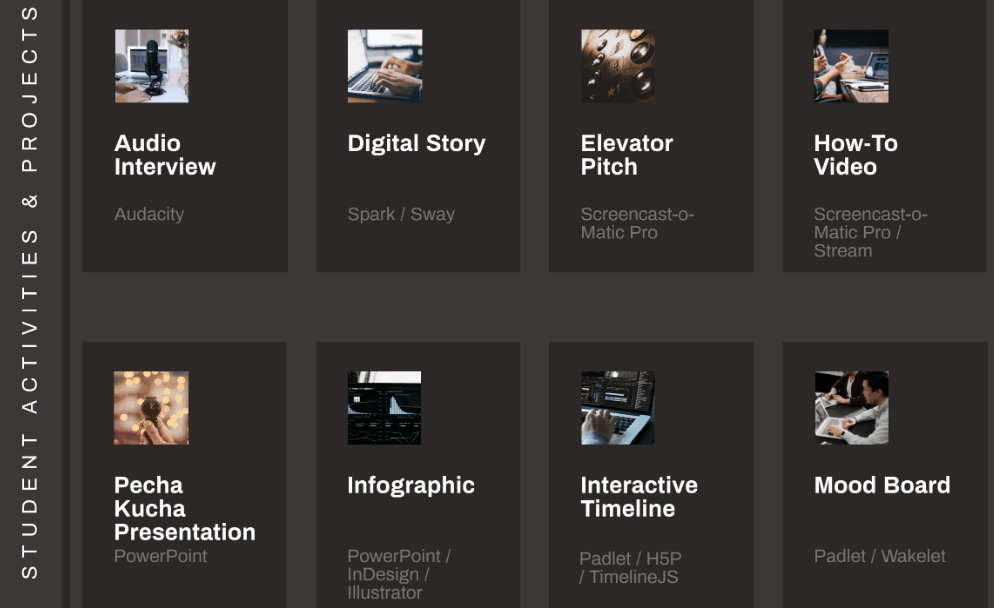Incorporating a range of activities into online module spaces will give students the opportunity to work on different kinds of tasks. Looking at Laurillard's six learning types concept, we can see that recorded video content normally fits into the acquisition category, while quizzes will provide students with practice-type activities. But there are clearly a number of other activity types which are important to include in order to promote active learning.
The digital learning tools below can be used to set up a range of interactive activities included above and in the infographic on our introductory page.
Learning Design
Please see our web page on epedagogy models and frameworks in order to consider some of the different approaches that can be taken when designing online or blended learning.
You might find it useful to find this ABC Learning Design Online Planner to build a range of activities into your course. ABC Learning Design is a curriculum design approach based on Laurillard's six learning types concept.
Audacity
Example activities: Audio interview, Podcast, Radio PSA, Audio narrative essay
Useful for: production, collaboration
Audacity is a free video editor which you or students can download and use to record and edit content.
Flipgrid
Example activities: Video discussion, elevator pitch, pecha kucha presentation
Useful for: discussion, investigation, production
Flipgrid is a video discussion platform designed to encourage students to express their ideas and opinions. You can normally access it through Office 365 in the same way you would open any other Office 365 app. However, the first time you use it, you will need to go to the Flipgrid website, choose Educator signup and log in with your Microsoft account.
You would normally post a question or idea - this might or might not be in the form of a video. Students then responding by adding their own videos.
Find out more on Flipgrid on our webpage.
Glossary
Example activities: glossary, resource bank
Useful for: collaboration, production, acquisition, investigation
The glossary activity in Moodle allows participants to create and maintain a list of terms and definitions. These are ordered alphabetically as they are added. Glossary entries can include videos and links to other websites.
For an example of a glossary, see the glossary of Moodle related terms in the TEL Moodle Online Training course.
See this video on how to add a glossary activity in Moodle.
H5P
Example activities: interactive activity (quiz, interactive video, timeline or presentation or branching scenario)
Useful for: practice, investigation, acquisition, production (you will need a separate Moodle course where students have tutor permissions in order to allow them to create H5P content)
H5P is an easy-to-use tool integrated in Moodle which enables you to create interactive content easily and quickly.
From interactive videos, presentations and 360 panoramas, to multiple choice questions, timelines and accordions, there are many different types of content you can create. Your content can be shared and re-used in other Moodle sites as well.
Mahara
Example activities: ePortfolio
Useful for: production, investigation, collaboration
Mahara, our e-portfolio tool has been implemented at York St John University to allow students to collate evidence, reflect and develop. Students are in control of the content displayed and added to their e-portfolio space and therefore this tool facilitates independent and autonomous learning. This means that effective use of the e-Portfolio for learning and/or assessment within a programme requires students to have an understanding of the expectations of tutors.
Moodle Discussion Forums
Example activities: discussion forum
Useful for: discussion, investigation
Moodle discussion forums are used in many Moodle modules already. Make the most of this tool by providing clear instructions to students about what you would like them to contribute, how much you'd like them to write, when by etc. Ensure that you respond to student contributions as discussion forums without instructor input rarely work.
See more about discussion forums in our Moodle Online Training course. You can self enrol and then navigate to the section on Interaction and Collaboration.
Moodle Wiki Activity
Example activities: Wiki
Useful for: collaboration
Collaboration activities reinforce course content and learning outcomes, while building workplace-useful skills such as teamwork, cooperation, negotiation, and consensus-building.
The Wiki activity is a useful collaboration activity. It allows students to work together on a project and create a document, which can then be edited by each student.
Class Notebook
Example activities: wiki, group projects, learner diary, eportfolio
Useful for: investigation, collaboration, discussion, production, practice, acquisition
OneNote can be used as an organisational tool to order notes and resources like a physical notebook. The Class Notebook allows teaching staff to create an area where they and students can collaborate, as well as private areas where students can share content with the tutor only.
Class Notebooks consist of:
- a collaboration space - students and teachers can work together in this area
- a content library - online teachers can edit and add content in this area
- student notebooks - a private space for each student who has been added to the notebook
Find out more on our OneNote and Class Notebook web page.
Padlet
Example activities: back channel, ePortfolio, discussion forum, digital curation, photo essay, interactive timeline, mood board
Useful for: collaboration, discussion, investigation, production
Padlet is a virtual pin board where users can post content and make comments. It is also possible to upload documents from Word files to videos or to add links to the board.
Many academics at York St John have found it a useful tool to work with in order to gather student feedback, to encourage discussion and to set up collaborative activities.
See our Padlet web page for more details.
PowerPoint
Example activities: Pecha Kucha presentation, infographic, research poster
Useful for: acquisition, collaboration, practice, production
This frequently used Microsoft app is diverse and can be used by students as well as staff for content creation either individually or in groups.
Don't forget that you can record audio voiceover for your PowerPoint presentations and embed them in Moodle. There is a also a Mentimeter add-in for PowerPoint if you want to add Mentimeter polls into your presentation.
Premiere Pro
Example activities: TV commercial, video essay
Useful for: production
Premiere pro is a powerful video-editing software tool which all staff and students have access to. If you would like your students to create more highly-edited video content and if they are already familiar with this tool, then it may be a good option.
Premiere Pro Essential Training: The Basics available through Linkedin Learning
Premiere Pro 2020 Essential Training available through Linkedin Learning
Microsoft Sway
Example Activities: Digital Story, Photo Essay, Digital Curation
Useful for: collaboration, production, acquisition
Microsoft describes Sway as a 'mobile, adaptive digital storytelling tool that lets students and teachers focus on content over format'. It makes it very quick and easy to create interactive presentations which can be used to present in seminars and lectures, embedded in Moodle or shared with students by sharing a URL.
Find out more on our Sway web page.
Wakelet
Example activities: ePortfolio, Glossary
Useful for: investigation, collaboration
Wakelet is an app which allows you or students to easily curate online content, collaborate or share your collections. Wakelets can easily be added to Microsoft Teams spaces as tabs.
Find out more with the Wakelet for Educators resources.
See this example Wakelet with TEL resources for new academic staff at York St John.
Teams
Example activities: online discussion, group project (using Planner)
Useful for: collaboration, discussion, investigation, practice
If you are wanting to set up spaces online where your students can work together collaboratively on documents or if you want to set up a space where you can work collaboratively with other teaching staff, Teams could be a good option. Although Martin and Tapp (2019) highlight the importance of making 'a clear distinction between the use of Teams and other mainstram LMSs', it is clear that there is some functionality offered by Teams which is not offered in Moodle. As long as teaching staff provide clear guidance to students on where to go to carry out different activities, Teams can be used to enhance teaching and learning both online and within face-to-face teaching environments.
Find out more on our Teams web page.
WordPress
Example activities: blog/website, eportfolio
Useful for: production, collaboration, discussion, investigation
WordPress allows you to create open, connected spaces for student learning and engagement, beyond the confines of the VLE. WordPress can be used to support teaching, learning and assessment in face-to-face, blended, and online modules.
YSJ has an installation of WordPress, meaning all staff and students have the ability to (individually or collaboratively) create websites and blogs at blog.yorksj.ac.uk.
You can request a blog using the blog request form.
Find out more on our WordPress web page.
Adobe Spark
Example activities: digital story, photo essay
Useful for: production, collaboration
Adobe Spark is a freely available tool which allows students and staff to easily create and share impactful visual stories.
Adobe Spark enables you to create content in the form of web pages, graphics and video.
It is an intuitive tool to start working with but you can look at these guides if you would like to learn more:
Learning Adobe Spark available through Linkedin Learning
Teaching Technical Skills through Video available through Linkedin Learning
Screencast-O-Matic
Example activities: elevator pitch, audio narrative essay, video essay, pecha kucha presentation, audio interview
Useful for: production
Screencast-o-matic is a tool for recording screencasts and narration with or without webcam. It contains a full editor to make trims and adjustments to create a finished end product.
York St john have a PRO licence which removes watermarks and length restrictions and adds many other editing tools. Please contact ILS Digital Training for the password.