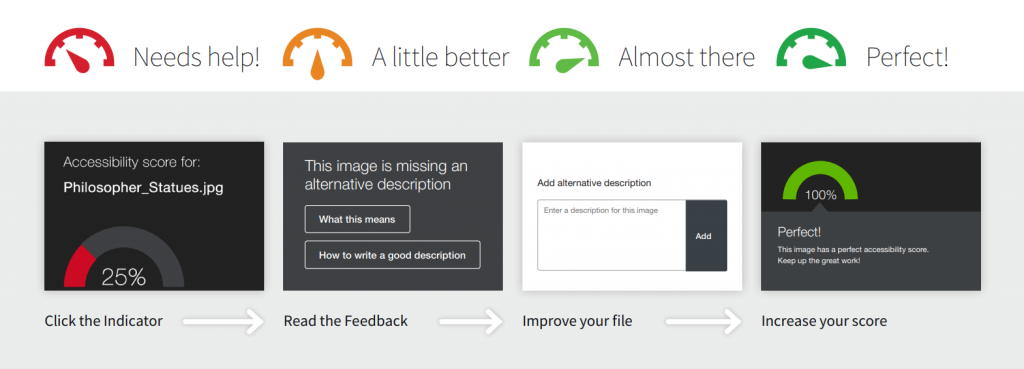Ally Indicators
Ally integrates with your institution’s learning management system, and provides feedback within your course workflow.
Log-in to your course site, and you will find the Ally indicators next to files or content. If you have no course files yet, upload one, and an indicator will appear next to the file name. Click the indicator to view your accessibility feedback. Follow along step-by-step to improve your original file.

Images and text on Blackboard Ally by Blackboard is licensed under a Creative Commons Attribution 3.0 Unported License.
Ally
Ally helps institutions build a more inclusive learning environment and improve the student experience by helping them take clear control of course content with usability, accessibility and quality in mind.
Log in to Moodle, and you will find the Ally indicators next to files or content. If you have no course files yet, upload one, and an indicator will appear next to the file name. Click the indicator to view your accessibility feedback. Follow along step-by-step to improve your original file.
Please bear in mind that external content linked to through Moodle cannot be checked or converted by Ally. If you need to access external content in alternative formats, please consult the library's webpages about the SensusAccess service.
For more general information on inclusivity and accessibility, please see our web page on this subject.
Guides
What is Ally?
Ally Course Accessibility Report
Ally Indicators
Ally integrates with your institution’s learning management system, and provides feedback within your course workflow.
Log-in to your course site, and you will find the Ally indicators next to files or content. If you have no course files yet, upload one, and an indicator will appear next to the file name. Click the indicator to view your accessibility feedback. Follow along step-by-step to improve your original file.

Images and text on Blackboard Ally by Blackboard is licensed under a Creative Commons Attribution 3.0 Unported License.
Ally Indicators
Ally integrates with your institution’s learning management system, and provides feedback within your course workflow.
Log-in to your course site, and you will find the Ally indicators next to files or content. If you have no course files yet, upload one, and an indicator will appear next to the file name. Click the indicator to view your accessibility feedback. Follow along step-by-step to improve your original file.

Images and text on Blackboard Ally by Blackboard is licensed under a Creative Commons Attribution 3.0 Unported License.