Why Use MEDIALibrary
MEDIALibrary is a platform that allows academics and students to upload media content which can be embedded into host sites, such as Moodle. By embedding content onto places like Moodle, it saves valuable space on the website so that it can continue being host to a plethora of learning content.
This post will be a guide as to how to upload a video onto MEDIALibrary.
How to Upload Content To MEDIALibrary
The video below is a video tutorial of how to upload videos onto MEDIALibrary.
Step-By-Step Guide
1. Open the MEDIALibrary site either thought the services menu in Moodle or by visiting hml.yorksj.ac.uk. Once here, click the log in button in the top right corner.
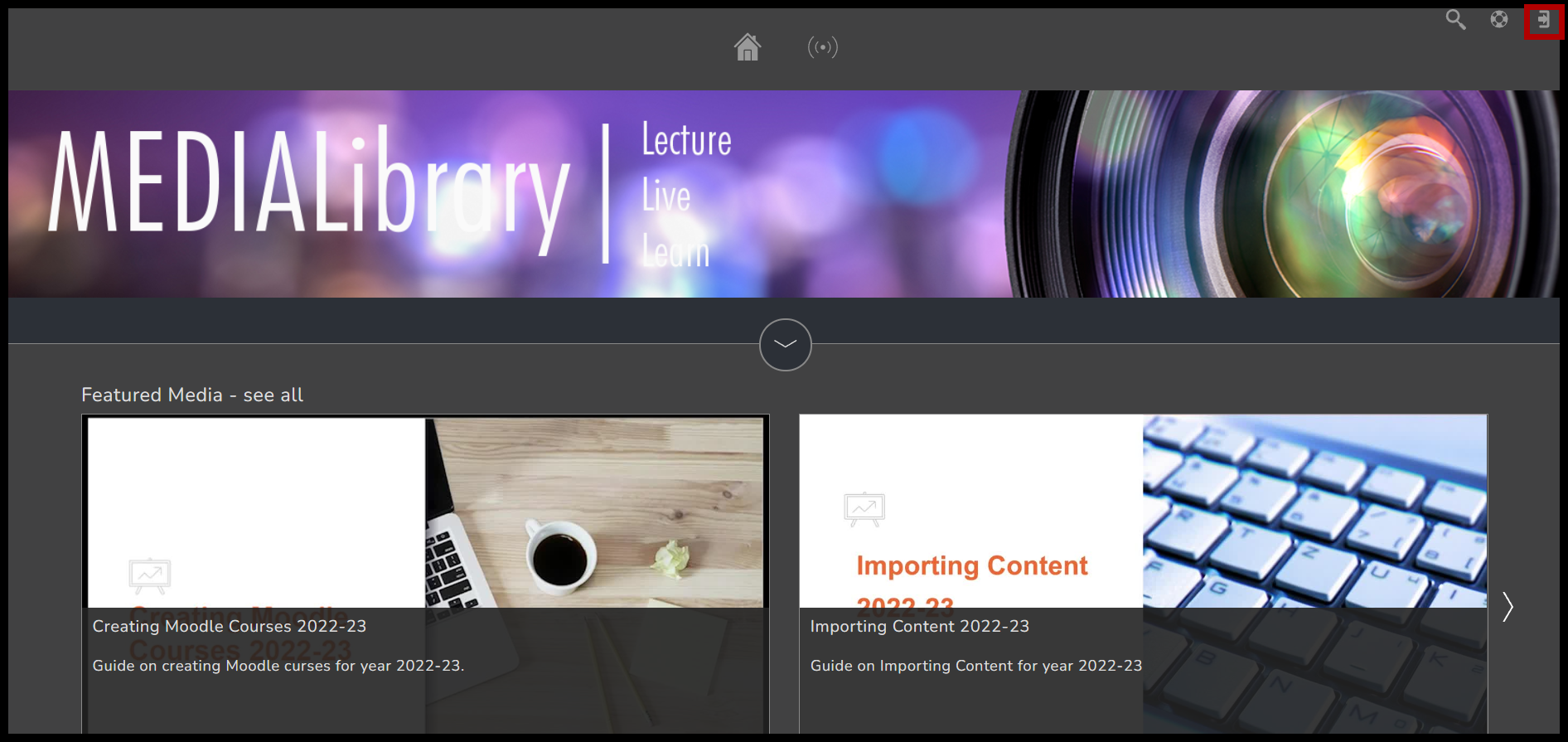
2. Here you will be prompted to enter your university credentials.
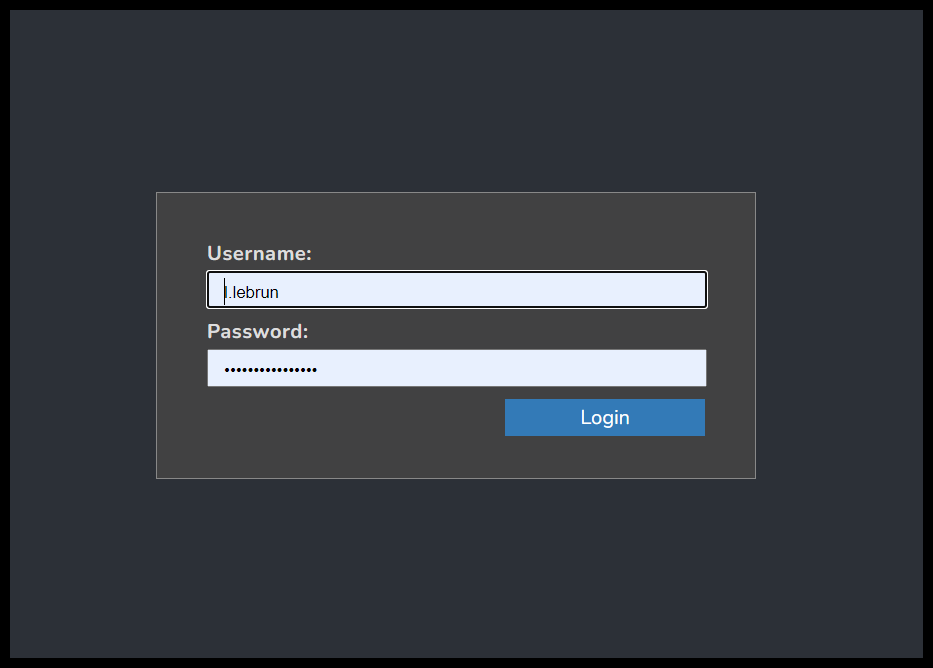
3. Once logged in, you will see an additional 2 icons in the top middle of the home page. One of which is an ‘upload’ button.
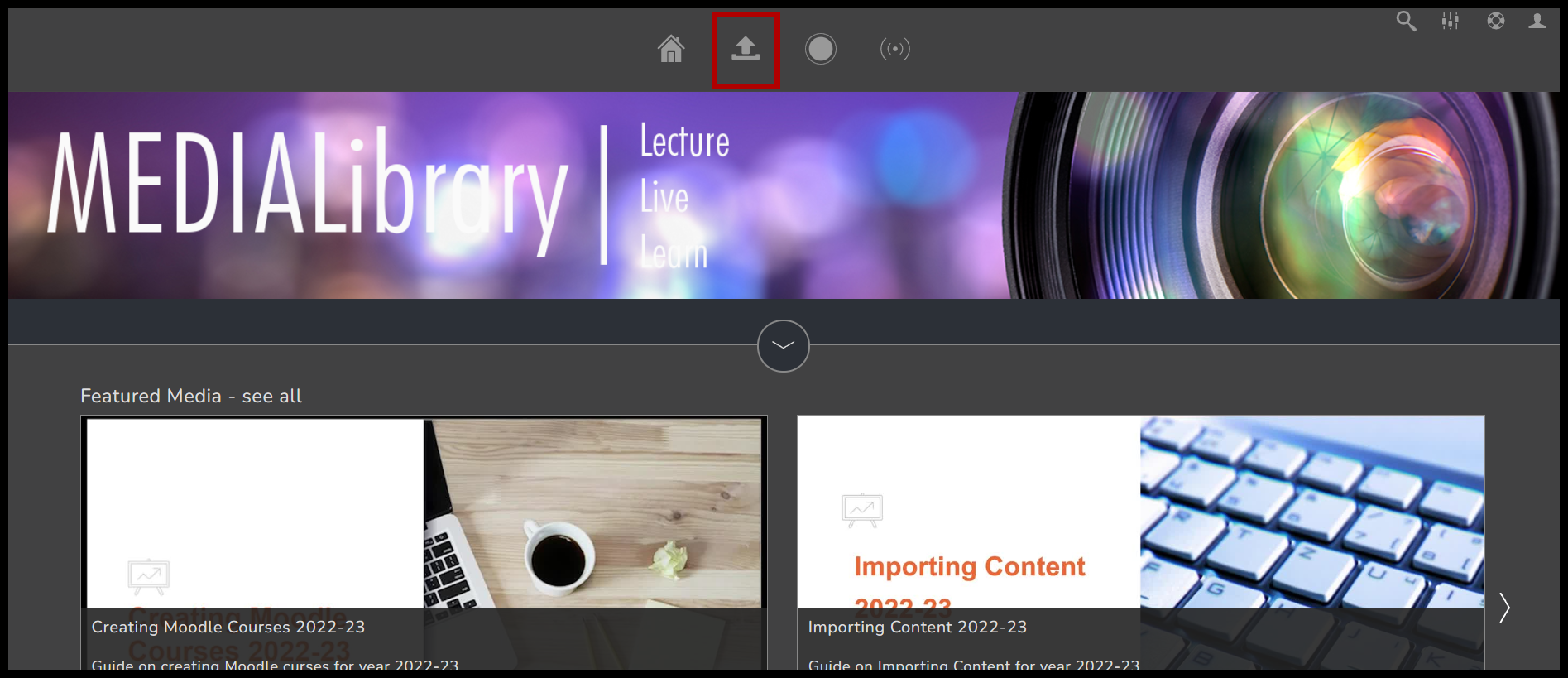
4. Once you click the upload button, the screen below will appear. Here you can click browse and choose the video you would like to upload from the file explorer.
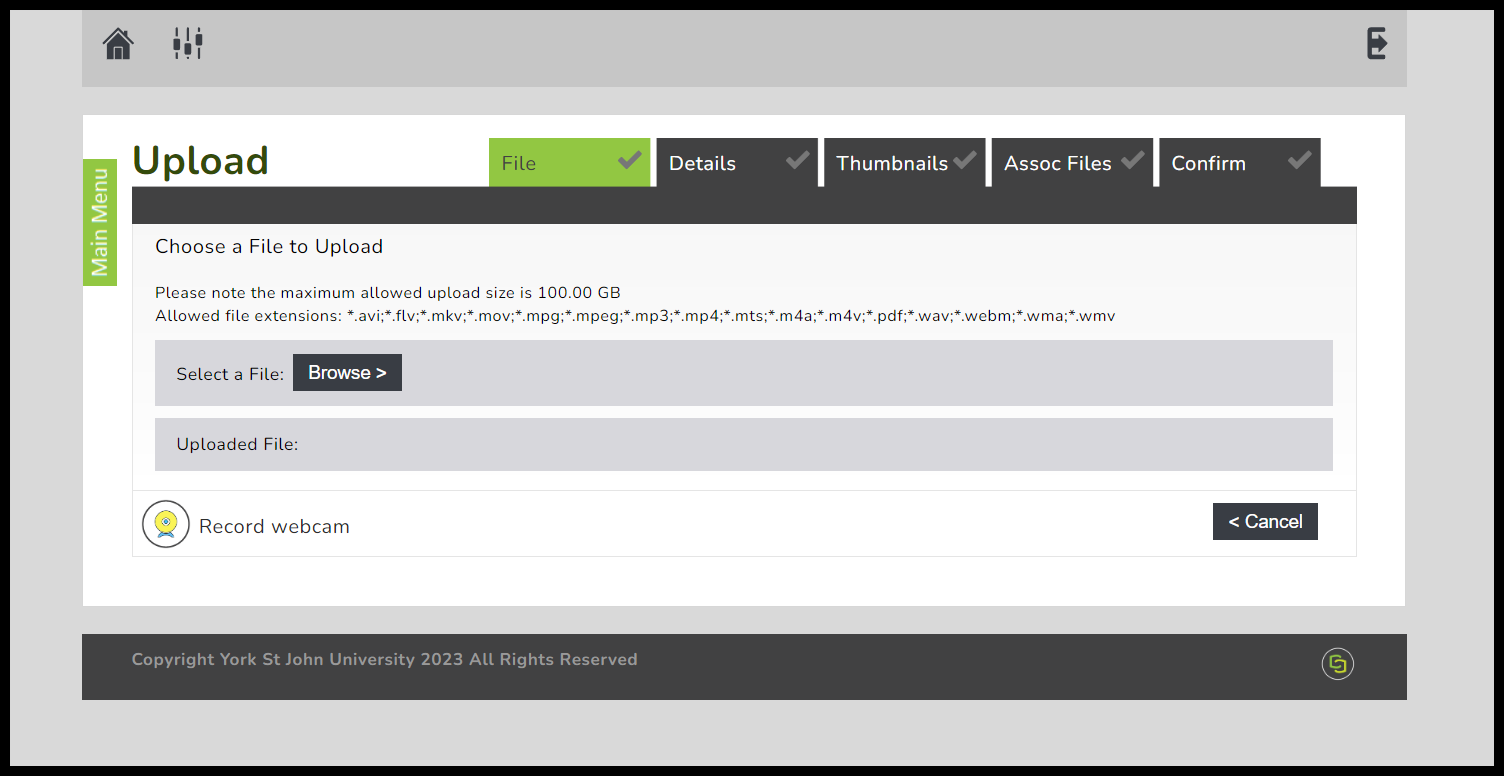
5. Once your selected video has been uploaded, you must enter its details. This includes a title, description, and any tags. (These wont always be necessary if your video will be easily accessible from the relevant destination on Moodle). You must also input your email address however this should be automatically inputted.
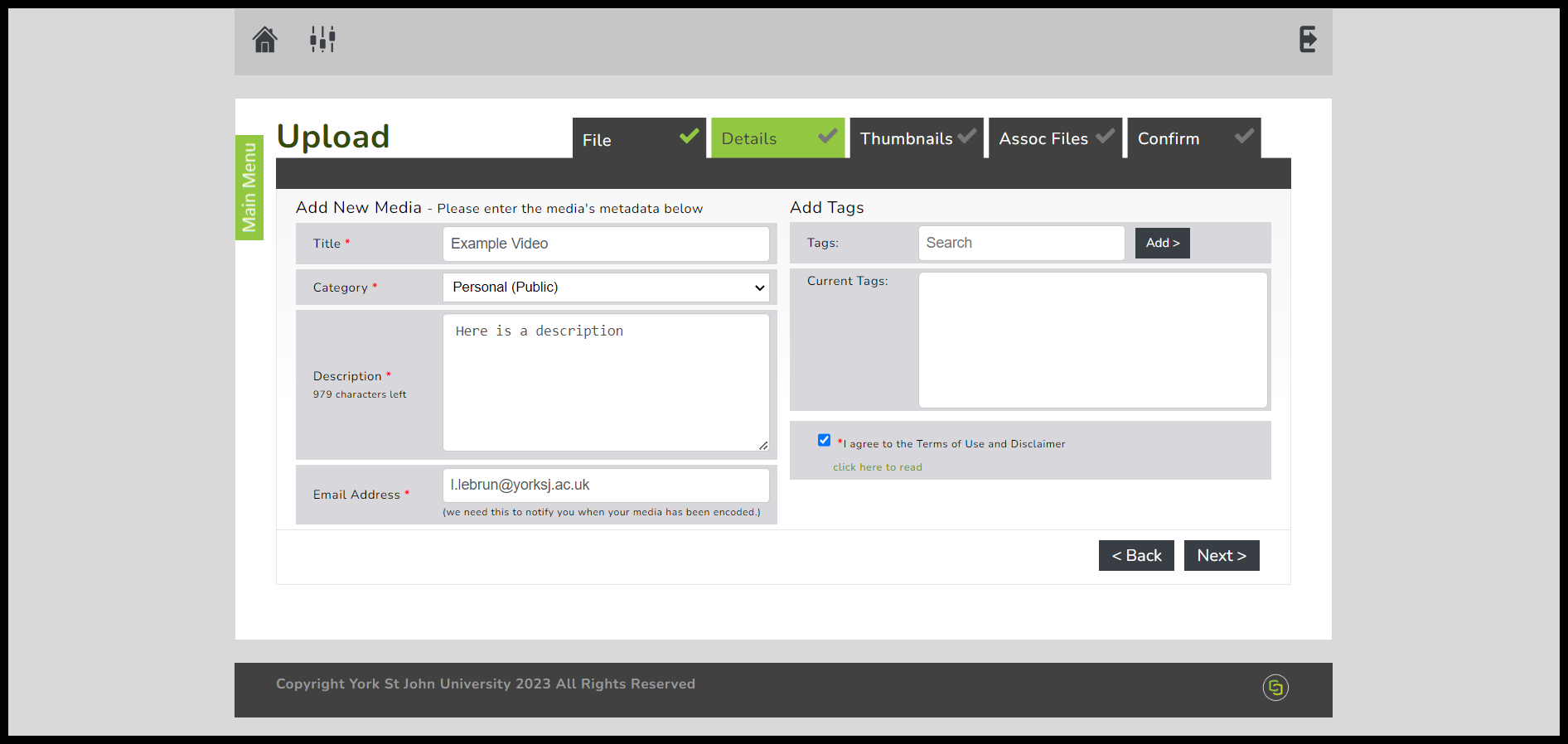
6. On the next page you must select your videos thumbnail. Luckily, MEDIALibrary selects a few automatically from your video, so you can either choose one of these or select your own from the file explorer.
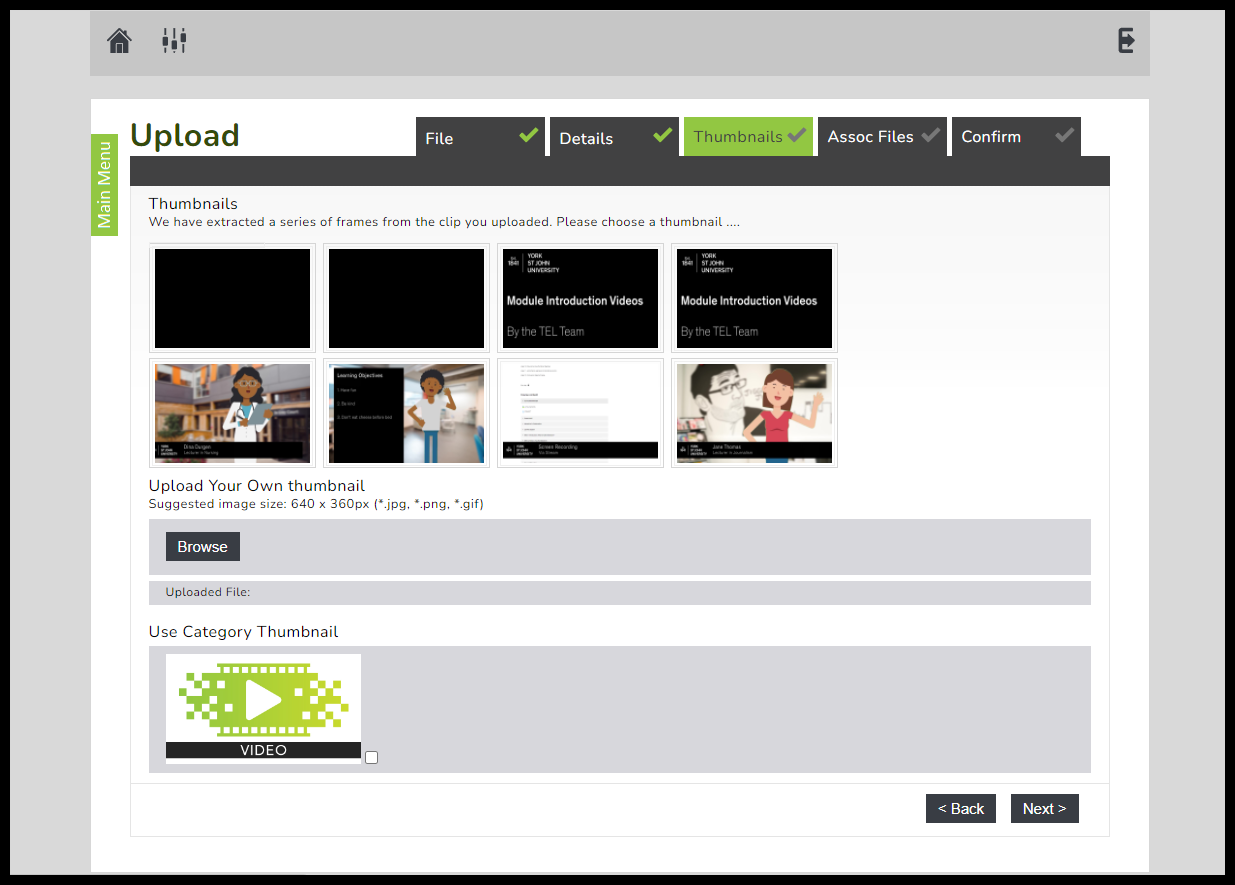
7. After the thumbnail has been chosen, you can confirm the details and select finish. By selecting finish, your video will be uploaded onto MEDIALibrary.
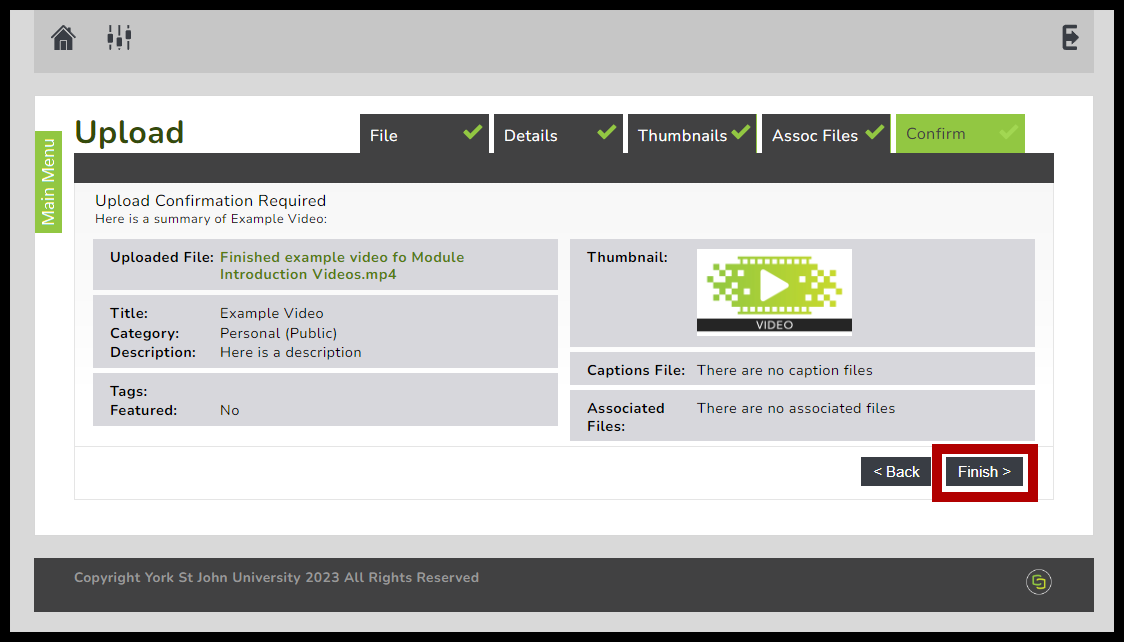
If you have any further questions, please leave a comment or get in touch with the TEL team.
