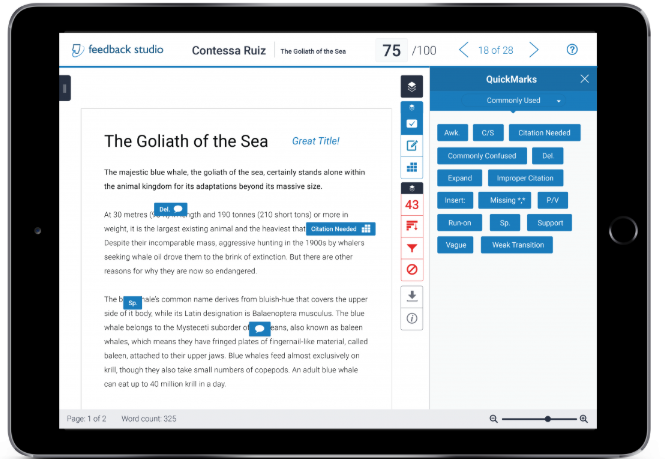Frequently Asked Questions
Turnitin is a third party tool, hosted externally and integrated with Moodle.
Turnitin can be used:
• to support students in developing their academic writing, including how to use and reference sources;
• to help detect poor academic writing practice, including plagiarism, when it does occur;
• as one alternative via Moodle to manage all stages of the assessment process, including submission, marking and returning work;
• to provide legible and contextualised feedback which students can refer to in future work. These can be 'bubble comments', and/or from a set of frequently-made comments, and/or an optional recorded spoken message.
• for record keeping (both for students and staff).
• Many options for providing feedback including inline comments, pre-set comments, use of a rubric, audio or even video feedback.
• Originality reports which highlight sections of the work which match other sources
• The possibility for students to check the originality report and then resubmit the work if the assignment is set up in this way
You create a Turnitin assignment through the Add an activity or resource button in Moodle.
Turnitin detects the heading bibliography or a similar word and stops checking plagiarism after this point until it detects appendices or similar. For details of all the phrases that it detects to know when to stop and start checking plagiarism, please see this useful web page.
Top Tips
1. Always create new Turnitin assignments. Do not import Turnitin assignments. By importing you are effectively creating a 'linked' assignment which links assignments and participants to your new course or submission points (if you delete assignments out of a duplicated or imported assignment, you will delete them from the original assignment submission point too)
It is possible to duplicate within the same course of the same academic year. For example when you wish to create re-sit or extension assignments within the same course.
2. To submit to Turnitin, an assignment needs to be more than 20 words.
3. There is a maximum upload limit of 40 MB
4. If students are struggling to submit work or you are unable to mark an assignment, try submitting the assignment as a PDF document instead and this usually fixes a lot of issues.
5. Using a safari browser? To access submissions, click on the blue pencil under the grade column.
6. Audio Feedback not working? Try right clicking on submission and open in new browser for it to work.
Turnitin
TurnitinUK is a plagiarism detection and electronic assignment submission web-service that enables HE institutions to carry out a comparison of student's work against electronic sources. It also has advanced functionality to enable the provision of rich feedback using drag-and-drop, voice and text comments.
The service can be accessed via our Virtual Learning Environment (VLE), Moodle. Tutors can choose to use a Turnitin assignment type in place of Moodle's own assignment type. This service is a valuable support tool for staff and students in efforts to prevent and detect plagiarism. It is also available to students as a formative tool to aid in their understanding of academic integrity.
Click on the screen to the right to see how you can provide rich feedback through Turnitin.
Guides
Creating a Turnitin Assignment Quick Guide
Creating a Turnitin Assignment in Moodle
Marking and Feedback Tools in Moodle
Opening Turnitin Assignments for Audio Feedback
Turnitin PeerMark - Setting up Assignments
Turnitin PeerMark - Accessing Reviews
Importing and Exporting Turnitin Rubrics
How can you use Turnitin?
TurnitinUK does not make decisions about the intention of unoriginal work, nor does it determine if unoriginal content is incorrectly cited or indeed plagiarised. Itsimply highlights sections of text that have been found in other sources to allow you to make an evaluation.
Some of the ways it can be used at YSJU:
- A student can freely and privately submit a piece of work for self-testing through our central plagiarism course area - the 'Develop your Academic Writing with Turnitin' area in Moodle. A tutor will have no access to work submitted through this module.
- A tutor may enable TurnitinUK within a particular module section in Moodle and encourage or require students to submit work for electronic self-checking. This may be used to help students develop powers of citation on a formative basis. A tutor will then be able to permit a final submission of a piece of work. Tutors will need to enable students and staff to see originality reports.
- A tutor may use a TurnitinUK assignment type to avail of the advanced online grading features (QuickMarks, voice comments, rubrics etc.). It also syncs with an iPad app for offline marking on-the-go.
- If a tutor identifies a potential plagiarism case or extensive mis-citation, he or she may use TurnitinUK to review the work. As per the YSJ Turnitin Policy, the originality report may be used as evidence to follow up through plagiarism disciplinary procedures.
Click for an Overview of Turnitin's Features.
Note: Some instructions on Turnitin's website may vary for York St John as we use a Moodle-integrated version of Turnitin to create and manage assignments; students do not submit to, and tutors do not have accounts on, the TurnitinUK.com website.
York St John University has bought the licence to use TurnitinUK with the following purposes:
- To provide students with support for identifying and avoiding possible plagiarism
- To provide an additional tool to support tutors in teaching appropriate referencing
- To provide tutors with a tool to assist in detecting plagiarised material
The University will provide a freely and privately accessible method for students to test their own written material through Turntitin. This will be accessed through a course within Moodle. Any material to this self-checking mechanism will not be accessed by tutors unless with the individual student’s permission.
The University will provide support for students who are concerned about the referencing as a result of using Turnitin. The website support for Turnitin will direct students to Study Skills. Help on referencing is available from the Academic Liaison Librarians and help with submitting to Turnitin for students is available from Digital Training, both based in Information Learning & Estates. Tutors using Turnitin in the context of a module section on Moodle will advise students that this process is being undertaken. Turntin will normally be used formatively in the context of a module and there should, therefore, normally be opportunities for final submission of a revised piece of work.
Tutors will not routinely and secretly submit all of a group’s work for checking and/or run all final submissions through Turnitin for checking. Students will be told (normally at entry to the university through the regulations) that individual pieces of work suspected of plagiarism may be submitted to Turnitin as part of the investigation process.
Tutors may use Turnitin to check a student’s work for potential plagiarism where this is suspected. If this is done, he or she will present the originality report to the students for comment alongside the original work when they invoke the university’s disciplinary procedures.
Students will be advised to use only their student identifier in submitting work though Turnitin and to avoid any details which will compromise their privacy. They will be advised that the work may be retained under the university’s name in the Turnitin database and may be used for disciplinary investigations concerning other students after they have left the University.
If a tutor is asked by another user (internal or external) of Turnitin to supply a copy of a past or present student’s work, he or she should consult the Registrar. If the user is internal, the Registrar will normally grant permission for the sharing of such data.
The Registrar will consider giving permission to an external user if the work is necessary to establish academic misconduct . If permission is given, the recipient will be asked to confirm in writing the purpose for which the paper is required, commit him or herself to preserving the confidentiality of the material and the destruction of the material on completion of an investigation.
If a match is made between two student papers, Turnitin will highlight this in the Originality Report. But you will not see the matching student's paper in Turnitin. You will have the option to send an email to request a copy of the paper from the lecturer(s) who supervised the matching student's paper at the other institution.
Sending a Paper View Request
You may need to send a request to another lecturer at another UK university which is done through the Originality Report in Turnitin.
- Click the link on the Originality Report.
- Select the option to send an email to the tutor involved to request a copy of the matching paper. An email will then be sent to them on your behalf via TurnitinUK.
Receiving a Paper View Request
If you receive a paper request it will be entitled "TurnitinUK Paper Request". The template below shows you what the e-mail request will say.
"Dear <instructor name> ,
TurnitinUK is forwarding this request on behalf of <requester's name> , an instructor at <institution>. This instructor requests your permission to view the paper, "<name of paper>" submitted to your <name of class> at <name of institution> on <date of submission>. This instructor has found a <percentage> match to this paper in a paper submitted to his or her class. To grant the instructor permission to view the paper, please reply to this e-mail and the paper (included below) will be forwarded to the instructor.
Sincerely,
TurnitinUK
--------------Begin Paper--------------"
The student paper that is included in the email is the one that is being requested. You will need to copy and paste it into your reply then remove any information that would identify the student before sending.