The resources below will help you to support your students in the event of York St John having to move rapidly to support learning online.
Please have a look at the Getting Started checklist first and the strategies web page to ensure you have considered a number of important questions as you approach the rapid move to online teaching.
Most teaching staff will already be using Moodle extensively to provide resources and support to students, and you will be comfortable engaging with your students in this way. We would encourage you to continue with the approaches and tools that you and your students are familiar with wherever possible.
However, you may also need to consider using some of the tools below to provide synchronous teaching to students if they are not able to physically attend sessions on campus.
Please consider which of the tools below would be most useful for your needs and see the additional support in the guides section below. If you need further support using these tools, please contact the TEL team.
Lecture
Technology
- Microsoft Stream
- Microsoft Teams (live event)
Staff requirements
- High-speed internet
- PC/Laptop
- Microphone
- Webcam (optional)
Student requirements
- High-speed internet
- Web-enabled device (PC/Laptop/Tablet/Phone)
- Audio playback
Technology
Staff requirements
- High-speed internet
- PC/Laptop
- Microphone
- Webcam (optional)
Student requirements
- High-speed internet
- Web-enabled device (PC/Laptop/Tablet/Phone)
- Audio playback
Seminar
Technology
Staff requirements
- High-speed internet
- PC/Laptop
- Microphone
- Webcam (optional)
Student requirements
- High-speed internet
- Web-enabled device (PC/Laptop/Tablet/Phone)
- Audio playback
Tutorial
Technology
Staff requirements
- High-speed internet
- PC/Laptop
- Microphone
- Webcam (optional)
Student requirements
- High-speed internet
- Web-enabled device (PC/Laptop/Tablet/Phone)
- Audio playback
Distribution of Learning Materials
Technology
Staff requirements
- Internet connection
- PC/Laptop
Student requirements
- Internet connection
- Web-enabled device (PC/Laptop/Tablet/Phone)
Technology
Staff requirements
- Internet connection
- PC/Laptop
Student requirements
- Internet connection
- Web-enabled device (PC/Laptop/Tablet/Phone)
Assessment Submission
Technology
Staff requirements
- Internet connection
- PC/Laptop
Student requirements
- Internet connection
- Web-enabled device (PC/Laptop/Tablet/Phone)
Marking & Feedback
Technology
Staff requirements
- Internet connection
- PC/Laptop
Student requirements
- Internet connection
- Web-enabled device (PC/Laptop/Tablet/Phone)
Formative Assessment
Technology
- Moodle
- Mentimeter
- H5P (via Moodle)
staff requirements
- Internet connection
- PC/Laptop
Student requirements
- Internet connection
- Web-enabled device (PC/Laptop/Tablet/Phone)
Collaboration & Group Discussion
Technology
staff requirements
- Internet connection
- PC/Laptop
Student requirements
- Internet connection
- Web-enabled device (PC/Laptop/Tablet/Phone)
Technology
staff requirements
- Internet connection
- PC/Laptop
Student requirements
- Internet connection
- Web-enabled device (PC/Laptop/Tablet/Phone)
Online Learning Resources
Technology
staff requirements
- Internet connection
- PC/Laptop
Student requirements
- High-speed internet
- Web-enabled device (PC/Laptop/Tablet/Phone)
- Audio playback
Technology
- Library Catalogue (eBooks & eJournals)
- Specialist Subject Resources
staff requirements
- Internet connection
- PC/Laptop
Student requirements
- High-speed internet
- Web-enabled device (PC/Laptop/Tablet/Phone)
- Audio playback
Module-Related Communications
Technology
staff requirements
- Internet connection
- PC/Laptop
Student requirements
- Internet connection
- Web-enabled device (PC/Laptop/Tablet/Phone)
Technology
staff requirements
- Internet connection
- PC/Laptop
Student requirements
- Internet connection
- Web-enabled device (PC/Laptop/Tablet/Phone)
Guides
Below you will find practical how-to guidance on all of the technologies we have mentioned above.
Box of Broadcasts
Box of Broadcasts (also known as BoB) is an on demand TV and radio service for education. York St John University subscribes to this facility provided by Learning on Screen. Subscribers can record programmes from over 65 free-to-air channels, and search an archive of over 2 million broadcasts.
For support with Box of Broadcasts, please contact the Digital Training Team (contacts below)
MEDIALibrary
The YSJ MEDIALibrary is a space for creating and sharing video content between students and staff at YSJ.
- Uploading Media to the MEDIALibrary
- Recording Media using MEDIALecture
- Recording Media using MEDIALecture (Screencast)
- How can I embed videos from MEDIALibrary to Moodle
For more information and guides on the MEDIALibrary, see our MEDIAL webpages
Mentimeter
Mentimeter is one of the tools now supported by the TEL team.
Mentimeter is an audience response system. It can be used in training, conference business settings and is also widely used in teaching.
- Getting Started with Mentimeter
- Presenting with Mentimeter
- Mentimeter has extensive guides on the creation of resources on its website. You can find information on each type of question type.
For more information, see our Mentimeter webpages
Moodle
- Creating a Moodle Assignment
- Creating a Turnitin Assignment Quick Guide
- Creating a Turnitin Assignment in Moodle
- Bulk upload of grades and Feedback in Moodle assignment
- Commenting Tools in Turnitin
- Marking and Feedback Tools in Turnitin
- Creating Moodle Quizzes
- Adding an H5P activity to Moodle
- Moodle Forum activity for communication (Moodle docs)
For more guidance on Moodle, see our Moodle webpages
OneNote
- What is OneNote?
- Create a notebook in OneNote
- Take notes in OneNote
- Insert pictures, files and videos
- Share your notes with others
- Draw and Sketch
For further tutorials and guidance see the Microsoft Office support webpages for OneNote
Or, for inspiration on how to use OneNote for collaborative use, see our OneNote webpages
PowerPoint
PowerPoint is a flexible tool which can be used to:
- Make presentations
- Make academic posters
- Create interactive presentations
- Make Videos
Pre-record lectures using PowerPoint
For any questions about using PowerPoint, you can contact the Digital Training Team.
ScreenPal
ScreenPal is a tool for recording screencasts and narration with or without webcam. It contains a full editor to make trims and adjustments to create a finished end product.
York St john have a PRO licence which removes watermarks and length restrictions and adds many other editing tools.
Please log in via your York St John email account
Specialist Resources
There is a wealth of online learning resources available at York St John.
You can access them via the Specialist Subject Resources pages
You can also search for eBooks and eJournals in the Library Catalogue
For more information about these platforms, you can contact your academic liaison librarian.
Microsoft Stream
- Create a live event
- Upload a video to Stream
- Create a Group
- Create a channel
- Trim a video
- Add a survey, poll or quiz
- Add subtitles and captions
For more information and guidance, see the Microsoft Stream webpage (via docs.microsoft.com)
Microsoft Teams
- What is Microsoft Teams?
- Get your team up and running
- Manage your Team
- Download this quick start guide (PDF) to learn the basics
- Schedule a Teams live event
- Attend a live event
- Schedule a Teams meeting
- Upload and share files
- Find and filter files
- Quick Guide to Online meetings using Office 365 Teams provided by Digital Training
- Setting up a Microsoft Teams meeting for teaching remotely
- Joining a Microsoft Teams meeting
- Teaching through a Microsoft Teams meeting and accessing lesson resources afterwards
- Teams 'fakeout' rooms
For more on Microsoft Teams, see the Microsoft Teams webpages (docs.microsoft.com)
Support for Staff
- Help, information & advice on using the technologies listed above are available on the TEL website.
- For teaching, learning & assessment support you can contact the TEL team at @YSJTEL, tel.yorksj.ac.uk, and TEL@yorksj.ac.uk.
- For information on getting best out of our other online tools and systems, staff can contact the Digital Training
- For technical issues staff can log a job with the IT Helpdesk at https://ils-servicedesk.yorksj.ac.uk/Sostenuto/web/SContacts/ or via email: support@yorksj.ac.uk.
- For help, information and advice about using any of the Library resources mentioned, please contact your Academic Liaison Librarian.
Support for Students
- For any technical issues, students can contact the IT Helpdesk via email: support@yorksj.ac.uk.
- For information on getting best out of our online tools and systems, students can be directed to the Digital Training website.
Considerations
- Consider your own Digital Capability, use our online Discovery Tool to reflect on your digital capabilities and to identify current strengths and areas for development.
- Ensure your Moodle courses are up-to-date and are designed in line the Exemplary Course Rubric.
- Make use of additional Library, BoB or LinkedIn Learning resources to augment your Moodle course.
- Always consider the Inclusivity & Accessibility of your teaching, and use Ally to support you in creating accessible VLE content.
- Discuss with your Programme team to co-ordinate on the particular delivery method. This will help students by providing consistency and means they do not have to learn a new tool for each lecturer.
- Remember to manage student expectations by telling them how you intend to use any of the tools, systems or resources noted above.

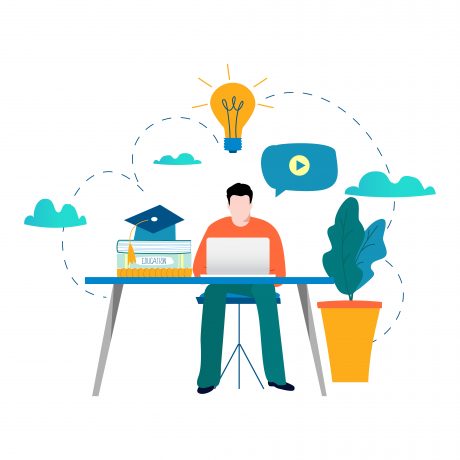
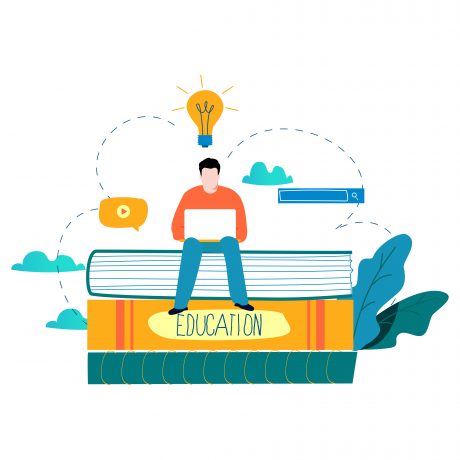 Teaching remotely at short notice - Getting Started Checklist
Teaching remotely at short notice - Getting Started Checklist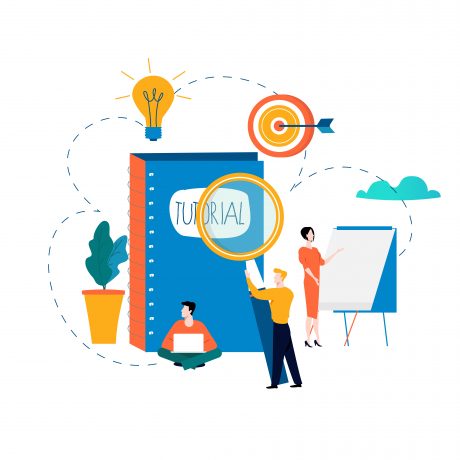 Teaching remotely at short notice - Strategies
Teaching remotely at short notice - Strategies