The MEDIALibrary Moodle Plugin allows Lecturers to upload new video or select existing content, and then either add this to Course Pages or create Video Assignments.
Students can then respond to the Video Assignments set by the Lecturer and also receive video feedback on their response via the Grade Book.
Adding a Content Item
To add an activity or resource to the course
- Turn on the editing from the gear menu top right.
- Click ‘Add an activity or resource’ to open the new activity chooser. Select the MEDIAL activity then click the Add button, or simply double-click on the activity name.
- Add a title & description, then click Add Media.
- You can either upload a new media item, or choose an existing media item.
- If you choose to upload a new item, you will be presented with the media upload step-by-step wizard.
- If you choose to add an existing item, you will see a search box, where you can search or filter by media, category or contributor. Click Select to choose the required media item.
- Once you are finished, click Save and return to course.

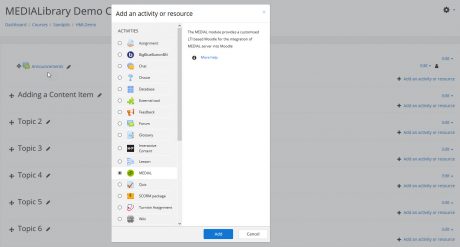
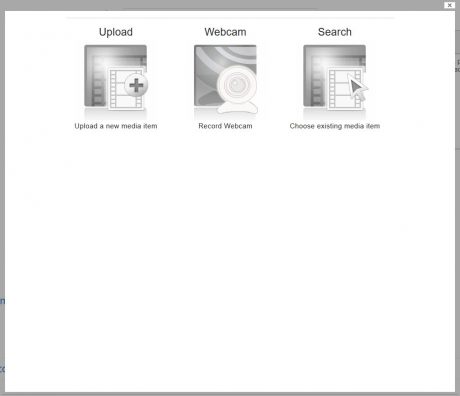
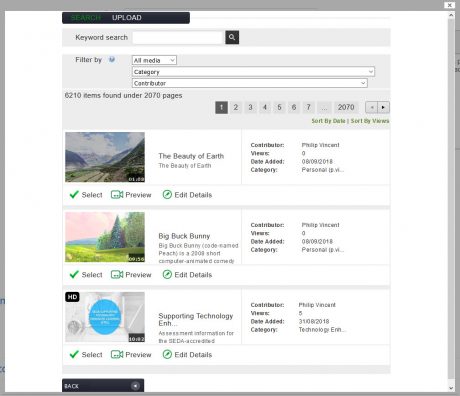
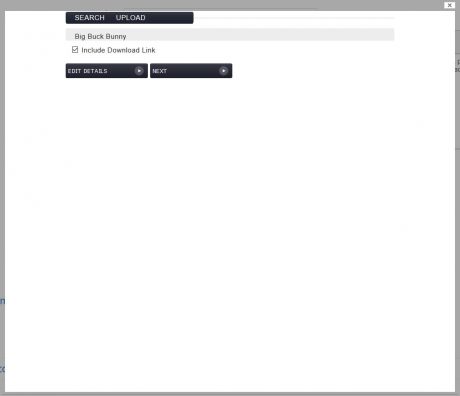
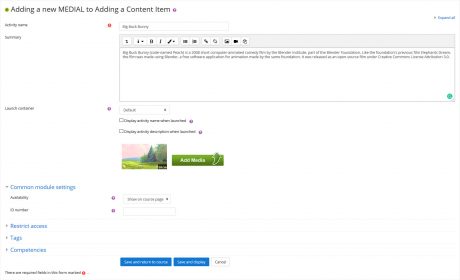
-

Add a note