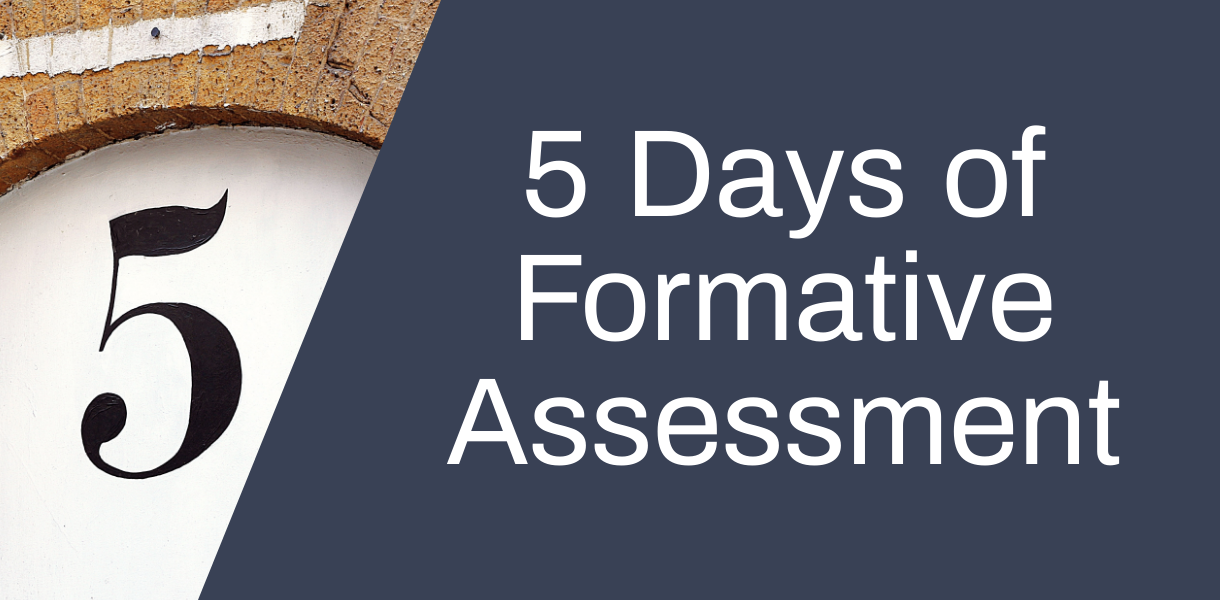
For our last day of the series, we will look at some of the different ways to provide feedback to students in the online environment. As we have already seen, feedback is a hugely important part of assessment for learning and thinking about how you deliver such feedback is key.
Formative assessment or “Assessment for Learning”
Formative assessment or “assessment for learning” are terms that are being used interchangeably. The primary purpose of assessment for learning/formative assessment is to provide feedback to students. In a wider context it can motivate students to self regulate their learning, positively influence students’ self efficacy, improve meta-cognitive skills and develop their skills as lifelong learners. AFL activities can help students structure their independent work in ways which meaningfully relate to assessed work and that will beneficially effect achievement and success. It can also help them to learn how to manage their time.
The Assessment and Feedback Lifecycle
All assessment should be viewed as part of a lifecycle in which students are continuously learning, receiving feedback and assimilating the feedback into their work. With formative assessment, it is possible to provide feedback to students which they will be able to take into consideration when a subsequent formative assessment or a summative assessment takes place. Formative assessment and “assessment for learning” is all about the feedback. There are multiple ways to provide feedback and the best approach for you will depend on the assessment, your students, and the learning environment. See the Learning and Teaching webpage for more ideas on different feedback types you might choose.
We will have a closer look today at providing feedback through screencasts and providing feedback through the Class Notebook app in Teams.
Screencast Feedback
A number of tutors at York St John have found that providing screencast feedback is an effective way of communicating feedback to students. It allows tutors to talk through a piece of work as if the student were sitting in front of them. They are able to explain positive areas and areas for development while pointing out parts of the submitted work and using annotations at the same time.
One of the most popular tools for this type of feedback generation is Screencast-O-Matic. This is a screen recording tool available to all staff at York St John. It contains a full editor to make trims and adjustments to create a finished end product. See this case study from Julie Raby who used Screencast-O-Matic extensively to provide feedback to students.
York St John has a pro licence for Screencast-O-Matic, which removes watermarks and length restrictions and adds many other editing tools. Please contact Digital Training for the password.
See this video for an introduction to Screencast-O-Matic:
– Possibility to edit recordings including:
the ability to add overlays including text or arrows
the ability to join different SOM recordings together
the ability to add transitions
the ability to add or remove different audio
– More options for editing can make Screencast-O-Matic can seem a bit overwhelming. However, you don’t need to use all the tools. Pick and choose the ones that are useful for you.
– You have to upload the video to either Stream or Media Library in order to share it with others.
Guides
Class Notebook
In the online learning environment, Class Notebook can be a useful tool for ensuring that students access all their feedback in one place at any point. Class Notebook is a digital notebook which can be quickly generated within a Class Team space. If students have been added to the Team space, they are automatically assigned a private notebook within the larger notebook. This is a space only visible to them and to teachers with access to the team.
It is therefore an ideal space for you to add ongoing feedback around formative assessment tasks that students have undertaken. Another positive of Class Notebook is that you can add different types of media to the notebook. Therefore, if you would rather provide audio feedback, you can record audio directly within the notebook. If you have created a screencast of your feedback, you could share this with your student through the notebook. Or you might decide that written feedback would be most effective.
See this case study from Kate Dexter on her use of Class Notebook.
The easiest way to set up a Class Notebook is through a Teams space that you have created for your students.
See the guide here for step-by-step instructions on how to set up a Class Notebook.
You may also find our OneNote and Class Notebook web page useful.
Let us know if you would be interested to use Screencast-O-Matic or Class Notebook for formative feedback. You can book in a 1-1 if you would find it useful to have additional support in setting things up or learning to use any of the tools mentioned.
Thanks for joining us for our 5 days of formative assessment blog series. If you have any ideas for future blog series that would be useful for you, please let us know. As always, if you have any case studies that you would be happy to share, this is a great way of sharing your experience with others and contributing to our York St John learning community.
Further Reading
Manchester Metropolitan University (2020) The Feedback Lifecycle. Available at: https://www.celt.mmu.ac.uk/assessment/index.php
University of Bristol (n.d.) Case study: Interactive lectures and richer feedback on assignments: combining OneNote with TurningPoint AnyWhere and Jing. Available at: https://www.bristol.ac.uk/digital-education/ideas/all/ex032.html
York St John University (2020) Marking and Production of Feedback. Available at: https://www.yorksj.ac.uk/staff/learning-and-teaching/assessment-lifecycle/marking-and-feedback/

0 responses on "5 Days of Formative Assessment Day 5: Feedback"