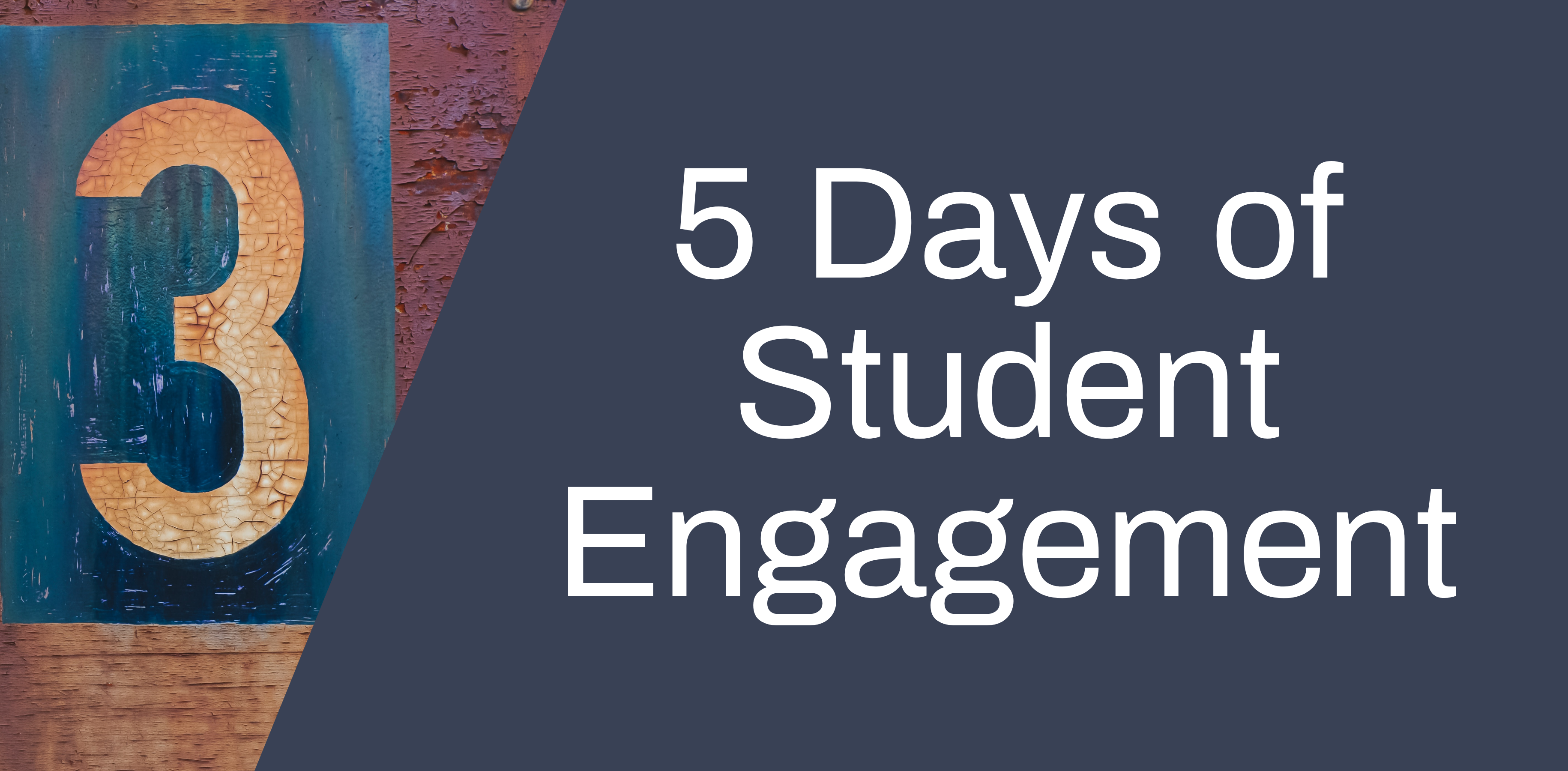
As an increasing number of teaching staff are using Teams, we have received more queries about how to keep track of activity in Teams. Two main tools are offered here: Microsoft Teams Insights and Teams Analytics. For Teams meetings, we offer a couple of thoughts on how to monitor engagement.
As with all data collected through digital learning tools, it is key to look at this information alongside data from other sources, and to bear in mind that it can only provides one perspective on what students are doing. As JISC write in their code of practice for learning analytics, the collection and analysis of data ‘presents opportunities for positive engagements and impacts on learning, as well as misunderstandings, misuse of data and adverse impacts on students’ (2018).
Even though the Teams Insights and Analytics are not visible to students, it might be a good idea to explain to students at the beginning of the course that you will be accessing this data in order to provide them with better support. You could briefly show students the data that will be available to you and explain what you will be looking for.
Teams Insights
This is an app which tutors can add to Microsoft Class Teams in order to track engagement in a range of activities from assessment to chat. Bear in mind, Insights can’t be added to any other teams types so it’s important to set up a Class Team, if you want to make use of Insights.
Insights is only visible to those with the teacher role in Teams so although it appears as an additional tab for you, your students won’t see this. When you first add it to your team, you might find that it has no data to show, but over time, this will change.
This is how you add the Insights tab:
Microsoft have now provided an Educator’s Guide to Insights in Teams, which provides a comprehensive introduction to all the main features of Insights.
There is plenty of anecdotal evidence of teaching staff finding Teams Insights useful but as it’s such a new tool, we couldn’t find any research yet into teaching staff using Microsoft Teams Insights to support students. If you would be able to or interested in providing some evidence of how you are using it with your students, we would be keen to add your case studies to our blog to share with other members of staff. It would also be valuable to collect feedback from students on their thoughts about the use of this data to support their teaching and learning.
Teams Analytics
Teams Analytics provides a more general overview of activity in any types of Microsoft Teams. You can either access an analytics overview across all your teams, per-team analytics or per-channel analytics.
For cross-team analytics, in Teams, next to the Join or create a team button, click Manage teams and then Analytics.
You can access Teams Analytics by opening the main team settings and selecting Manage Team, then Analytics.
You can access per-channel analytics from the top right of the channel screen clicking on the ellipsis, manage channel and then Analytics.
Students Engagement in Teams Meetings
The best way to promote student engagement in Teams meetings is by planning interactions into your teaching. While these can be difficult to run in the online space, they are the best way to really ensure that students are engaging actively with content. If you would like students to break off into smaller groups to discuss an idea or produce some work collaboratively, breakout rooms might be useful.
If you want students to contribute their ideas in real time within a session, the simple chat tool can be an effective way of eliciting responses from students. Make sure you give students enough time to respond and make it an integral part of the teaching, rather than an optional extra to write something. Alternatively, Padlet is an excellent tool for collecting students responses and can be used asynchronously or synchronously. We have received lots of positive feedback from both staff and students on Padlet since it’s an intuitive yet effective tool.
In tomorrow’s post we will look at Microsoft Forms and how it can be used to improve engagement in online learning and on Friday we look at Kahoot! and its functionality. Again, both tools can be used either in synchronous or asynchronous teaching and enable you to see exactly how many students are engaging with activities you set up.
Download Attendance Report
If you need to check who has attended a live Teams session, download the attendance report during the meeting if you are meeting organiser. Go to the participants area and click the ellipsis, then download attendance report. Bear in mind that you can’t do this after the meeting has ended, so try to make a note to do so before you leave the meeting.
If you need help using Analytics or Insights then get in touch with us at tel@yorksj.ac.uk or share your experience using these features on the Online Learning and Teaching Support Teams space.
References
JISC (2018) Code of Practice for Learning Analytics. Available at: https://www.jisc.ac.uk/guides/code-of-practice-for-learning-analytics


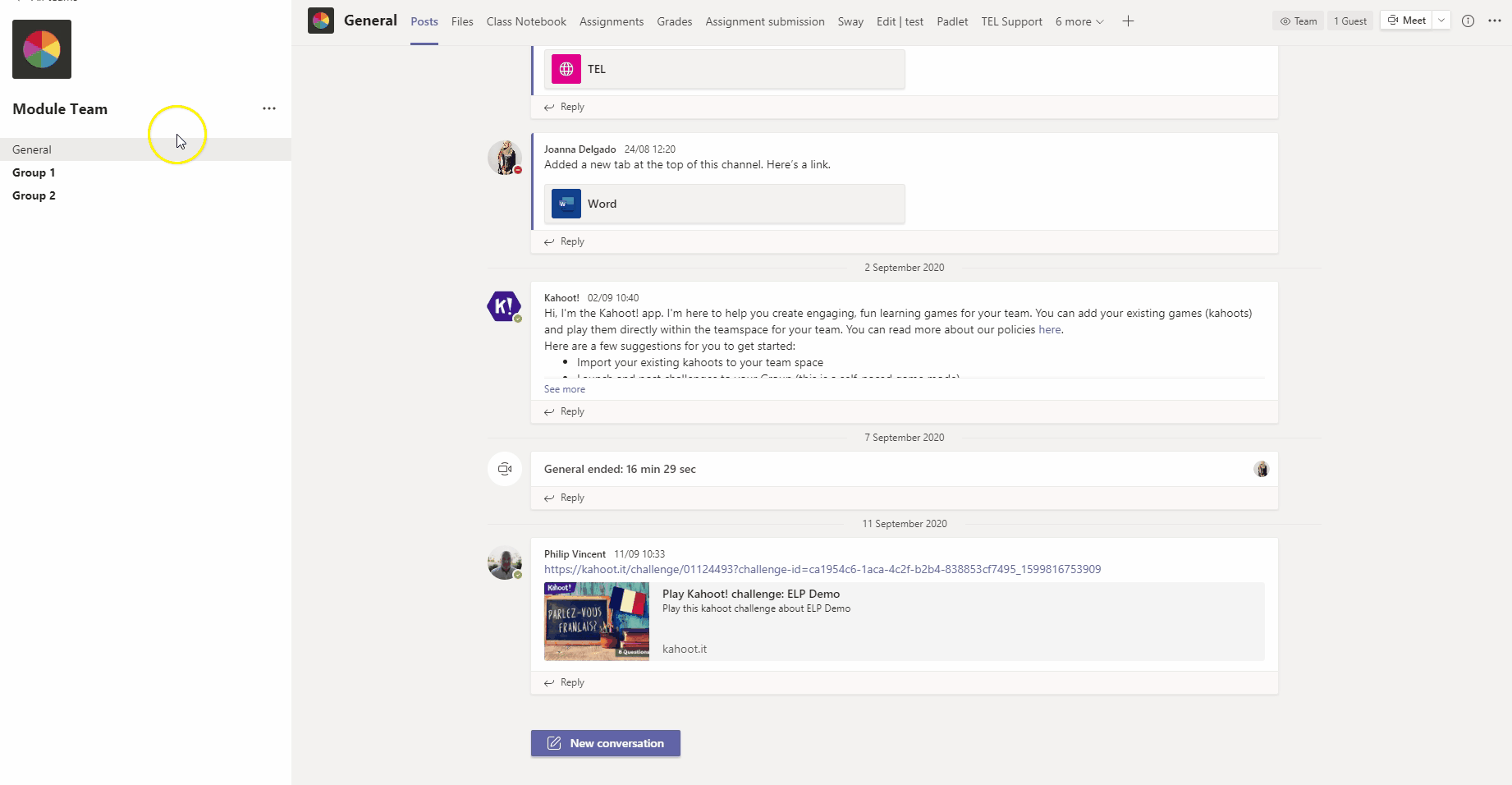
0 responses on "5 Days of Student Engagement - Teams Insights and Analytics"