
Member of staff: Julie Raby
School: Humanities, Religion and Philosophy
What is Screencast-O-Matic?
Screencast-O-Matic is a computer screen capture software, and it can easily be downloaded to your PC. The software is intuitive, and fairly straightforward to use, and the instructions come up on the screen when you open the software. As well as the software you need a decent microphone. I have a Blue microphone, so the sound is very good quality. The TEL team can provide a password and username to log into Screencast-O-Matic. The recording made of the screen and audio is a video file and easily uploaded to YSJ OneDrive. The file format is MP4 which is easily viewable on most video software and can also be embedded into Moodle.
How I use It
As I discuss in this Blog Post, I have used Screencast-O-Matic in a variety of ways from Module information presentation, support with assignments, response to face to face lectures and giving feedback on student work. I have used the software on Literature modules, but especially a module that I teach on called Shakespeare: Perspectives, which has recruited between 42 to 64 students over the years that I’ve used Screencast-O-Matic.
How I found out about Screencast-O-Matic
I was introduced to Screencast-O-Matic by my colleague, Dr Mike O’Dea. Mike had been using the software to give feedback on assessed work and showed me an example of how it worked. I had heard of lecture capture software, and in the past, I had used a similar package called Camtasia to record interviews with Shakespeare actors, and then uploaded the interviews to the Media Library and streamed them on the Shakespeare: Perspectives Moodle site. When Mike showed me how he used the software to give feedback on summative assessments, I became interested in other possibilities to use screen capture software to create resources for the students.
We flipped in Literature anyway!
The flipped classroom approach has been around for some time, and in my discipline (Literature) the idea of accessing knowledge before the face to face sessions is common with the idea of reading set texts, and secondary reading before seminars and lectures take place. I’ve never intended to replace the live lecture with a lecture capture, which of course is an option. I feel a lecture, though not my favourite form of learning and teaching, is about responding to the people in the room with you. I do attempt to record my lectures as an audio file if my teaching colleagues are happy for me to do that. I started to think about possibilities for using lecture capture for information giving which didn’t need me to be in the room with my students.
Welcome to the Module
One way I used Screencast-O-Matic as an information source was to create a short welcome video for the students on the module. I would describe this approach as a digital module handbook. In the welcome video I would explain the assessments, and what we are doing each week. I introduce my approach to learning and teaching and give a summary of what the students are expected to prepare each week.
The Assignment Brief Brief
Another use of the software was to produce more in-depth guides to assessment, and the software enabled me to put the assignment brief on the screen and talk to it. As I do this a couple of weeks into the module, I can incorporate some answers to questions that have come up in the early weeks of the module.
Did we see a dagger before us?
I’ve also created a response to a lecture using Screencast-O-Matic. One example of a follow up lecture was in response to a lecture I gave a lecture on Macbeth in Performance and where I talked about different performance choices. After the students and tutors had been to see the National Theatre’s 2018 touring production of Macbeth in Sheffield, I downloaded the original lecture slides and recorded a verbal commentary that added questions and comments which were relevant to the performance that the students had seen and suggested ways they could apply some of the ideas in the original lecture to the performance they’d seen.
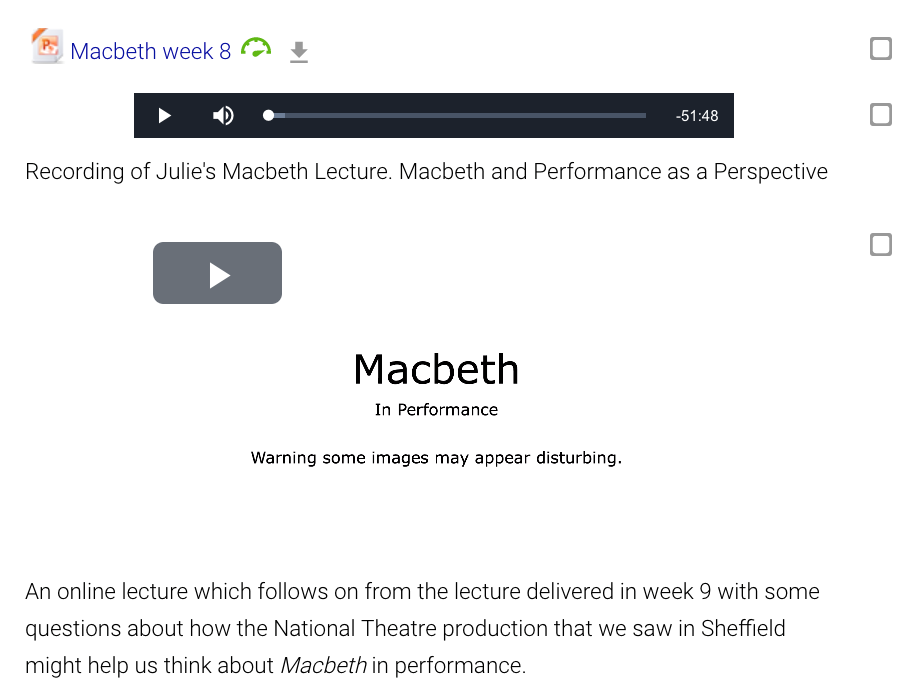
Snow Show
I always find that there is a good attendance at the rare times when snow makes attending lectures difficult for some students. It often feels that many students are determined to get onto campus even if the weather is a barrier, and cancelling the lecture is just not an option. However, for those students who found it hard to get into the University on one snowy day, rather than capturing the actual lecture, I recorded a summary of the lecture explaining the ideas that I had discussed in the lecture itself.

Feedback
All of the above are helpful ways to use Screencast-O-Matic, but my favourite way of using it is to give audio feedback on student work that is facilitated as an online activity. In the past we might have referred to these activities as Supported Open Learning, but they are basically formative assignments, and the benefit to students is they associate undertaking the set activity with preparing for summative assignments.
I use the Module assignment feature as a way of managing submissions. This allows me to set a clear deadline, and I can plan time in my schedule to respond to the submissions.
I feedback on submissions using screen capture to capture the work, and I can then speak to the work pointing out particular areas on the work itself using the mouse pointer, which is animated on the screen during recording. I tend to read the work and make notes before I record the feedback, but I find the whole process easy to manage and not very time consuming. Indeed, as I am not marking the work, and giving feed forward, it doesn’t need the same attention to detail that marking and grading work might. Screencast-O-Matic creates a video file which can be uploaded to Moodle for the student to download via the submission link.
The benefits are that I am using voice so I can set the tone in a way the written word can’t. I try and make that encouraging and thank the student by name for taking the time to submit work.
As well as positive comments from an External Examiner, I’ve had some very positive verbal feedback from students. The students say they like the personal touch, a dyslexic student said he found the verbal feedback easier to engage with. Some students have commented that it is like having a tutorial (or having Julie in the room with them).
Thoughts
Screencast-O-Matic is not always easy to use to give feedback in a team-taught module situation, if the other members of the team are not confident to use the software. In future, I would love to use the software to give feedback on summative work. As a dyslexic member of staff, I feel much more confident with the verbal feedback approach than typing out written feedback. I find using Screencast-O-Matic quicker and easy to manage than most on screen marking approaches.
I’ve not had an overwhelming number of submissions that require feedback, but I know I have to be prepared to manage a submission from every student if they all chose to submit work.
I am very anxious about recording myself and putting in the public domain, so I am hopeful students use the resulting videos in the spirit that I make them and don’t circulate them widely.
How can I find out more?
I recently gave a short presentation on using Screencast-O-Matic at a Lunchtime TEL event, and would be very happy to discuss my experience of using the software with teams and colleagues.
Julie Raby, Senior Lecturer in English Literature, June 2019
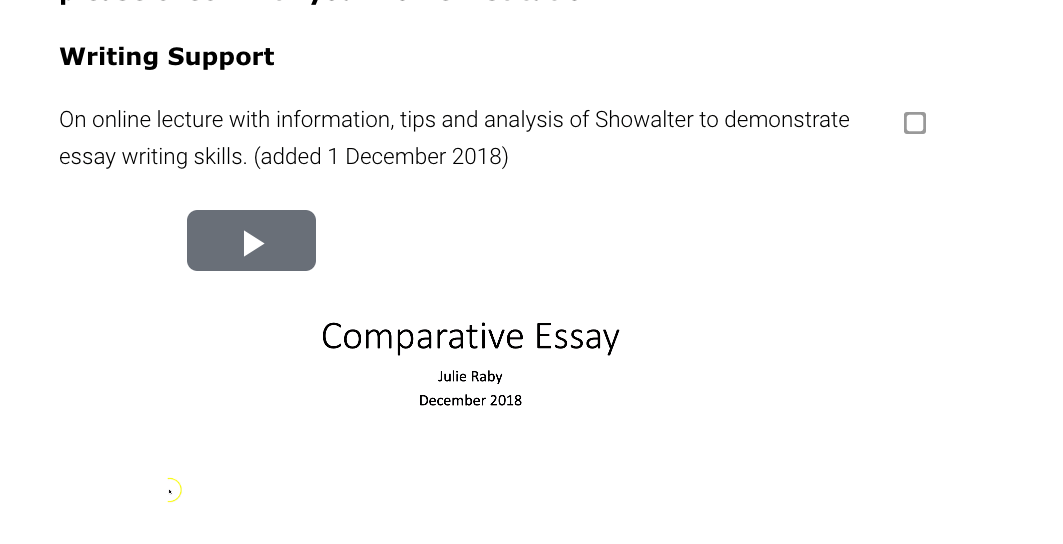
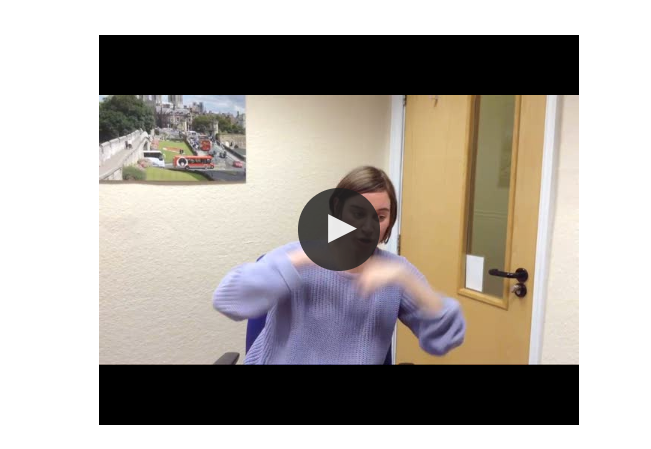
Thank you very much for your contribution to our blog Julie! If you are a member of teaching staff at York St John and would like to share a similar case study through the TEL blog, please do get in touch.

2 responses on "Case Study: Using Screencast-O-Matic in teaching"