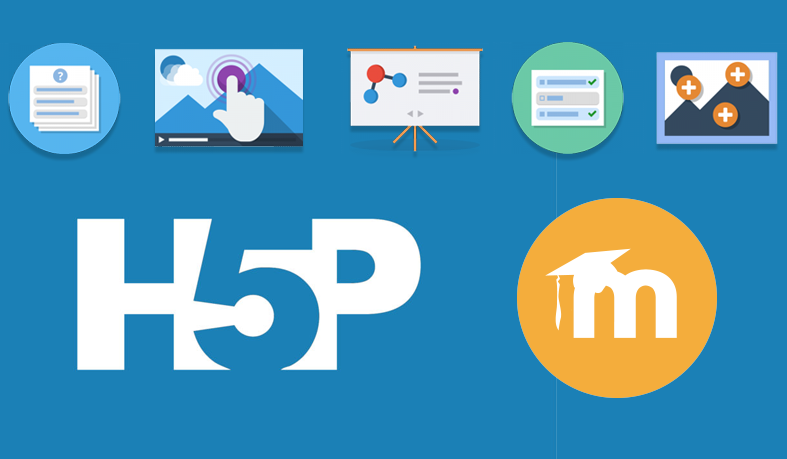
WHAT IS H5P?
H5P is an abbreviation for HTML5 Package and it is integrated with our VLE, Moodle.
It is an effective tool for creating engaging content for formative assessment and asynchronous studying. It enables you to create web-based interactive learning content for your students within Moodle. There are range of activities to choose from such as games, quizzes, presentations and interactive videos.
CREATING INTERACTIVE VIDEOS FOR FORMATIVE ASSESSMENT
Did you know that you can add interactivity to video content with H5P in order check student understanding and encourage deeper engagement with concepts?
Learning and teaching activities have been continuing to take place online with students accessing many learning materials asynchronously. By adding interactivity to videos for formative assessments this can improve student engagement and achievement.
H5P videos enable you to insert questions or information such as links or images into videos you have created or to existing YouTube video content you are using.
You can set the video to jump to a different point of the timeline depending on how a student answers a question and you can also add links to additional resources that students can go to view if they feel they need to study one area further.
See this example of an H5P interactive video from the H5P website:
You can add H5P content easily to Moodle in the usual way that you would add add activities and resources to your course. There is also an H5P button within the text editor which allows you to add a link to H5P content you have already created.
HOW TO ADD INTERACTIVE CONTENT USING H5P ON MOODLE
Step 1. Login to Moodle and Turn Editing on.
Step 2. On the Topic section where you would like your H5P content, click on Add an Activity or Resource.
Step 3. In the Activity section, double click on H5P Interactive Content
Step 4. Add a title to your content type. This is what the student will see on the Moodle page so it could say something like ‘Flashcards’.
Step 5. Click Select Content Type to open up the various H5P content types.
Step 6. Click Get on the content type you wish to use and you will be presented with the content type details page. This page is where you can read the details of the content type, see screenshots and look at demos.
Step 7. If you wish to continue with the content type you have chosen, scroll down and click on Install.
Step 8. The content type is ready for use. Click Use to open the editor and you will be able to start creating your content.
Once you have selected the interactive video option to add to your module, you will need to add a video and then add interactions to that video.
You can follow the step-by-step instructions on the H5P website.
If you would like to learn more about usingH5P interactive video to add interactivity into your video content, please book a 1-1 tutorial with the TEL team. If you are already using interactive video for formative assessment and would like to share tips or advice with colleagues, you can share a case study on this blog site or use the Online Learning and Teaching support Teams space to share your experience with others.

1 responses on "Creating interactive videos for formative assessment in Moodle"