
Summary of approach/tool
Microsoft Teams is a digital hub that brings conversations, content, and apps together in one place. Using Teams you can create collaborative classrooms, where students are able to work simultaneously on documents and easily share materials and ideas. You can also use a range of Microsoft and non-Microsoft tools to work together within Teams more effectively.
Member of staff: Dr Joseph Bailey
School: Humanities, Religion and Philosophy
Introduction
I started using Microsoft Teams in my teaching this semester, mainly with the third year undergraduate students, but I plan to use it more widely in the future. It is easy to set up: once you have added the students to a ‘Team’ (we all have access through Office 365), you can use it for private and group chats, file sharing, and, the focus of this case study, collaboratively working on the same document. I have a ‘Team’ for the module and then ‘Channels’ for particular activities and seminars. Each Team also has a ‘General’ channel, where students can be sent updates that you might not want to write an email or even Moodle update for (e.g. news releases; new papers; blog posts) and comment on these, or ask questions to the group. I still use Moodle for the central part of my teaching and hosting most of the materials, but MS Teams supplements it nicely.
What was the issue/need you were trying to address with the use of this approach/tool? AND What did you do? For how long? With how many students?
The module in question is called ‘Habitat Management’, a third year Geography module. I was keen for the students to start exploring the structure and key content of a habitat management plan for a nature reserve, having looked at existing plans in previous weeks. I decided the best way of doing this was to have everyone contribute different elements to a single Word document, bouncing ideas off one another and researching their own topics to contribute to the plan. This task defined a two-hour seminar in Week 4 with about fifteen students.
A reasonable amount of preparation was required because I created the ‘skeleton’ of the document in advance, for students to ‘flesh out’ in class. In terms of deciding upon who was doing what, I created a number of ‘tasks’ within the Team – these related to numbered sections of the document. Students then chose tasks and assigned themselves to a task within the relevant Channel In the Team. It would have also been possible for me to assign tasks to students, but I found that allowing them a choice worked very well. Tasks were then worked on and marked as ‘Complete’ one by one as the collaborative Word document came to life.
The whole task lasted for a two-hour seminar, with me starting the task and wrapping things up at the end. I sent a follow-up message to the students with some feedback: what worked well in their plan, what didn’t, common questions, etc.
How did it go? What were the benefits?
I was thrilled with how it went, and I have continued to use Teams since on this module and elsewhere. Though, I have not yet had an opportunity to repeat this exact activity using a collaborative document (I shall).
I have used Google Docs to collaborate on research projects previously and I nearly defaulted to using that. However, I wanted to make the most of Office 365 to help develop the students’ skills around new technologies at the university. Indeed, one student commented that their employer, where they work part-time, was about to start using Teams and the module provided a useful introduction.
I incorporated questions on Microsoft Teams in my mid-module review (conducted in Mentimeter). The response was wholly positive:
Student responses:
From a general comments section:
The e-learning during the seminars is great, for example the joint word document last week.
‘Interactive seminars’ noted in the ‘What do you like most about this module?’
Did you face any challenges?
Everything ran smoothly. I think the preparation of the document’s structure in advance was key, as too was creating the ‘tasks’ within the Team, for the students to assign to themselves in the session. In the absence of those two preparatory tasks, I think things could have got rather confused (for all involved!). In that sense, it worked much like any other seminar, whereby the preparation paid off.
Summary
- New skills for students
- Modern working environment
- Efficient and engaged collaboration during a seminar
- Provision of a relatively informal online space for students and staff on a module to chat and share topic-relevant updates
Dr Joseph Bailey, Lecturer in Geography at York St John University
j.bailey@yorksj.ac.uk; Twitter: @josephjbailey
Thank you to Joe for contributing this excellent example of Teams use in teaching. If you would like to learn more or would like support with the use of Teams please feel free to contact the TEL team. Next week, we’ll be sharing another example of Microsoft Teams use by Julie Raby so make sure you don’t miss it!

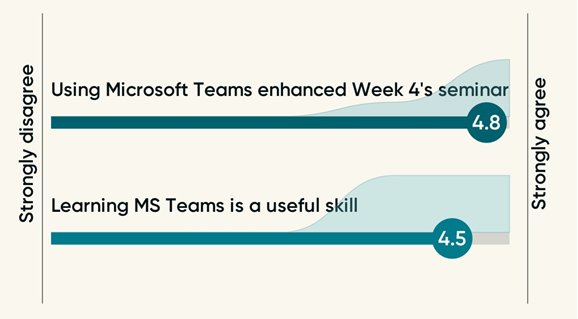
0 responses on "Case Study: Using Microsoft Teams in a third year Geography module"