
| Blog: | 6 mins | Videos: | 3mins | Task: | 20 mins |
Welcome to day 7 of 10 Days of Twitter. By now you should have created and personalised your account, followed some people and sent out some tweets and retweets. Today we look at hashtags and trends.
Hashtags (using the # symbol) is where Twitter really gets interesting, the hashtag is a form of metadata. A # in front of a word signals that it is a keyword of some sort. Putting the hash symbol before a word or words, ‘tags’ it as key (hence hash-tag). This means that you can easily search for all other tweets containing that word.
The hashtag for 10 Days of Twitter is, as you’ve guessed, #YSJ10DoT. You can therefore search for any tweets containing that hashtag, whether you follow the people using it or not.
Tip! Mac user tip – if you’re a Mac user and wondering where your hashtag key is, there isn’t one! You’ll need to press the alt key and the 3 key together to make the # symbol.
A hashtag needs to be a single word, preceded by a #symbol, with no space in between and no punctuation – an & or ! symbol, for example, would break the hashtag so that only the first part would be tagged.
It doesn’t need to be a real word – it can be an acronym of some sort, like #YSJ10DoT. It could even be several words run into one such as #ILoveTwitter or #YorkStJohn. It helps to capitalise the individual words to make it easier to read and this also makes your hashtag more accessible for those using screen readers. What it should be above anything else, though, is short, so that it doesn’t use up too many characters! Module codes make great hashtags, as they tend to be quite unique, for example: #2OT504.
How do you know what hashtags to use, or to search for? You make them up! If you’re creating a new hashtag, it’s good to do a search first and check if it’s been used before, and if so, whether you are going to use it in a similar way for similar people.
If you’re creating a hashtag hoping to start a larger discussion which is open to all, then it needs to be self-explanatory and something that someone might very likely search for or guess – for example, the #YSJEnglish tag, created by York St John module tutors for PGCE Primary students studying children’s literature.
You can search for hashtags using the search box at the top of your Twitter screen. Clicking on the hashtag in someone else’s tweet will find all the other recent tweets using that hashtag.
Twitter trends
If you’re signed in on a desktop or laptop computer, Trends are listed on the left-hand column of the Home, Notifications, Discover and Profile pages. If you’re using a mobile device, Trends are displayed on the Discover timeline, which is accessed by clicking on the magnifying glass icon on the bottom menu.
When you hear the phrase ‘trending on Twitter’, it means that there are a lot of people talking about the same thing, using a common hashtag. By default, Trends are determined by a Twitter algorithm and are tailored for you based on who you follow and your location. You can choose to show Trends based on another location by:
Hashtag uses in Education
An open, extended discussion
Someone might start a discussion about a topic on Twitter which is open to all to contribute, and it is drawn together using a common hashtag. E.g. #TweetMyThesis was sparked by this THE article, which you might like to contribute to – it’s a challenge!
Tweetchat
A tweetchat is a conversation on Twitter which takes place in real time. A topic, time and a hashtag is agreed by the leaders, and they are joined on the day by people who want to talk about that topic with each other. One great example of this is the #LTHEchat which brings together people working in higher education to tweet about learning and teaching every Wednesday evening. Search for the hashtags to see what was discussed last time, and join in the next one! We’ll revisit tweetchats tomorrow.
Livetweeting
To livetweet an event means to tweet about it while you’re actually participating in it. Conferences or lectures are often livetweeted. This may be done in an official capacity, with organisers inviting participants to livetweet the papers, giving attendees a pre-agreed ‘official’ hashtag to use, running up to the event, during and after, to find out who’s going to be there, what the papers were about, and any follow-up questions. A live stream of the tweets at the conference may even be displayed alongside the speaker on a ‘tweetwall’, using a tool such as Hootfeed or Visible Tweets.
However, livetweeting events must be approached sensitively and professionally. Some presenters may feel that the conference space is a closed group, and feel uncomfortable with their paper being conveyed outside the room to those who aren’t there. You may want to check with the organisers and presenters that it’s okay to livetweet first.
Complete an Activity!
Experiment with livetweeting an event, no matter how small (it could even be a TV programme)! Also, look out for hashtags which mark a conversation you’d like to join in, perhaps a livechat.
Further reading:
| <<< Day 6: Retweeting | Day 8: Twitter Feeds & Tweetchats Revisited >>> |
Ten Days of Twitter for Learning Developers was originally adapted from a similar programme for STEM researchers, also created by Helen Webster. The materials are available under a Creative Commons license CC BY-NC-SA.

Ten Days of Twitter has been adapted by Technology Enhanced Learning for use at YSJ, and is licensed under a Creative Commons Attribution-NonCommercial-ShareAlike 4.0 Unported License.

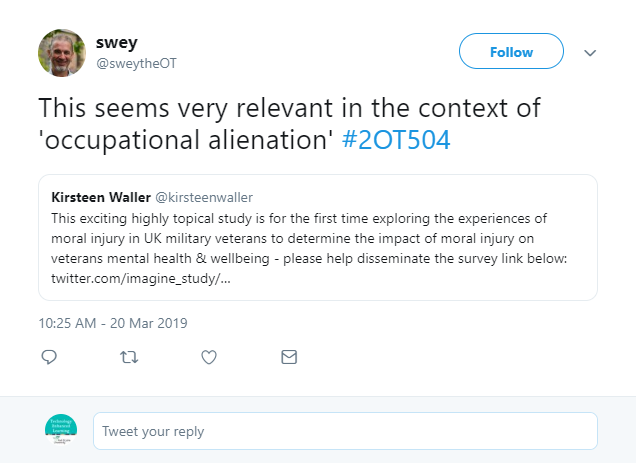
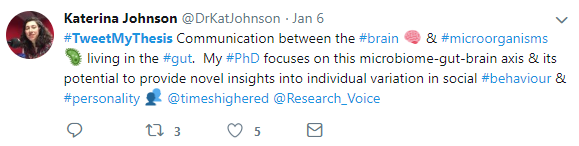

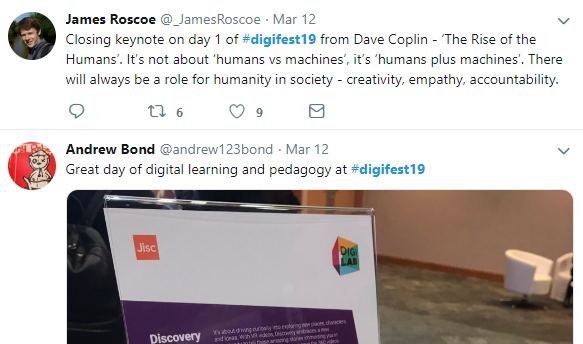
0 responses on "Day 7 of #YSJ10DoT: Hashtags and Trends"