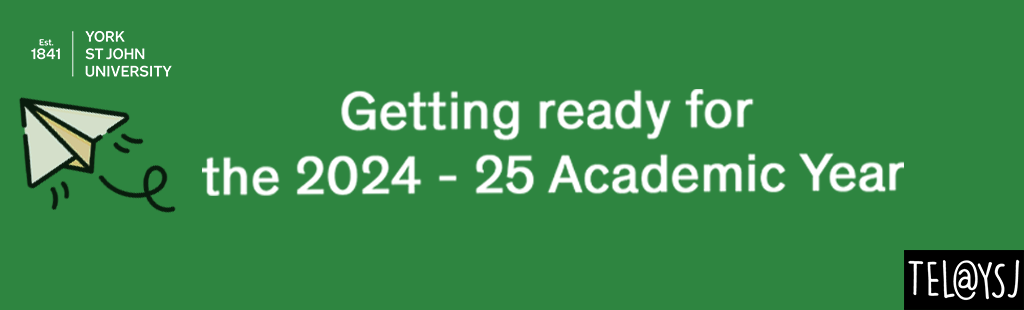
FAQs about video content and Moodle
What sort of videos can I add to Moodle?
Essentially anything you want to! These could be core teaching content for the module itself either created by you or a third-party.
They could be recordings of lectures, seminars or tutorials.
How about an introductory video to your programme or module? TEL can help with this see: Module Introduction Videos 2024 – Technology Enhanced Learning (yorksj.ac.uk)
Assignment guides can be created in video format. Practical demonstrations by tutors can be recorded and added for reference. Student presentations can be added so an External Examiner can view them in a ‘hidden’ from students section of your course.
Why Should I link or embed to Moodle rather than uploading them straight to Moodle?
Moodle is not a repository. When you upload video content directly into Moodle, those files takes up valuable storage space on the platform. TEL strongly advise that videos are hosted on other sites such as MEDIALibrary, YouTube and LinkedIn Learning and thereby only embedded in Moodle.
I’ve recorded my video, how do I upload it to MEDIALibrary?
We have created a step-by-step guide to uploading video content to Moodle. You can read the full guide here.
Embedding videos from MEDIALibrary in Moodle
We have created a step-by-step guide to embedding videos in Moodle. You can read the full guide here.
How can I add a YouTube video to Moodle?
There are two ways in which you can add a YouTube video to your course. You can add a link to the video or embed it within your course. Embedding YouTube videos in your course means students can watch them without leaving Moodle.
You can embed a YouTube video anywhere you have access to Moodle’s text editor. This includes: Text and Media area (formerly Label), Topics areas, Book resources and Moodle Page.
You can find full instructions on how to embed videos from YouTube here: Moodle – Embedding Content from YouTube (v2.0)
How can I add a LinkedIn Learning video to Moodle?
LinkedIn Learning as many free videos available, particularly around learning and teaching, as well as paid for content (YSJ doesn’t have a LinkedIn Learning licence but content can be added from personal LinkedIn Learning accounts). There are two ways in which you can add a LinkedIn Learning video to your course. You can add a link to the video or embed it within your course. Embedding LinkedIn Learning videos in your course means students can watch them without leaving Moodle.
You can embed a LinkedIn Learning video anywhere you have access to Moodle’s text editor. This includes: Text and Media area (formerly Label), Topics areas, Book resources and Moodle Page.
You can find full instructions on how to embed videos from LinkedIn Learning here: Moodle – Embedding videos from Linkedin Learning (v2.0)
Further Resources

Recent Comments