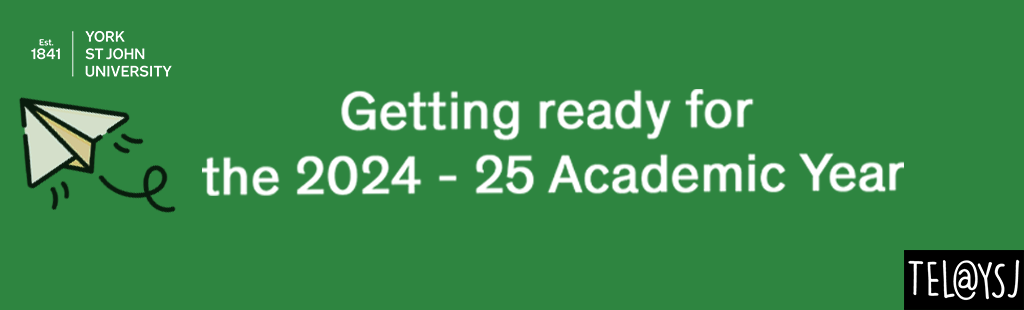
What is personalised and flexible learning?
“The goal of flexible learning is to leverage the benefits of pedagogy and technology to provide an engaging, personalised learning experience that supports all students to achieve their potential. An effective flexible learning model requires institutions to construct and evaluate infrastructure, policies and practices to ensure they offer inclusive and accessible learning opportunities that promote successful student engagement and belonging.” Advance HE
Most of us don’t have to think about accessibility whether it’s physical or digital. Many of us will take digital learning for granted, because it’s easy for us, and because of this may be unaware that our course materials have accessibility issues.
Moodle has a built-in accessibility checker, Ally, that helps promote inclusivity in online learning materials.
What is Ally?
Ally is a tool that helps institutions build a more inclusive learning environment and improve the student experience by helping them take clear control of course content with usability, accessibility and quality in mind.
Benefits for academics.
- Promotes inclusivity
- Improves learning and teaching
- Scores learning and teaching
- Step-by-step fixes
- Raises awareness
Benefits for students.
- Personalises learning
- Reduces barriers for all
- Enhances the learning experience
- Offers alternative formats
- Encourages learning on the go
How to use Ally?
Log in to Moodle, and you will find the Ally indicators next to files or content. If you have no course files yet, upload one, and an indicator will appear next to the file name. Click the indicator to view your accessibility feedback. Follow along step-by-step to improve your original file.
Alternatively you can look at an Accessibility report for the whole module. This is run from inside the module (see here for step–by-step instructions on how to create the Accessibility report) and tells you the following thing.
- Overview of all module content
- Easy-to-fix content
- Low scoring content
- List of issues
Below is an example of a Report Dashboard.
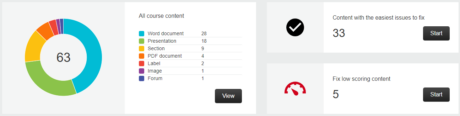
Common Accessibility issues
There are some common issues that can be solved easily as you create and update course materials for the new academic year.
- Give all your documents a title. This makes it easier for students to find what they are looking for.
- Images used in presentations or documents need a description. This ‘Alt Text’ is used by screen readers to provide a description that will be used instead of the image. Students with visual impairments or anyone using text to speech software need this text in order to access your content fully. If an image is for decoration only, still describe it.
- Check your text contrast. Colour contrast is the difference in brightness between the text colour and its background. Sufficient contrast is necessary to ensure legibility of the text. You can still use lots of colours and shades provided there is sufficient contrast. Use a tool like Adobe colour or the Paciello Group Contrast Analyser to verify the contrast in your materials.
Further resources
External content
If you need to access external content in alternative formats, please consult the library’s webpages about the SensusAccess service.
Guides

Recent Comments