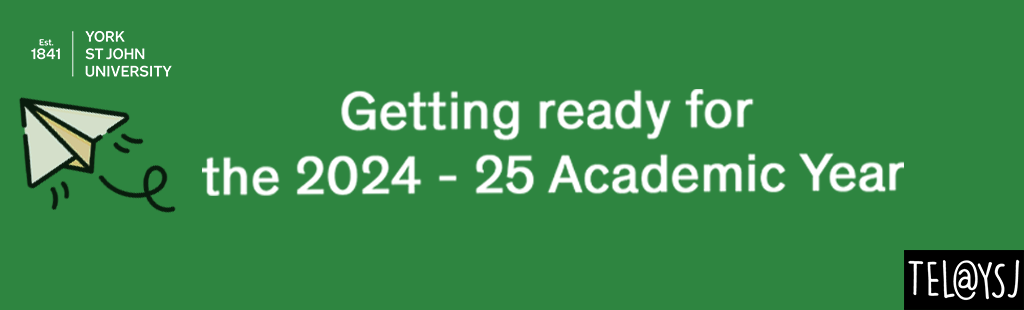
What is PebblePad?
PebblePad is known as a ‘Learning Journey Platform’ or sometimes a ‘Personal Learning Space’. It is a tool for logging and evidencing achievements, experiences and skills. It can be used in many flexible ways and for different purposes, either self-directed by a user, or to create structured assignments for learners.
I’ve been using Mahara, do I need to move to PebblePad?
We are gradually phasing out the use of Mahara so all Portfolio tasks will eventually be on the PebblePad platform. One of the major benefits of using PebblePad is the ability to create an Alumni Account once the portfolio is fully marked and the School Assessment Boards have sat. See here for more information on creating Alumni Accounts.
How do I access PebblePad using my IT account?
All staff and students have access to PebblePad. There are two ways that you can access the system:
Through Moodle (internal YSJ staff and students)
To login to PebblePad, first go to Moodle and select Services and PebblePad from the top menu bar. When prompted, enter your YSJ IT username and password. This will take you straight to Pebble+.
Logging in directly (internal YSJ staff and students)
Open your browser and enter the URL https://v3.pebblepad.co.uk/login/yorksj
When prompted, log in with your YSJ IT username and password.
How does it work?
PebblePad consists of two components:
Pebble+
The first component of PebblePad is Pebble+ and it is the Personal Learning Space. In Pebble+ users can created different types of digital artefacts (e.g. blogs, files, webfolios, etc.), grouping those artefacts into collections to be shared with peers and tutors. There are tools to create rich records of learning, experience and achievement. Everything a user creates in Pebble+ is private unless you they choose to share it with others.
ATLAS
The second component is called ATLAS (Active Teaching, Learning and Assessment Space) and it is the institutional assessment space which supports teaching, learning and assessment.
This is where tutors can design assessment workflows to assess, mark and provide feedback to students who have created assets and/or collections of artefacts in Pebble+ and submitted in to a Workspace within ATLAS, specifically for assessment or validation by others. Within the ATLAS Workspace tutors/assessors can view students assets and/or collections and add feedback, grades, approvals, etc.
As a tutor, you can create custom resources for learners to use and submit for your feedback. You can promote continual engagement from learners by releasing new content at set times. Learners’ additions and changes will filter through to you until the date and time you choose. You can manage learner submissions, run similarity checks, and give feedback, all through PebblePad. And it’s really flexible: you can set it up to allow learners to view (and comment) on each other’s work, if you choose.
ATLAS is designed specifically to support rich, iterative and conversational styles of assessment and feedback. Workspaces can also be used to provide access to resources, online discussions, and other information relevant to the learning activities.
How do I start using PebblePad?
Before you start using PebblePad it is useful to ask yourself a few questions.
Why do I want to use PebblePad?
What are the learning outcomes for the assignment(s) you want to use PebblePad for?
Do you want students to be able to add evidence to a portfolio throughout their entire course i.e is the assessment ongoing and spans multiple years or is it for one assignment?
What approach do you want to take?
Do you want a structured, semi-structured or unstructured approach. Does the learner need activities or experiences signed off by an external assessor or mentor? Below are some examples of how PebblePad can be used.
|
Workbooks |
Workbooks are a structured series of forms, to be filled in by a user. This can include fields for reflection, attaching files as evidence, rating skills or logging information such as hours spent on an activity. They can replace paper forms, and give opportunities for evidence-gathering and reflection to be portable and backed up for learners, as well as utilising digital formats such as video and audio. Workbooks can be set up for single assignments, to span entire modules or programmes of study, or to sit completely outside these structures for non-academic purposes. |
|
Portfolios |
Portfolios are free-form multi-page online documents, that allow learners to be more creative in the format and structure than Workbooks. These can be created for assessment, or by the user for such uses as CVs or websites. |
|
Logging experiences |
Users can use PebblePad to log experiences, either via the inbuilt templates, or templates they or others have created specially for a particular purpose. These can then be utilised in Workbooks or Portfolios, or using other features such as the Collection tool. |
Plan, plan, plan
If you have decided to use a structured or semi-structured approach then it is strongly advised to plan your workspace using Excel. This will allow you to ‘create’ a draft of the workbook and make creating the final version much more straightforward. Then, contactStaff IT Support and we can support you by offering advice and training on how you can build your Workbook in PebblePad and how to set up your Workspace.
How do I mark students work?
Marking and giving feedback
To mark and give feedback to students work, you will need to go the ATLAS workspace and assignment. Then click on submissions. You will then see a list of all students work. Open each students submission and then you will need to click on ‘feedback comments’ to mark students work.
PLEASE NOTE: Make sure you select ‘feedback comments’ and not just ‘comments’ as students can delete ‘comments’ but cannot delete ‘feedback comments. Instructions on how to give feedback and grade students work.
Anonymous submission
Although most work submitted in PebblePad will be exempt from the universities anonymous marking regulations (Section 31.5.2 in the Code of Practice for Assessment 2024-25), it is possible to allow assessors to mark work without the assessor knowing the author of the submission. Please contact Staff IT Support if you wish this set up in your PebblePad workspace.
Releasing Feedback
You will need to ‘hold feedback for release’ whilst you mark all students work. This is the setting by default. Once you have marked the cohort of students work, you will need to release the feedback and grades to students. Instructions on how to release feedback to students.
Common problems with accessing students work
Has the assignment been paused?
This is like taking a snapshot of the submitted work at the time of the pause so no updates will be reflected. See here for further information about pausing assignments.
Has the student submitted after the deadline?
Once the deadline date and time set on the assignment on ATLAS have passed, changes that students make will not be recorded and seen by the lecturer. Next to the students work there are two dates. Information on deadlines.
Have students added all the information into their portfolio?
You will only be able to see the work that your students have added to their portfolio. Students need to add all their work into the portfolio that they have submitted in order for you to view and mark it.
To do this, students need to log into PebblePad, on their Pebble+ dashboard go to their Asset store to find their portfolio and check they have uploaded the correct information into the all sections of the portfolio.
If they have just uploaded using the ‘upload new’ icon on the homepage, all the information will be stored in their Asset store. They will now need to go into their portfolio and work through the sections and insert them into their portfolio for you to be able to view them.
How do I find out more about using PebblePad?
There are lots of ways you can find out more about PebblePad. Contact IT Support or book a 121 session with one of the team.
COMING SOON: We are creating a PebblePad Essentials Module on Moodle as part of staff development.

Recent Comments