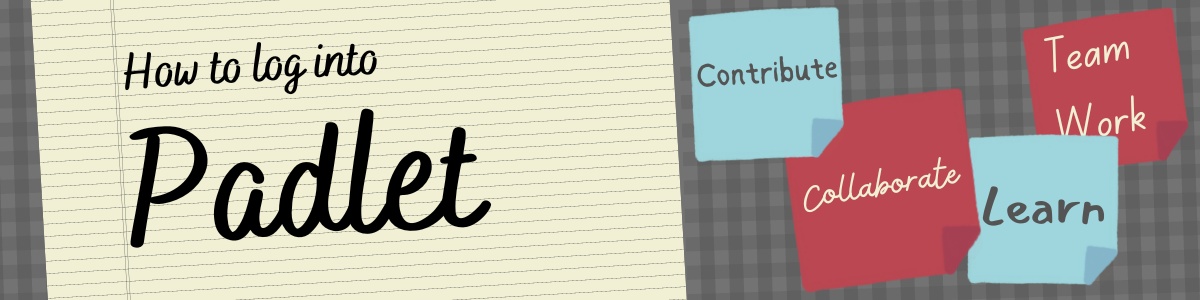
Padlet is a great learning resource for discussion activities. When given a prompt or discussion topic, learners can input text, image, video or even voice recorded answers. This way, students can collaborate and discuss their answers together.
At various points during university life, you will be required to use Padlet. This blog post will be a guide on how to log into Padlet, both online and on the iOS or Android app. You can also access Padlet through the Services menu on Moodle.
Video Tutorial
Step by Step
Below will show you a step by step guide on how to log into Padlet both online and on the app.
Online
- To log into Padlet online, first you must go to yorksj.padlet.org
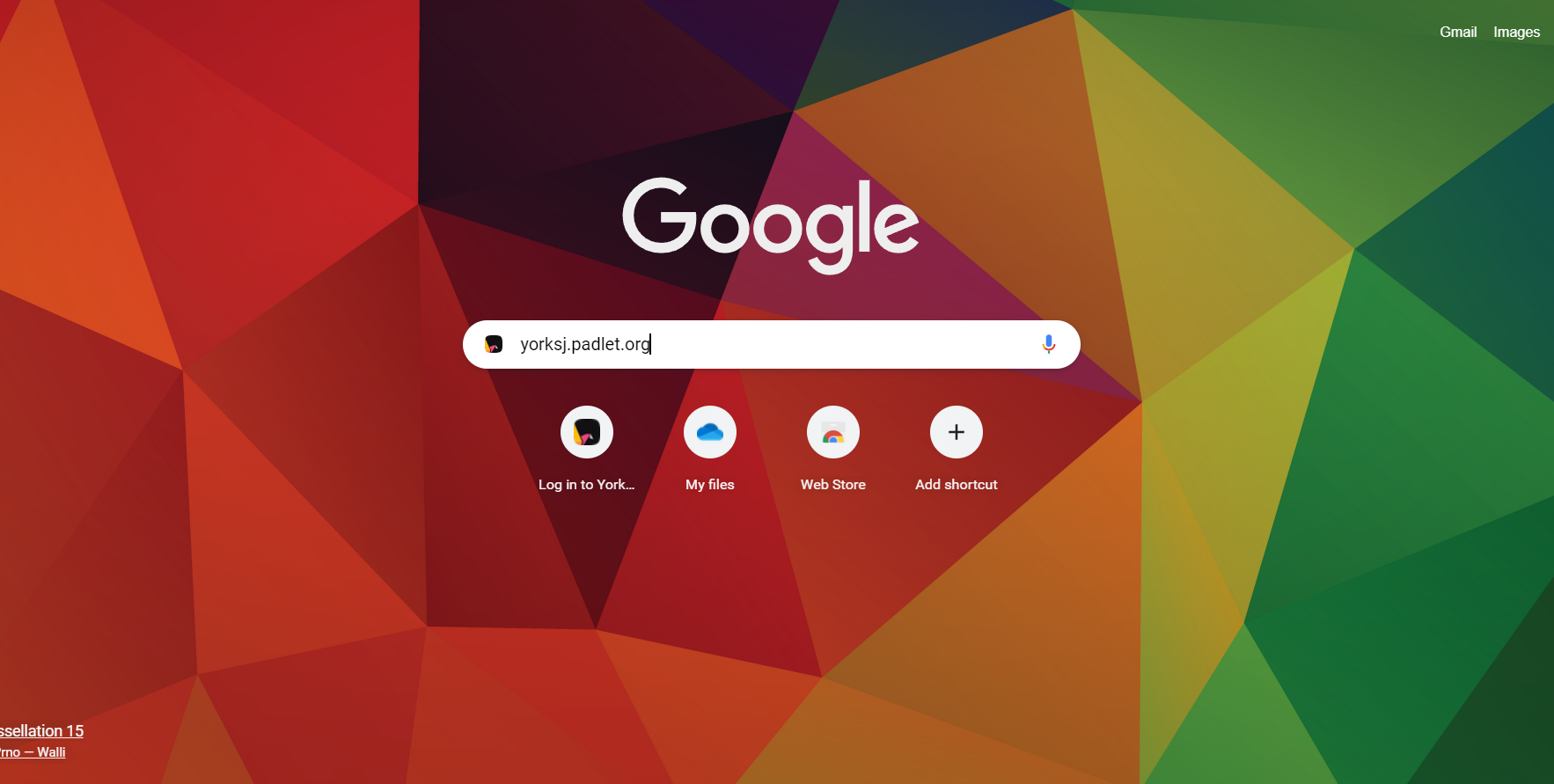
2. When you reach the next page, you must select ‘Log in with Microsoft’. With this selected, you can log in using your university credentials.
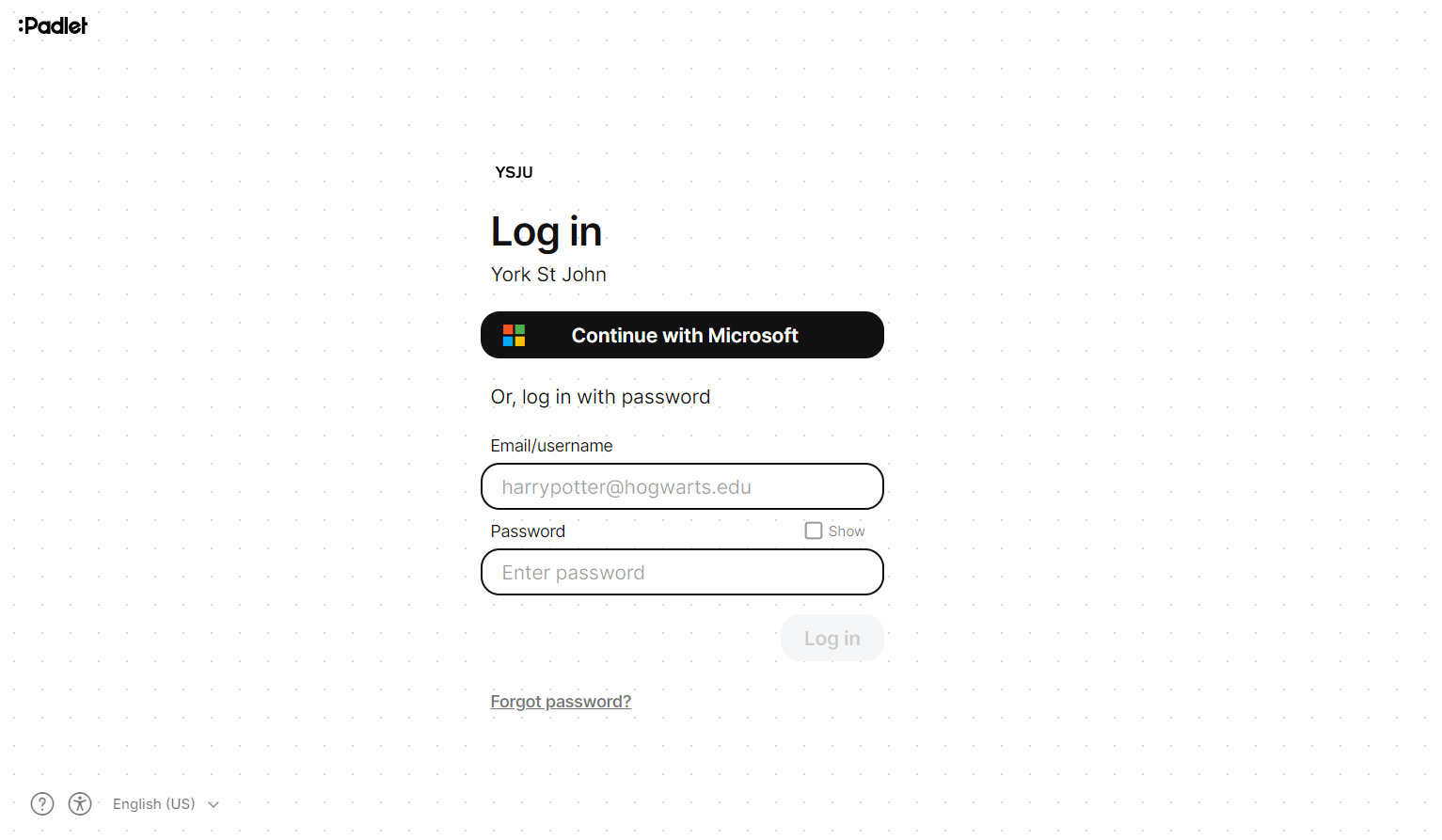
3. Upon putting in your university log in, you will be sent to your Padlet home page, and you are logged in.
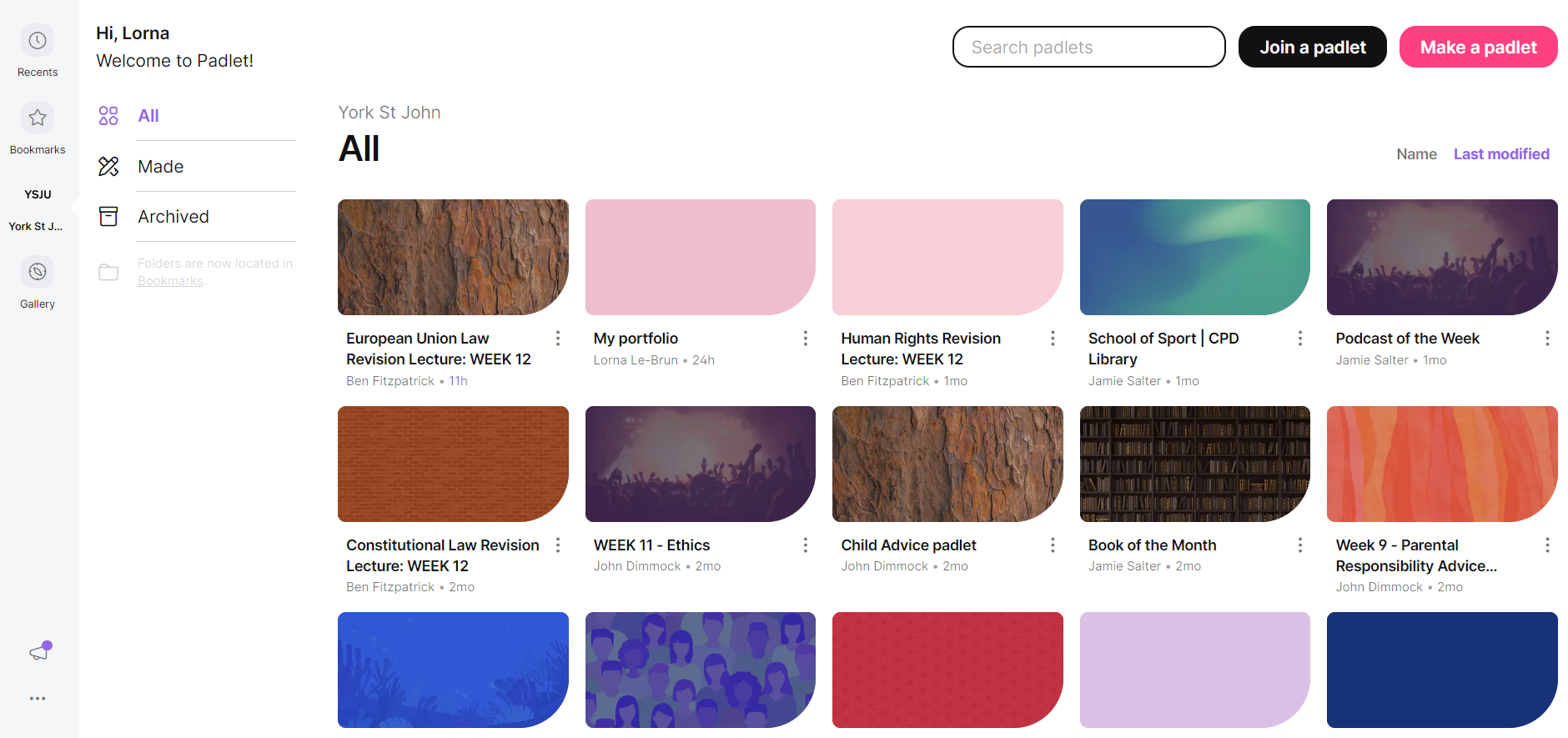
On the App
Logging into the app is slightly different.
1. Once you open the app, the first thing you should tap is Log In.
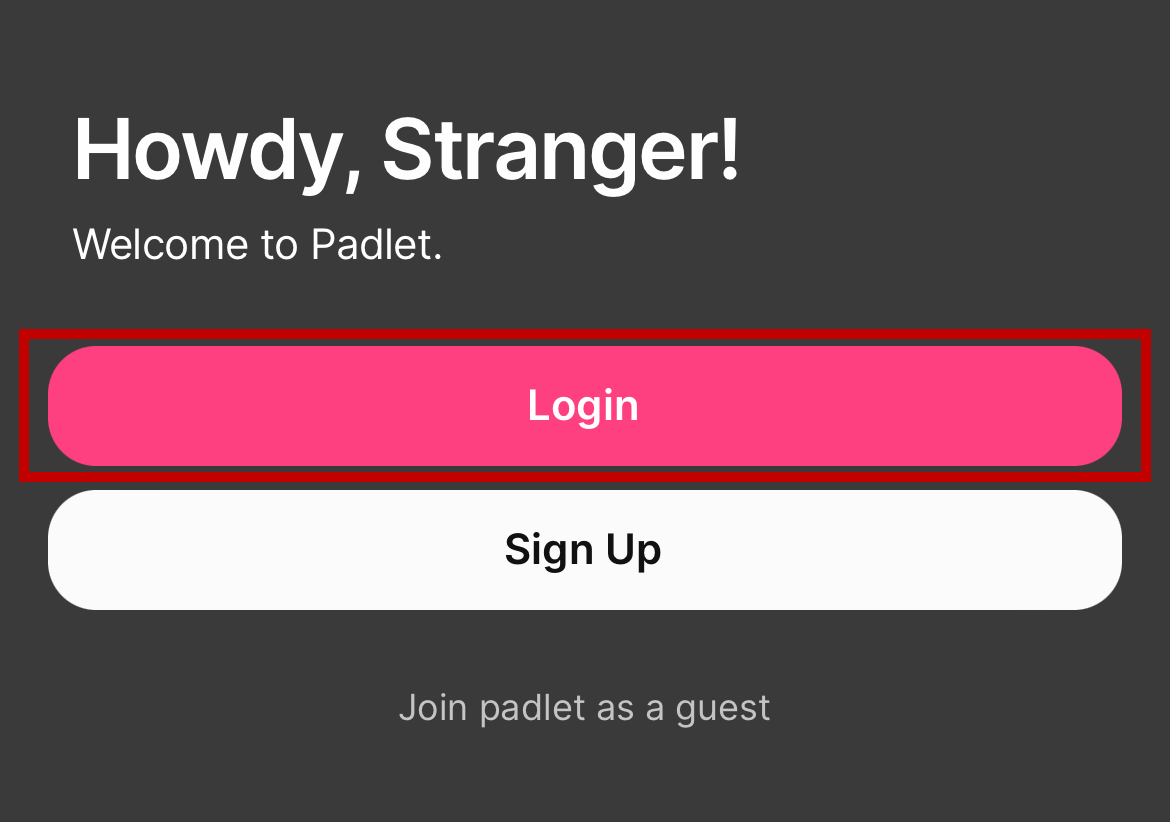
2. On the page that shows up, you shouldn’t click ‘Log in with Microsoft’, instead you must tap ‘Backpack or Briefcase user? Log in here’.
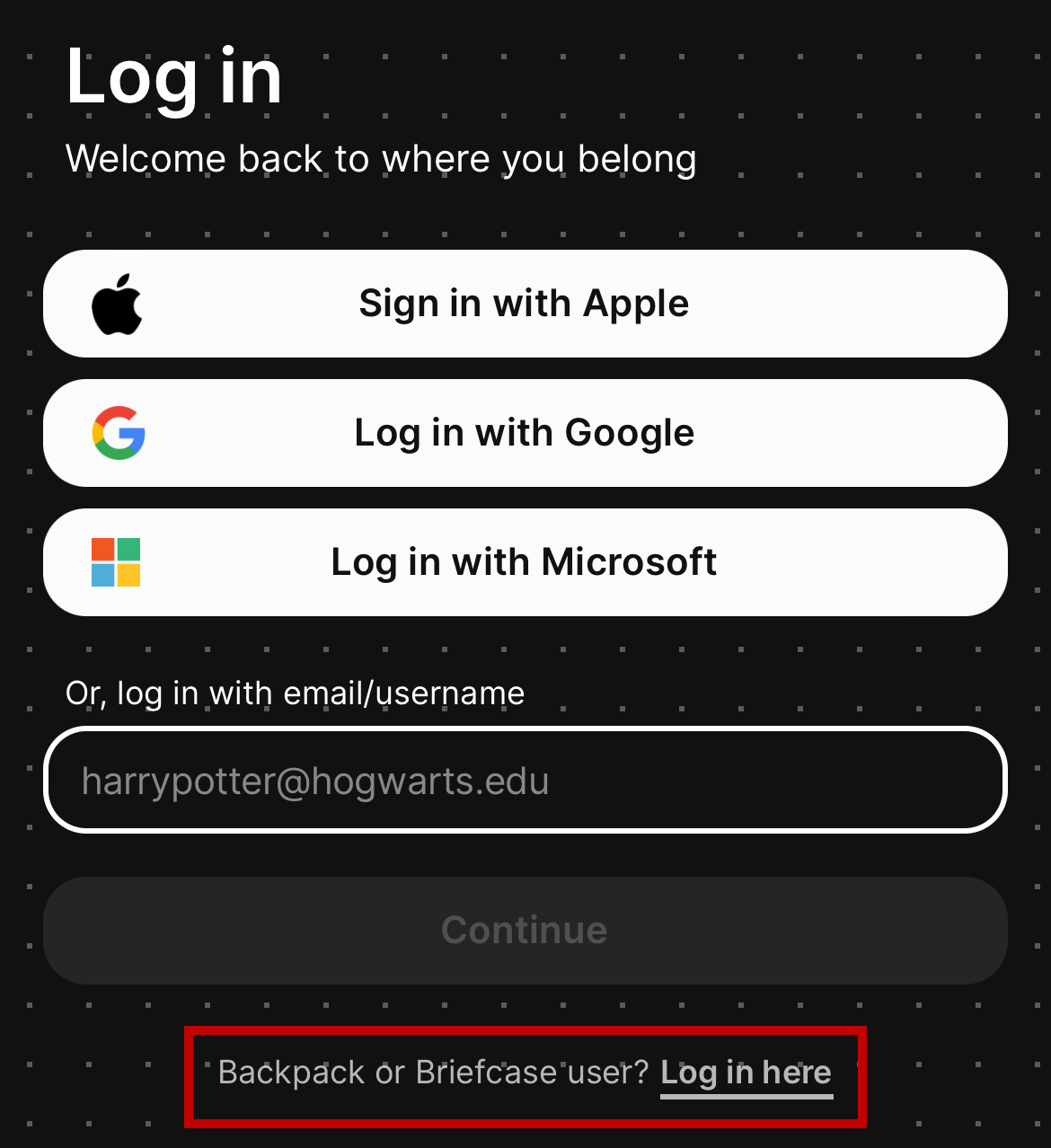
3. In the text box, you should type ‘yorksj’ which will be followed by ‘.padlet.org’.
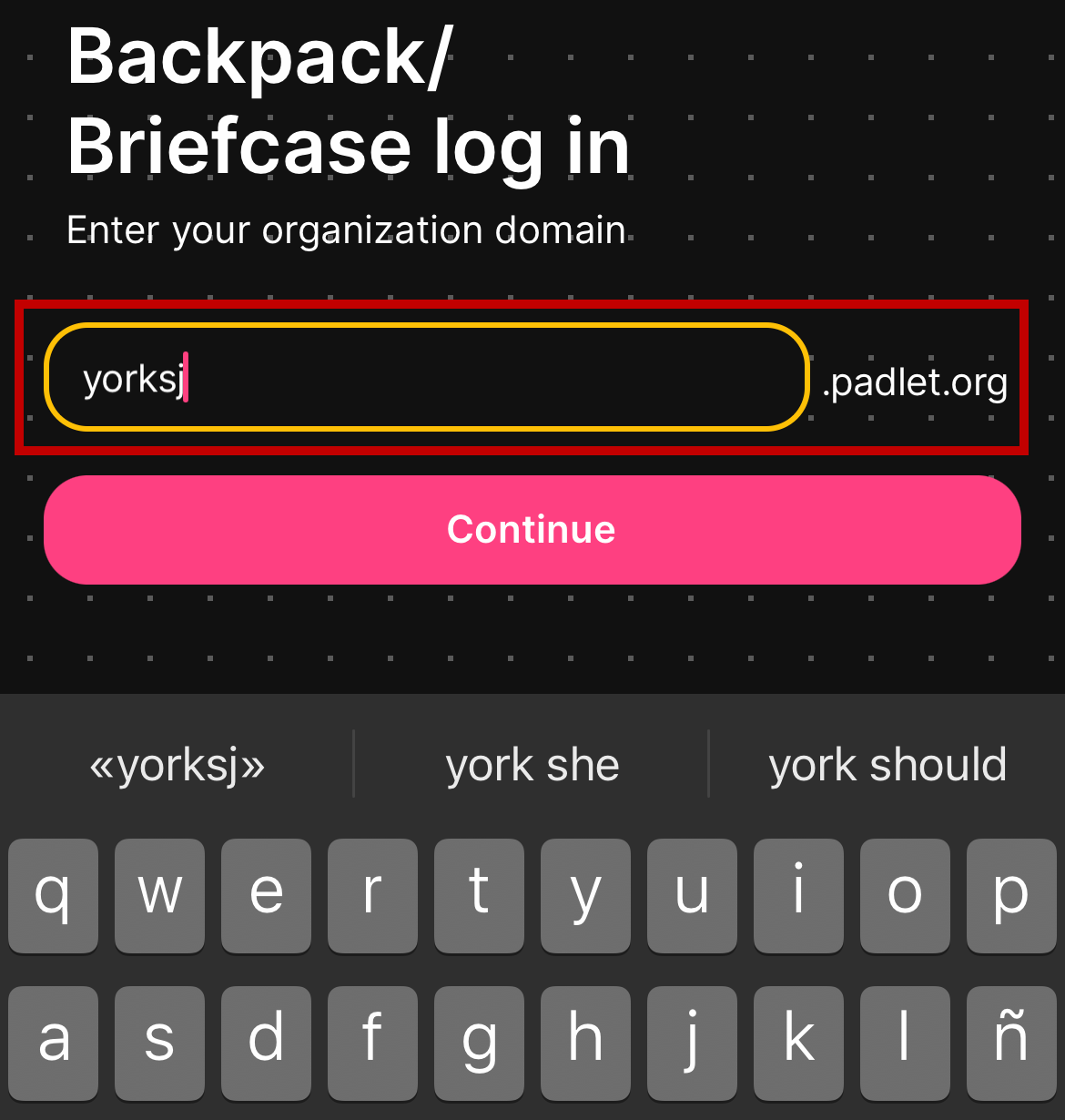
4. Once you have followed these steps, then you should tap ‘Log in with Microsoft’ and enter your university credentials.
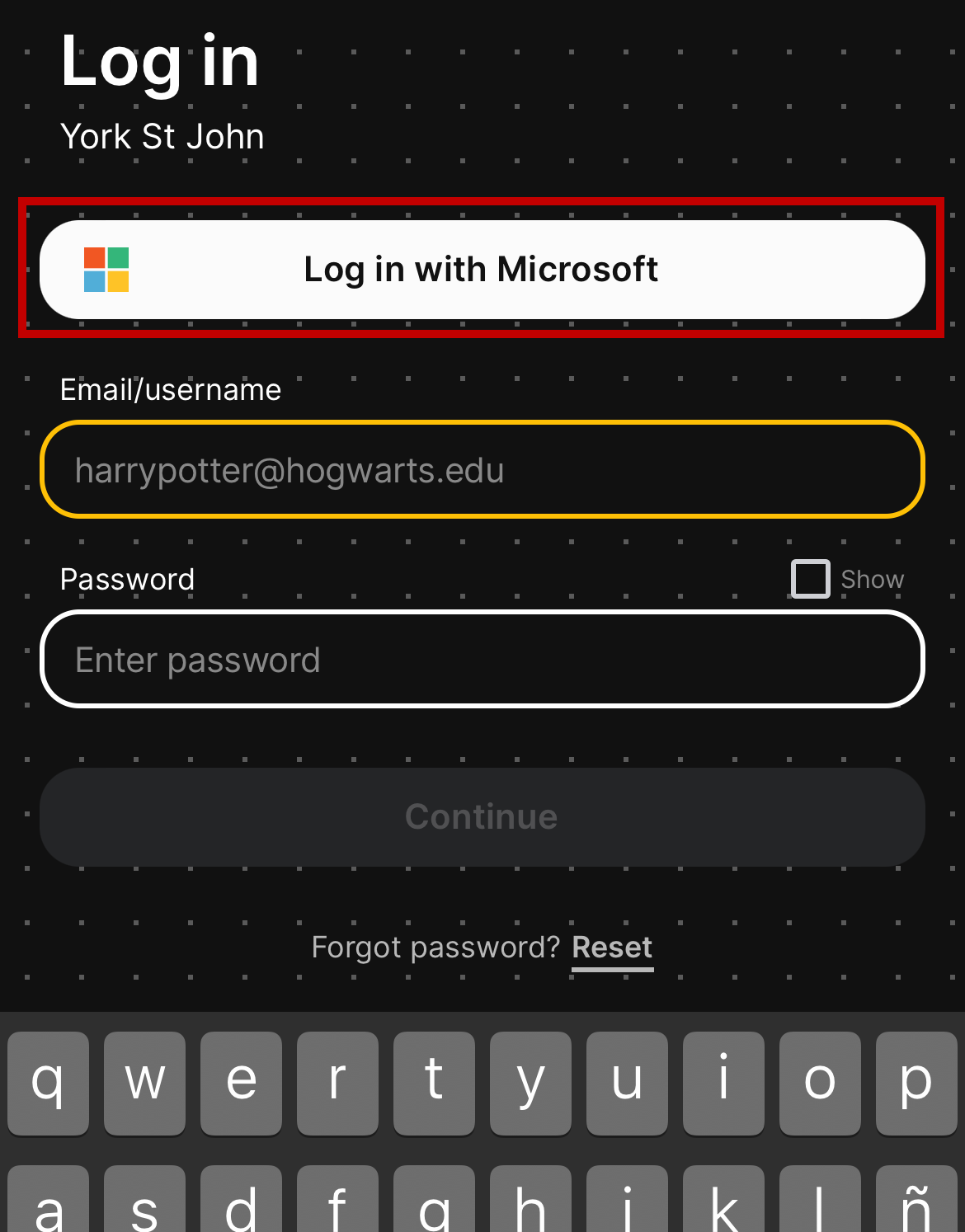
5. Once you have entered your university log in, you will be greeted with the home page. You are now logged in.
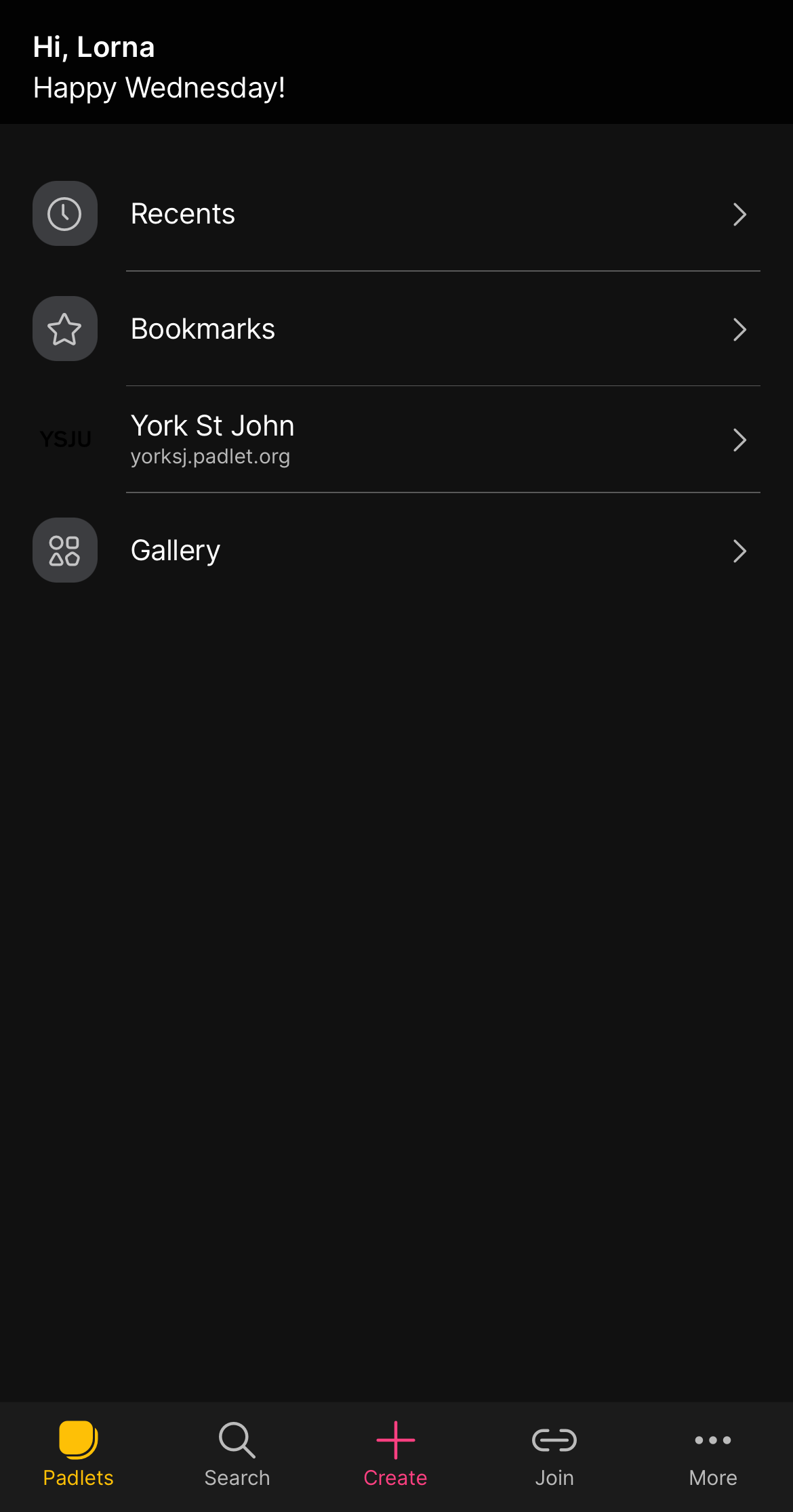
If you have any questions or concerns, please contact the TEL team

Recent Comments