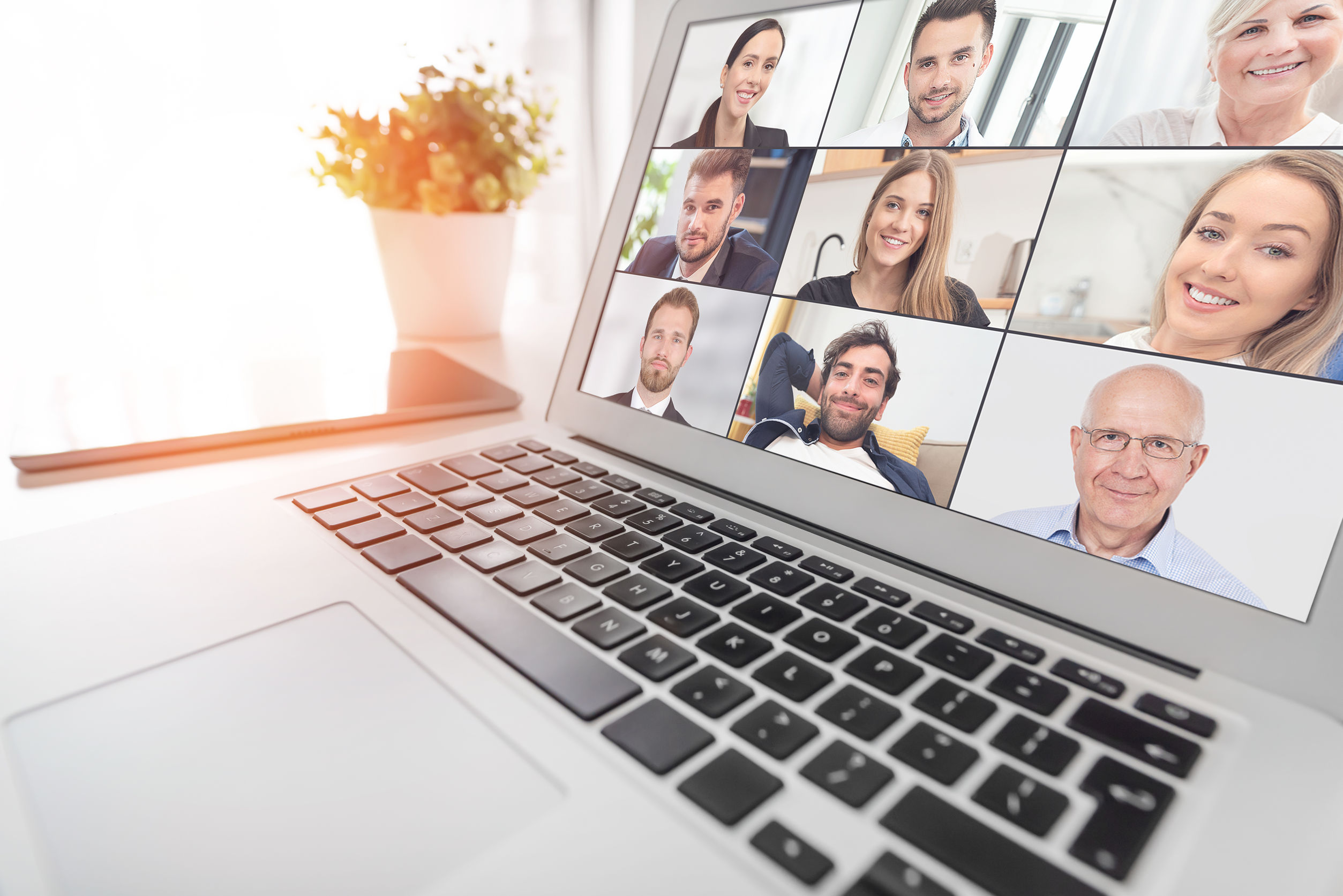
Breakout rooms are now available in Microsoft Teams!
Creating meaningful connection can be difficult in larger group settings. Breakout Rooms allow tutors to divide the meeting into sub-groups to facilitate discussions and smaller group sessions.
Tutors can create up to 50 breakout rooms and choose to automatically or manually assign students into rooms. The tutor can start a breakout room in a Teams meeting or a Teams channel meeting, allowing greater flexibility on how you want to meet.
Using the breakout room settings, tutors can choose to allow students to come back to the main meeting at any time, then return to the assigned breakout room. This way students can ask a clarifying question without disturbing the breakout room discussions.
Also, tutors can use the setting to re-create breakout rooms in the same meeting. This allows them to assign students into new room setups.
Tutors can create, rename, and delete rooms as needed.
Once the breakout rooms are open, meeting tutors can join any of the breakout sessions. And should the need arise, you can quickly switch students in between breakout rooms.
Tutors can send announcements to the breakout rooms, and recall all students back to the main meeting at any time.
Since breakout rooms are Teams meetings, all the innovation that makes Teams meetings inclusive, interactive, and intelligent are available within. Students can discuss a topic in their breakout room while in a virtual coffee shop in Together mode. Or students can bring up the Microsoft Whiteboard and draw out their ideas. This is also true of our security features that help make your Teams meetings a safe and secure place to meet.
Any files from the breakout rooms can be shared in the main meeting once everyone is back together and will be available afterwards in the meeting chat.
FAQ
Who can start a breakout room?
- Only the meeting organiser can start breakout rooms.
How can I use breakout rooms?
- The meeting organiser can start a breakout room on the desktop client only.
- Participants can join a breakout room from desktop, web or mobile.
- Participants logged in from multiple devices will have all end points join the same breakout room.
How do I make sure I can start using breakout rooms?
- Make sure that the new meeting experience is enabled (Teams -> Settings -> General -> Check “Turn on new meeting experience”)
- Check and make sure you have the latest Teams updates (Update Microsoft Teams – Office Support)
What will my students be able to do?
- Tutors will have the option to push students into the breakout rooms and pull them back to the main meeting, without any additional action needed by the student.
- Students can be assigned to breakout rooms, join breakout rooms, use the whiteboard or screen share if allowed to in normal meetings, re-join the main meeting, and see their breakout room chat.
- Since breakout rooms are Teams meetings, the same security policies and options apply to the breakout room.
- Learn more about Creating and Managing Breakout Rooms.
If you would like any help, information, or advice about using Microsoft Teams and Breakout Rooms, then please contact TEL@yorksj.ac.uk.
Phil
Search
Tags
Categories
- 12 days of Adobe Express – Christmas 2024
- Accessibility
- Assessment
- Digital Capability
- Digital Communication, Collaboration and Participation
- Digital Creation, Problem Solving and Innovation
- Digital Identity and Wellbeing
- Digital Learning and Development
- ICT Proficiency and Productivity
- Information, Data and Media Literacies
- New Academic Year 2024 -25
- Teaching and best practice
Recent Comments
- Introducing Mentimeter for Microsoft Teams App – Technology Enhanced Learning on YSJ now has a university wide licence for Mentimeter!
- Moodle Quizzes for Assessments – Technology Enhanced Learning on Creating interactive videos for formative assessment in Moodle
- 5 Days of Student Engagement – Teams Insights and Analytics – Technology Enhanced Learning on Microsoft Teams Breakout Rooms
- 5 Days of Student Engagement – Using surveys and polls – Technology Enhanced Learning on 5 Days of Formative Assessment Day 1: Interactive Videos
- 5 Days of Formative Assessment Day 5: Feedback – Technology Enhanced Learning on Case Study: Using Screencast-O-Matic in teaching
Contributions
On this blog you will find posts from Khaled, Laurelin, Aleks and Nataniel; the TEL team, but we also welcome contributions from other YSJ staff on the matter of Technology Enhanced Learning and Digital Capability. If you would like to contribute to this blog then please contact the TEL team: https://staff.help.yorksj.ac.uk/


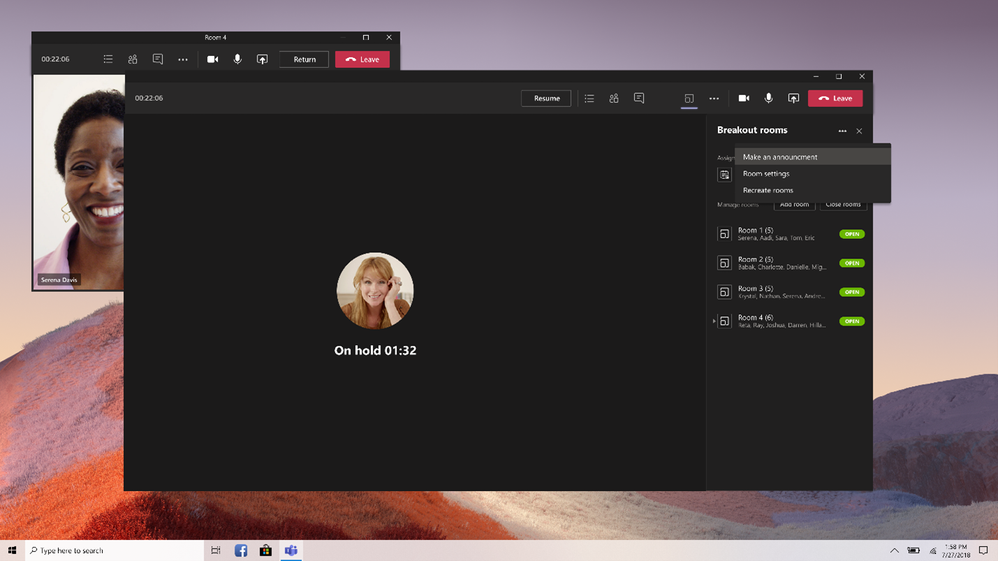
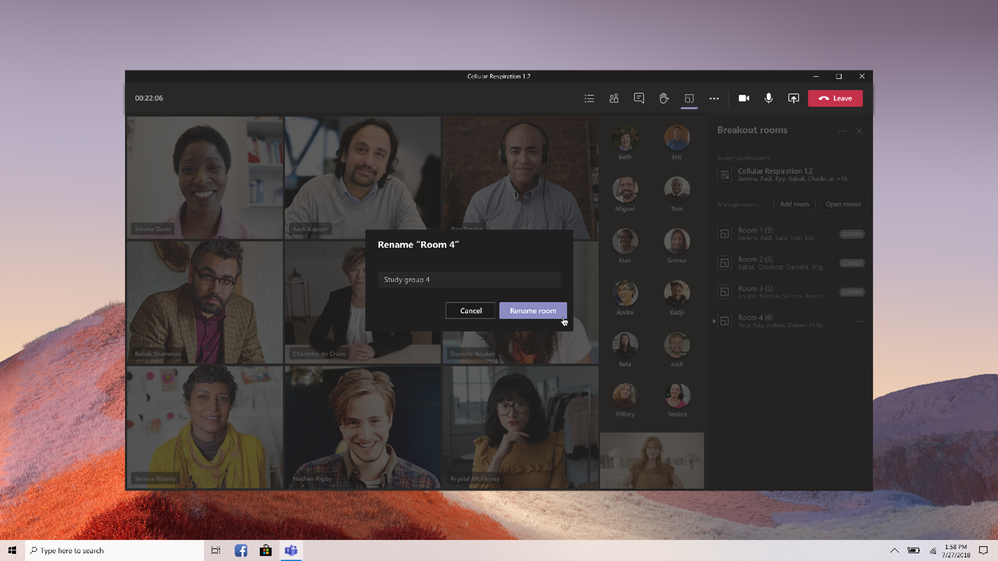

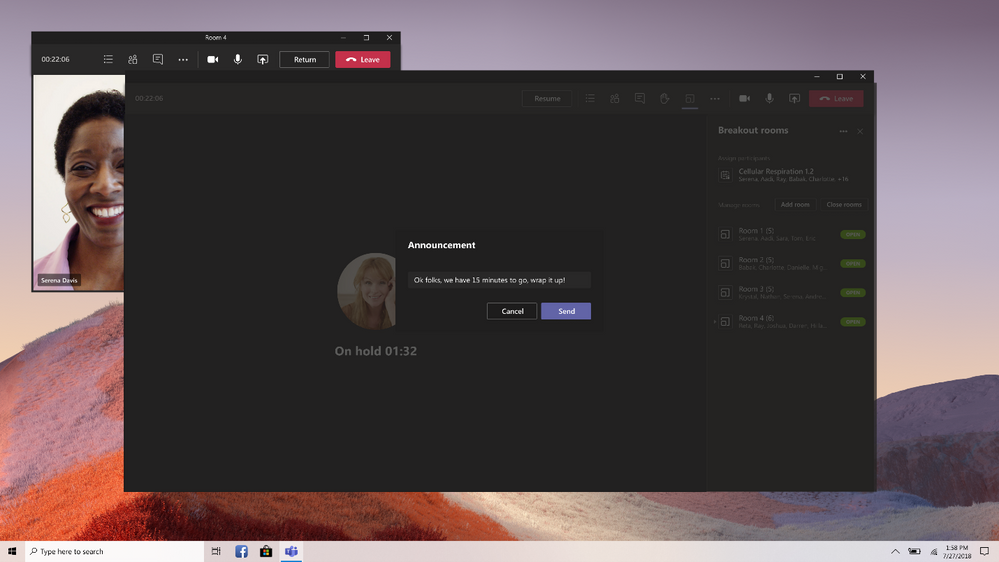
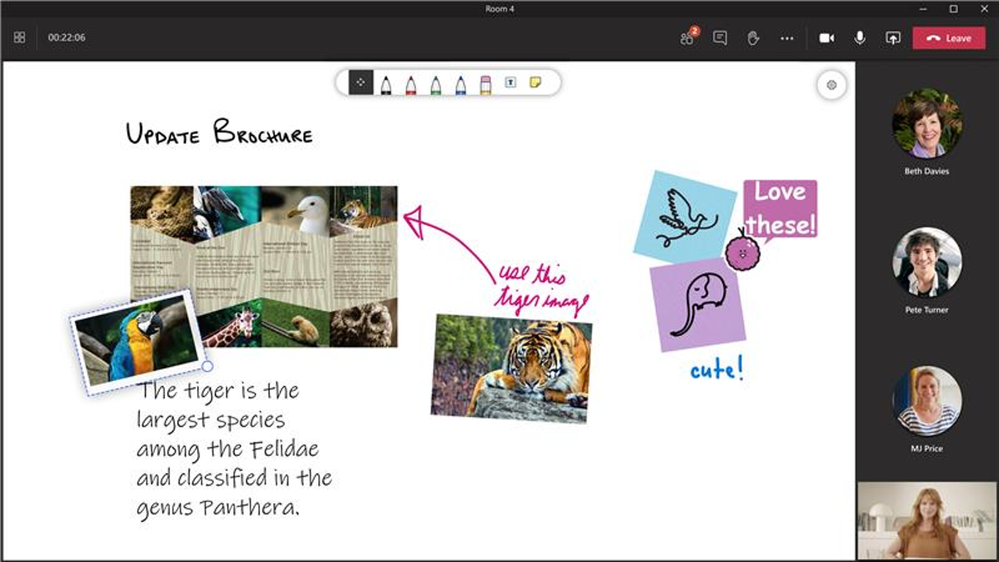

1 responses on "Microsoft Teams Breakout Rooms"