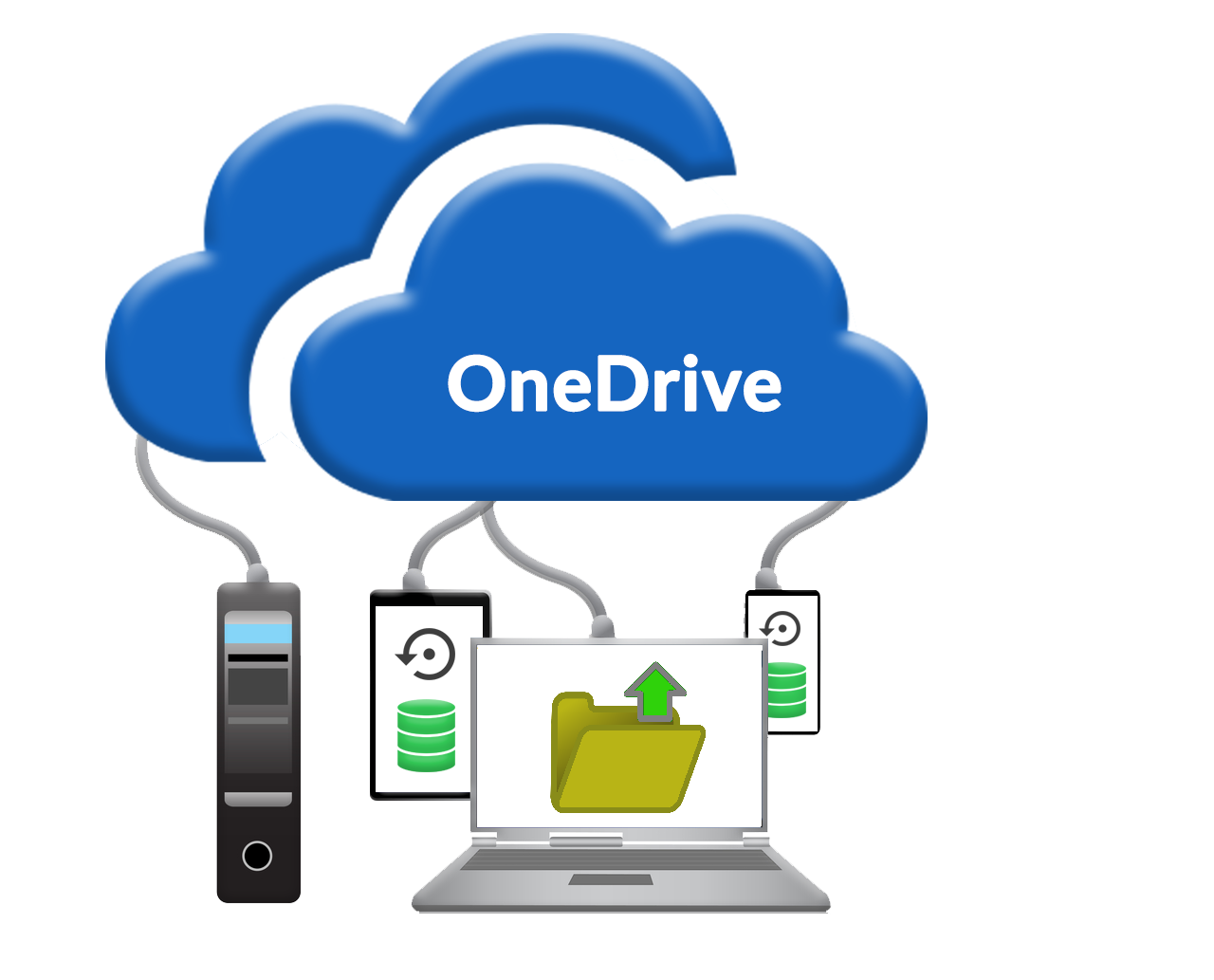
New option for adding files
As part of the Moodle 4.1.11 upgrade files can now be added directly from your YSJ OneDrive, rather than having to download and then re-upload.
This can be done by either uploading a copy of the file or linking directly to the file in OneDrive.
Adding a file as a ‘copy’.
Adding a file as a ‘copy’ means that when a course participant clicks on the file within the course it will automatically download to the download folder or their personal OneDrive.
This type of file addition is good for:
- Files that you need participants to edit. E.g. Templates or Reflective Diaries.
- Files that are unlikely to change over time.
Adding a file as a ‘link’.
Adding a file as a ‘link’ means that when a course participant clicks on the file within the course the file will appear in a new window from OneDrive. Course participants do not have editing rights to this file and can only view it.
This type of file addition is good for:
- Files that may change frequently. This option saves you having to re-upload lots of files. If you change the file in OneDrive, it will change automatically in the courses it is linked to.
- Files that you use in more than one module or course. Again, this saves on re-uploading things if you need to make a content change to the file.
Full instructions on how to use this feature are contained in the walkthrough below and in this guide Moodle – Adding a file from OneDrive (V1.0).docx
Students uploading from OneDrive.
Students can upload files from their YSJ OneDrive in Moodle 4.1.11. Students only get the option to ‘Make a copy of the file‘. Moodle takes a snapshot copy of the file from the OneDrive and uploads it. The Moodle Assignment guide has been updated here: Moodle Assignment – Setting up an assignment (v1.1)
QUICK TIPS TO ENSURE YOUR MODULE IS READY FOR THE NEW SEMESTER
Have a quick look at the following guides which will help you in setting up your new module:
Moodle – New icons comparison (V1.0).docx
Moodle – Adding a file from OneDrive (V1.0).docx
Moodle Assignment – Setting up an assignment (v1.1)
Editing Activities or Resources
Visit our dedicated Moodle page on the TEL website for further guidance and support. Or contact a member of the TEL team at Staff IT Support.

Recent Comments