Today’s Moodle Monday is focusing on Course Format, course format refers to the layout of a Moodle course. Last month there were a few updates to Moodle (that were summarised in this blog post) which included a couple of course format updates, the layouts you can now choose for your Moodle sites are:
- Single activity format
- Social format
- Topics format
- Weekly format
- Grid format
- Socialwall format
Topics format
Topics format is the default layout and one of the most popular at YSJ. The course is organised into topic sections that a tutor can give titles to. Each topic section consists of activities, resources and labels. If you have a lot of information, which means your students have to scroll a lot, you may want to use the Show only one section function. This is done via Administration > Course administration > Edit settings to “show one section per page”. Once this has been done the course home page shows just the section names and any text in the section description along with activity and resource numbers, with the names being click-able. Once you have selected a topic by clicking on its name, you then see one section at a time. If editing is ON, then the main course page will display all the content in all the sections.
Weekly format
With weekly format the course is organised week by week, with a clear start date and a finish date. Moodle will create a section for each week of your course. You can add content, forums, quizzes, and so on in the section for each week. As with the topics format you can select to Show only one section.
Social format
This format is oriented around one main forum,the social forum, which appears listed on the main page. This is better used for programme pages, where students would not need to complete activities but instead can take part in discussions.
Single activity format
The single activity format only has 1 section, and allows the tutor to add one activity only to the course. When the single activity format is selected, a drop down menu appears for the teacher to choose the activity they wish to use. This format is very restricted and not suited for most of the courses YSJ tutors will be creating in Moodle.
Grid format
The first of the new formats is the Grid format, which is a modular and visual course format. It creates a grid of rectangle icons (one for each topic) with short titles, you can add relevant images to these.
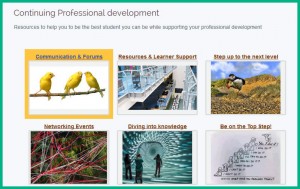
Clicking on an icon brings up the content from the corresponding topic in a “lightbox” style display, allowing students to view the topic content and move forward and back to other topic sections.
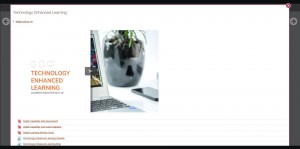 Socialwall format
Socialwall format
Finally there is the Socialwall format, this is similar to social format with it’s use of a discussion forum and again is best suited for a programme page. This new course format offers a timeline, where teachers and students may post and/or comment on. Tutors can:
- make different kind of posts (Alerts, sticky post)
- attach activities to timeline-posts (via Drag and Drop too)
- attach files and URLs to posts
- comment on posts or reply to comments
Students may:
- make standard posts
- attach resources (files or links) to posts
- comment on posts or reply to comments
NB: Do not change an existing course to the Socialwall format. Whilst it is possible and will work it will have undesirable results because of how Socialwall puts all activities and files into topic one (behind the scenes).
The course format can be selected in the Course administration block under Edit settings. On the Edit settings page you can expand the Course format and select the format you want from the drop down menu.
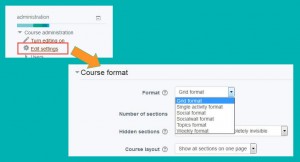
Which format do you currently use? Do you think you will try another format for your Moodle site? Are there any course layouts that you would like to use? As ever, let us know in the comments.
Emma

0 responses on "Moodle Monday: Course Format"