Use Moodle’s Lightbox Gallery to showcase a gallery of images in your Moodle course. You can change the permissions within your course site to allow students to post their own images to the gallery and leave comments on other images. Students could upload images directly from their phones while on a field trip or use the Lightbox Gallery to share images as part of a group project; each group could have a workspace within a Moodle course containing activities such as a Discussion Forum, Wiki and Lightbox Gallery to aid online collaboration.
Follow the instructions in the tutorial below to add a Lightbox Gallery to your Moodle course.
To change the permissions in your Lightbox Gallery once it has been added into your Moodle site, click ‘Permissions’ in the ‘Lightbox Gallery administration’ section on the right hand side and add ‘Student’ to the ‘Roles with permission’ section next to the options such as ‘Edit a lightbox gallery’ and ‘Add image to lightbox gallery’ (screenshots below).
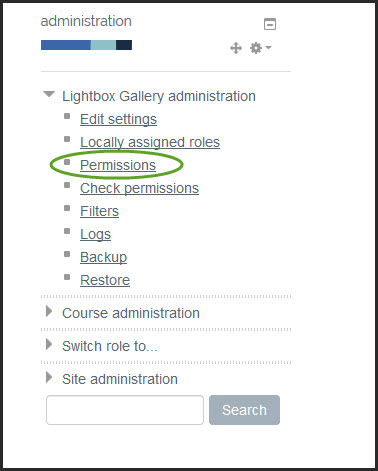
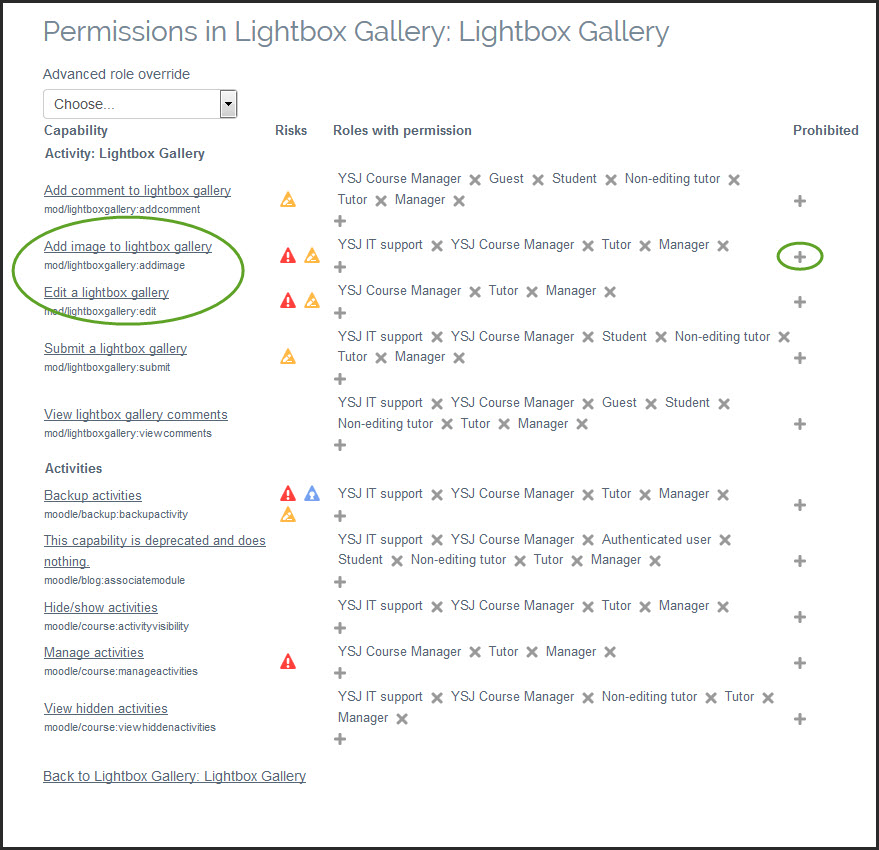
Have you used the Lightbox Gallery in your teaching and learning? Do you think it would be useful to include it in your Moodle course in the future? If you have any questions or would like any more help, information or advice, then please post in the comments below, or contact TEL@yorksj.ac.uk.
We’re taking a break from Moodle Monday over the next few weeks, but we’ll be back after the summer rollover with regular posts about Moodle and any new features and plugins. Search Moodle Monday within our blog to check back over all of our posts from 2016/17.
Rosie

0 responses on "Moodle Monday: Lightbox Gallery"