Moodle offers a variety of options for enhancing student engagement & tracking progress, including Moodle Reports, Activity Completion, Conditional Activities, Progress Bar, Open Badges, Engagement Analytics and Course Dedication.
Moodle Reports
Moodle contains four standard course reports: Logs, Activity Report, Participation Report and Statistics.
A log of activity in the course may be generated by a tutor, this shows what pages the student accessed, the time and date they accessed it, and their actions (view, add, update, delete).
A course activity report, showing the number of views for each activity and resource (and any related blog entries), can be viewed by tutors and, if individual activity reports are enabled for a course in the course settings, each course participant can access reports of their contributions, such as forum posts or assignment submissions, logs and a statistics report.
A participation report for a particular activity can be generated by a tutor, and an extremely useful feature of the participation report is the option to send a message to all students who have not completed a certain action.
With statistics enabled for the site, graphs and tables of user activity can be generated. The statistics graphs and tables show how many hits there have been on various parts of your site during various time frames.
Activity Completion
Activity completion allows the tutor to set completion criteria in a specific activity’s settings. A check (tick) ![]() appears against the activity when the student meets this criterion. The criterion might be viewing, receiving a certain score or a student marking it as complete.
appears against the activity when the student meets this criterion. The criterion might be viewing, receiving a certain score or a student marking it as complete.
Conditional Activities
Conditional activities enable tutors to restrict the availability of any activity or even a course section according to certain conditions such as dates, grade obtained, or activity completion.
Progress Bar
The Progress Bar is a time-management tool for you and your students. It shows progress in activities/resources and is colour coded to quickly see completed/viewed activities. Tutors can select which pre-existing activities/resources are to be included, and they can be ordered by times/deadlines or their order in course. An overview page shows tutors the progress of all students and combined progress on My home page.
Open Badges
Badges are a good way of celebrating achievement and showing progress. Badges may be awarded based on a variety of chosen criteria and are fully compatible with Mozilla Open Badges. Badges created in Moodle may be displayed on a user’s profile or pushed to their Open Badges backpack and public badge collections in their backpack will display in their Moodle profile.
Engagement Analytics
The Engagement Analytics block provides information about student progress against a range of indicators. As the name suggests the block provides feedback on the level of “engagement” of a student, in this plugin “engagement” refers to activities which have been identified by current research to have an impact on student success in an online course.
Course Dedication Plug-in
This plug-in allows to see the estimated dedication time to a Moodle course by the participants of the course. Time is estimated based in the concepts of Session and Session duration applied to Moodle’s log entries:
- Click: every time that a user access to a page in Moodle a log entry is stored.
- Session: set of two or more consecutive clicks in which the elapsed time between every pair of consecutive clicks does not overcome an established maximum time.
- Session duration: elapsed time between the first and the last click of the session.
This block is intended to be used only by teachers, so students aren’t going to see it and their dedication time. However, block can be configured to show dedication time to students too. The tool provides three views:
- Dedication time of the course: calculates total dedication time, mean dedication time and connections per day for each student.
- Dedication time of a group: the same but only for choosed group members.
- Dedication of a student: detailed sessions for a student with start date & time, duration and ip.
You can add the course dedication plug-in to your Moodle through the Add a block menu. Once added only tutors can view the course dedication data.
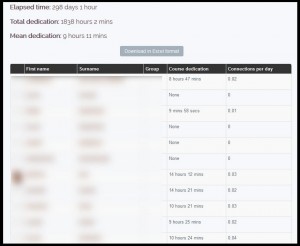
If you are interested in how some of these approaches might benefit you and your students then please contact TEL@yorksj.ac.uk or sign up through Eventbrite to our TEL me about workshop.
Emma

0 responses on "Moodle Monday: Tracking Student Engagement and Progress"