On Monday 6th February we ran another of our TEL me about… workshops, this one looked at student engagement tools. In it we shared a number of audience response tools that can be used to engage students. Some of the tools that we demoed in this workshop are explained below.
Padlet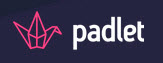
About
Padlet is free web-based tool that acts like an online notice board where participants can express their own thoughts and views by adding a note to the page, a bit like online post it notes. Once a board is set up it is accessed through a unique link, here’s the board that we set up for the workshop. You’ll need an account to set up the board, but this is free to do and allows you to create multiple boards and gives you admin rights to the boards you create. Once you share the link with your students they can add content (images, videos, links, text) anywhere on the screen, from any device.
Teaching and Learning Uses
Padlet can be used as a backchannel in lectures, for students to post questions about the lecture you are delivering. It could be used before a lecture to determine prior knowledge or understanding or used for a mind mapping exercise. It could be used collaboratively by groups of students to share ideas with each group having their own board. Learning from within a session could easily be extended to outside the classroom with this tool.
Limitations
As students use it anonymously there is a possibility for silly or inappropriate responses, although you can set boards up that require moderation before the notes appear on the board. Students find it difficult to use on a small screen mobile device.
Kahoot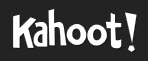
About
Kahoot is a free quiz and survey creation website and app, it is used to gamify learning. The website is used to create a learning game in minutes (or a ‘kahoot’), made from a series of multiple choice questions. You will need to create an account to be able to use the tool. Players answer questions displayed at the front of the room on their personal device, they can access the quiz from the mobile app or through the web browser. Kahoot has a maximum limit of 4000 players joining the same game pin, so you won’t need to worry about student numbers! Our A-Z of tools post on Kahoot gives more information about creating and using the quizzes.
Teaching and Learning Uses
A Kahoot quiz can engage and focus the students, and be used to formatively assess the knowledge of each individual in the room. They can be used to track progress of individuals over time, and inspire learners to enquire further by creating their own quizzes.
Limitations
The questions asked in Kahoot do not appear on student devices, just on the the teacher’s screen, which means that you are dependent on a projector or screen. Students could enter inappropriate/silly nicknames, these users can be removed from the start screen by the tutor (and the student’s screen will go red to indicate this).
Nearpod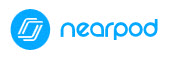
About
Nearpod is an application that enables tutors to create interactive teaching resources that can be accessed by students on laptops & mobile devices (iOS and Android). Tutors can monitor and measure students’ responses to interactions such as quizzes and polls as well as including their own or ready-made content. It’s an ideal tool for stimulating participation in lectures and seminars. Our A-Z of tools post on Nearpod gives more information about using Nearpod.
Teaching and Learning Uses
It enables tutors to share content with their students and manage the flow of the lecture. It allows your students to follow and interact with the lecture content on their own device. They can answer questions and polls throughout the presentation to check on student learning. It allows you to share web content too, so rather than sharing a web address of your Padlet (that could be mis-typed) you can share the Padlet directly.
Limitations
Nearpod operates a freemium model, so ‘Silver’ accounts are free. This type of account allows for up to 30 students (devices) to connect to your session, a maximum presentation size of 20MB and storgae space of up to 50MB. For more information on Nearpods pricing model, please visit their pricing page.
Socrative
About
Socrative is a student response system/quiz engine that runs on multiple devices; smartphones, tablets and laptops. It is a free to use tool, although there is “Pro” version available at a cost. Socrative enables tutors to deploy real time quizzes and questions in lecture theatres and classrooms. Students can download the student app (there are separate student and teacher apps) or visit the student login page to respond to the questions.
Teaching and Learning Uses
Socrative is a good tool for encouraging student participation in lectures and formative assessment opportunities. Tutors are able to create multiple choice, true/false and short open-ended questions. Once a quiz is complete the tutor can access and export a report of the results.
Limitations
Student results are not connected from one assessment to the next. If you want to see the growth of a student, you have to compile it yourself. The maximum number of students who can comfortably participate in a single Socrative Free classroom is 50, with the paid pro account this is increased to 150.
AnswerGarden
About
AnswerGarden is a free site that allows audience participation, with students able to type answers in that appear in a word cloud. You share the link to your AnswerGarden with your learners who simply respond by typing in a short answer and clicking submit. There is no account registration required and in a few steps the AnswerGarden is all set up. Our A-Z of tools post on AnswerGarden gives more information about creating and using the quizzes. We set up an AnswerGarden for the end of the TEL me about… session
Teaching and Learning Uses
You could use AnswerGarden for an exit question at the end of the lecture. This can they be used to check student understanding of the subject content covered and inform planning. Alternatively it can be used to quickly poll students in a lesson (or pose a quick multiple choice question). The more popular answers will appear larger on the resulting real-time word cloud (you can mouse over the words to see how many people answered it). It can be used for whole class brainstorming on a topic.
Limitations
The number of characters is limited to 40 characters, meaning that you can only use this for tasks where you want a short answer. The word cloud itself is created automatically which means if students misspell a word or type multiple answers they are treated separately. If you look at the example from our session you’ll see that “padlet, kahoot” is one answer but there are “padlet” and “kahoot” answered individually.
Are you using any of the tools mentioned in this post as part of your teaching? Do you use any other tools to engage your students? We’d love to hear from you in the comments below . If you would like any more advice on using any of these tools then please contact the TEL team: tel@yorksj.ac.uk.
Want to attend one of our future TEL me about… workshops? Our next Tel me about workshop is on Digital Capability and takes place on Wednesday 22nd Feb at 13:00. Visit our Eventbrite Page to book a place. We also have a number of other workshops scheduled for Semester 2.

0 responses on "TEL me about... Student Engagement Tools"