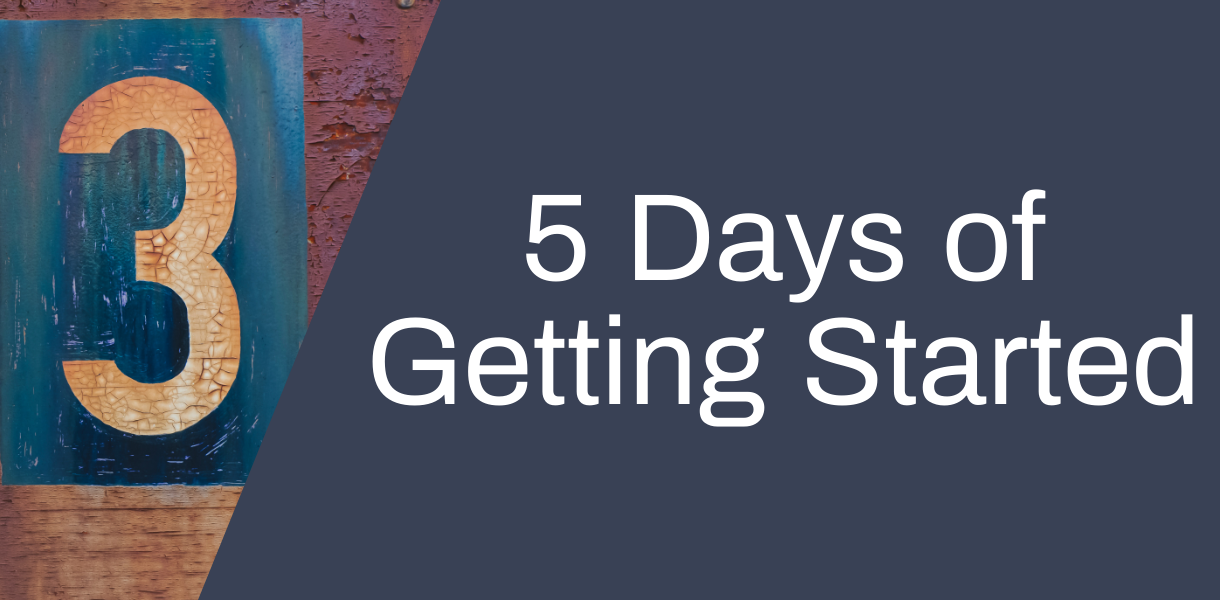
Today’s blog post will have a look at some of the tools you might want to use for arranging your content in Moodle and in Teams. We have had quite a few queries around how to use Moodle and Teams together and while we are not suggesting one institutional approach, we have some suggestions for ways to make your courses as clear for students to work in as possible. We would encourage you to talk with colleagues to ensure that you take a consistent approach to the use of Moodle and Teams across modules and, where possible, programmes. This will help make navigating through online resources easier for students.
These are a few easy things you can do to improve the online learning experience:
Think about content presentation in Moodle and Teams
If you haven’t already come across course formats in Moodle then you’ve been missing out. It’s a very easy way to better format your course content. It takes little time and can make a huge difference, transforming a scroll of death into a well-structured module.
Click on the Course Administration button, select Edit Course Settings and then scroll down to Course Format. There are a number of formats to choose from but we particularly like the collapsed topics format:
Grid format is also a good option (choose to show one section per page to make this format more accessible).
If you decide to use Teams to provide resources to students, make use of channels to order your content logically. This also means that students and you can use the posts area in a weekly channel rather than ending up with all your posts in the General channel.
See this example from Adam Smith, Senior Lecturer in the School of Humanities:
Direct students to your Teams space from Moodle
If you decide to use Teams for collaborative activities or to make use of the Class Notebook in your Class Team space, make it easy for students to get to your Teams space by adding a clear link at the top of your Moodle page.
Just add a link, or you can create a banner or button using the shortcodes in the Moodle text editor.
We have a Shortcodes guide available here and have also created a shortcodes module where you can see examples of the different shortcodes features.
Provide an online induction to students
Whether you decide to use Moodle and Teams together or to focus on Moodle for most of your online provision, make sure students know what you are doing. One way to do this is to introduce your module by explaining briefly where students can find everything they need in the online space in order to successfully complete your module. We saw some examples of how to do this in yesterday’s blog post.
Provide opportunities for interaction
Students are likely to have more questions than usual this year as they are getting used to different ways of studying and collaborating. Make sure you take advantage of the options available online to create forums. Rather than having to reply to similar emails again and again, you will be able to direct students to an answer visible to everybody. You might also encourage students to support each other if they know an answer or could make a suggestion.
Some options are:
Moodle discussion forums
Padlet boards
Teams posts area
If you require any help or support when importing course content, creating Moodle courses or creating a Teams space to correspond with your Moodle course, please contact a member of the TEL team at TEL@yorksj.ac.uk or book a Teams meeting for a 1-to-1 tutorial or group session with a member of the TEL Team.
Tomorrow, we’ll be looking at some of the new features available in Moodle 3.8.
Jo

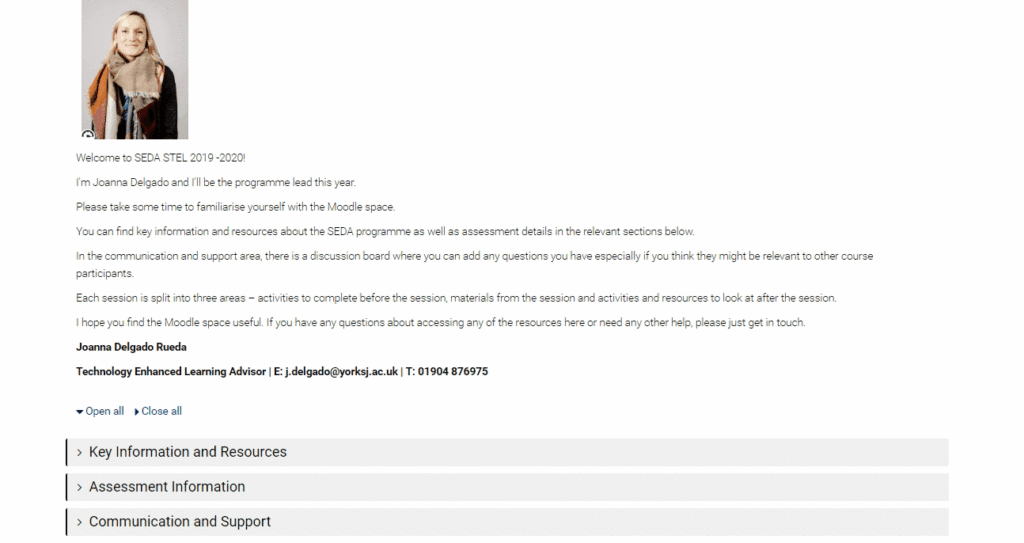
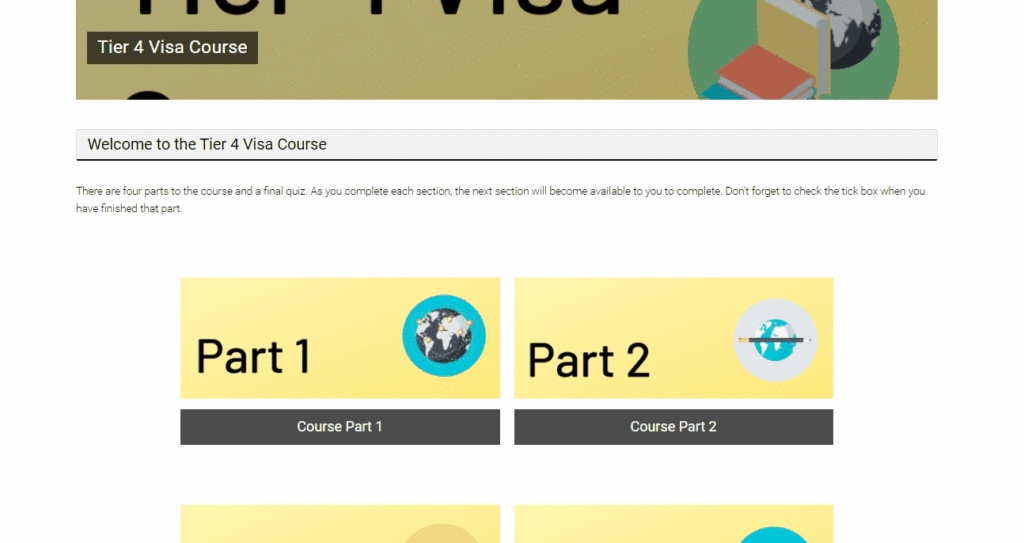
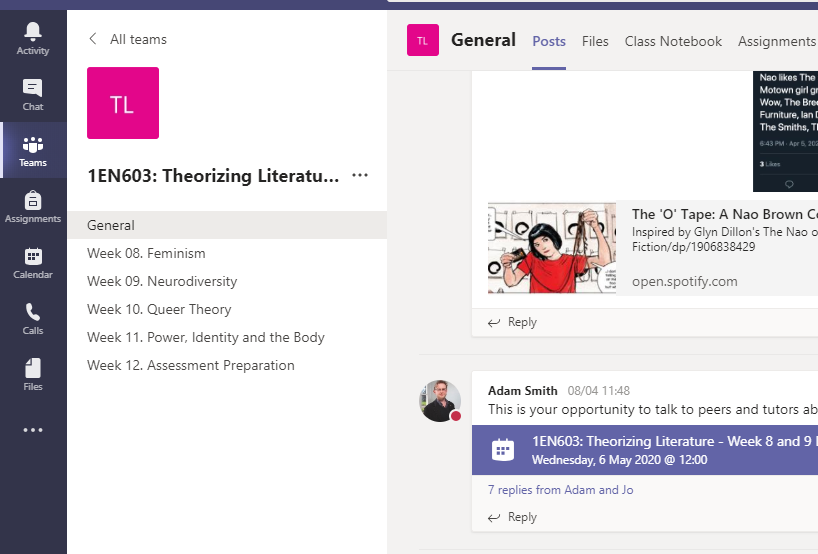
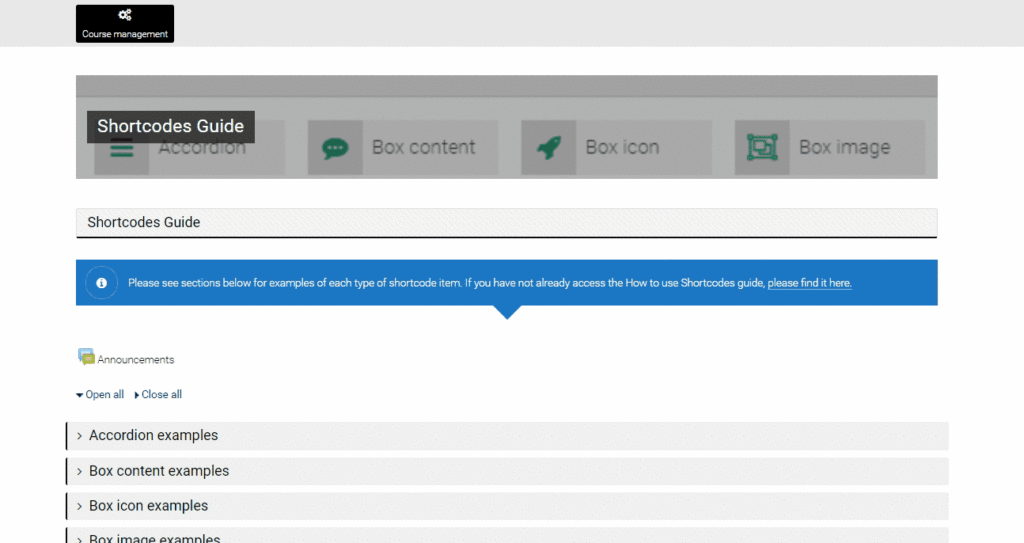
0 responses on "5 Days of Getting Started: Course Design 2"