
| Blog: | 5mins | Video: | 5mins 30 | Task: | 5 mins |
What to tweet?
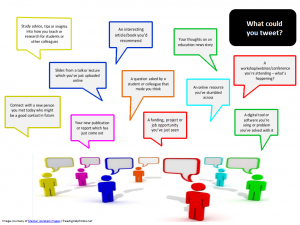
The tone of your professional twitter account needn’t be overly formal – you can be chatty and conversational, and allow your personality to come through. Even if tweeting on behalf of a service, you need to be engaging rather than formal, ‘passing on information’ rather than ‘making announcements’. Do remember though, if you’re tweeting in any professional capacity, that Twitter is a very public medium, and that tweets can be kept even if you delete them (more on this on Day 9). As a rule of thumb, don’t say anything you wouldn’t normally say openly in a work context! Twitter only allows you to send 280 characters, which doesn’t seem much when we are used to writing at length about complex ideas. That doesn’t mean that Twitter is superficial or only used to tweet about frivolous things. Many people, especially in an HE context, who are new to Twitter aren’t sure what to say, or why updates about whatever they’re doing would be interesting to others. However, there are actually many aspects of your day-to-day work that would be of very practical use to others. Have a look at some Twitter feeds from existing YSJ tweeters and see what kinds of information they share.
If you’ll also be tweeting in more of an official capacity for your department or service, be sure to check out the YSJ brand guidelines on tone of voice and think about the balance between your own announcements and other information. Twitter is still a conversation, not an announcement service. Too much one-way, impersonal promotion will turn off your followers!
Sending tweets
Watch this video on how to send a tweet.
To give additional location context to your tweet, you can choose to add a location to your tweets using twitter.com, or Twitter for Android, iOS or other mobile apps. This feature is disabled by default but can be enabled for all of your tweets or on a tweet-by-tweet basis. See the Twitter’s Adding your location to a Tweet support page to find out more.
Including URLs in your Tweets
You can’t say an awful lot in 280 characters but you can link to other places on the web where a topic can be discussed at greater length, perhaps in an article, blog post or video. Maybe you’ve seen an item of news or a webpage you want to comment on or pass on to your followers. Perhaps you’ve just posted something on a blog or website and you want to encourage people to have a look. Or you might want to publicise your new publication!
We’ll get to adding media to your tweets in a later post, but Twitter also works really well as a way to bring people’s attention to other, longer items online.
You can simply copy and paste a website’s URL into a tweet. However, many URLs are pretty long, and even if they fit into 280 characters, it leaves less space for you to add a contextualising comment, which is a must and will encourage people to click on the link. Twitter has an inbuilt URL shortener, which will cut the link down to 23 characters, but you can also use other URL-shortening sites, which will cut the link down to even less. Try one of these ones:
- Ow.ly (you can also add links to photos, files and videos with this site, useful for spicing up livetweets from conferences or events)
- Bit.ly (you can also track click-throughs with this site)
- Tinyurl.com
A URL by itself doesn’t necessarily say much about content or provenance, and a shortened one using one of the above services gives nothing away at all about what it is. Your followers will ignore your tweet and the link if they can’t immediately see what it’s about, where it’s from and why they should be interested, so don’t forget to add your own comment. It might be assumed that by sharing a link, you are endorsing the content so, if not, a comment stating your stance on it – do you agree, or disagree? – might be appropriate. Or is it simply that you found it useful and think your followers might too?
To include URL’s in tweets, watch the video below.
Creating Threads on Twitter
Sometimes we need more than one Tweet to express ourselves. A thread on Twitter is a series of connected Tweets. With a thread you can provide additional context, an update, or an extended point by connecting multiple Tweets together. To create a thread, watch the video below.
What could your tweets look like?
Throughout the rest of the week, we’ll be varying the types of tweets you send until ultimately, your tweets may look something like this:
Activity!
That’s it! Today’s task is to get tweeting. You can start by posting this tweet: Joining in #YSJ10DoT with @YSJTEL
Send at least four more tweets over the next three days. Don’t worry about hashtags, images, video, mentioning people etc. just yet. Your first tweets might be just simple messages to ease you in – what are you up to? What kind of event or activity might your intended followers find interesting, personable or quirky? You could let them know about your research or teaching, share a link to an upcoming event, or just show that you’re approachable and share common experiences. Don’t agonise over it though – Twitter is ephemeral in many ways!
Don’t forget to join in with all of the activities to earn your #YSJ10DoT 2019 open badges. See the 10 Days of Twitter page for more details.
Further reading:
- Twitter: Posting a Tweet
- Twitter: Deleting a Tweet
- Twitter: Posting Links in a Tweet
- Twitter: About Twitters Link Service
- Twitter: Creating a thread
| <<< Day 1: Creating and Personalising Twitter Account | Day 3: Following People>>> |
 Ten Days of Twitter for Learning Developers was originally adapted from a similar programme for STEM researchers, also created by Helen Webster. The materials are available under a Creative Commons license CC BY-NC-SA.
Ten Days of Twitter for Learning Developers was originally adapted from a similar programme for STEM researchers, also created by Helen Webster. The materials are available under a Creative Commons license CC BY-NC-SA.
 Ten Days of Twitter has been adapted by Technology Enhanced Learning for use at YSJ, and is licensed under a Creative Commons Attribution-NonCommercial-ShareAlike 4.0 Unported License.
Ten Days of Twitter has been adapted by Technology Enhanced Learning for use at YSJ, and is licensed under a Creative Commons Attribution-NonCommercial-ShareAlike 4.0 Unported License.


0 responses on "Day 2 of #YSJ10DoT: Sending Tweets"