
| Blog: | 8 mins | Videos: | 2 mins | Task: | 10 mins |
You’ve sent some tweets, followed people and hopefully gained some followers of your own.
Some people prefer to listen more than they tweet, which is fine – the only thing to consider is, the more you say about your interests, the more people will know what kind of information might be useful to you, and direct relevant things your way. It’s a way of fine-tuning your Twitter feed as well as providing useful information to others.
Replies
Sometimes you might want to address a tweet to someone. It will be visible to other followers, but you want to catch a particular person’s attention with it.
This might be because you are replying or responding to one of their tweets; asking them a question; you think they might be particularly interested in the information passed on in your tweet and want to make sure it catches their eye; or because you want to acknowledge that you’ve referred to them in the tweet. It may also be that you don’t follow that person, or they don’t follow you, but you still want to catch their attention with one particular tweet: they will still see it if you include their @username.
@Mentions
To call someone’s attention to a tweet with an @mention, you use their username or ‘handle’ preceded by the @ sign. For example, to let me know you’ve mentioned me, you would include “@JoannaKDelgado” in the tweet.
Note – as the @ sign is reserved for marking people’s handles, you can’t use it as an abbreviation for ‘at’, for example, ‘let’s meet @6pm @cafe’ – it will treat these as an @mention, and it’s likely that someone, somewhere, will have chosen @6pm or @cafe as a handle.
Tip! A small but important point is where you place the @username. If you are responding to a tweet, using the ‘reply’ button, then Twitter will automatically send your tweet response to the person without the @username using up your 280 characters, and you can then type the rest of your message. If the very first thing in the tweet is someone’s @username, then only that person and those who follow both of you will be able to see it. If you want the tweet to have a wider audience, then you either need to put a full stop in front of the @ sign like this: .@PhilVincent OR you could include the @username later on in your tweet as part of the sentence, for example: ‘reading @SuzyYSJ’s blog post about Twitter – some useful tips!’.
Why might you want a wider audience to see conversations between you and another user?
What’s in it for them:
- It’s polite to acknowledge them if you’re retweeting something they’ve said, or to let them know if you’re commenting on their work
- You are drawing attention to them and their work from people who don’t already follow them – they get publicity and new followers.
What’s in it for you:
- You gain a reputation as a polite, helpful, knowledgeable and well-connected professional
- You may also gain new followers or make new connections.
What’s in it for followers:
- They get to know about someone’s work which they may have been unaware of, and a new person to follow
- They are offered a chance to contribute to the discussion too, and thereby gain new contacts and audiences
- If replying to someone who’s passed on useful information to you specifically, it’s helpful to copy in their reply to your tweet response, in case your followers are also interested in the information.
Direct Messages
If you decide you don’t want such a wide audience for your tweet, you can just start your message with ‘@’ (minus the full stop!). Remember that Twitter is a very public medium, and whether you @message someone or not, your tweets will be visible to anyone who views your profile. If you really want to send a private message to just one person or a group of people, but don’t want it publicly visible, Twitter allows you to send them a Direct Message or DM.
Note – You can usually only send Direct Messages to people who follow you and you can only receive messages from people that you follow (depending on settings). For Group Direct Messaging, you can only invite users who follow you to join the conversation. However, other people in the group message may invite their followers even if you don’t follow them. This could potentially be a good way of connecting with other people with the same interests as you. Finally, if a user has been blocked by anyone participating in the Group Message then they cannot be invited to join.
To see DMs directed at you, click Messages on the main menu.
Depending on your settings, you can also receive an email when someone messages you. To set your account to email you when someone mentions you, click your profile picture on the menu banner at the top of the page and from the menu select ‘settings’. From the menu that appears, click Email notifications and set the options to reflect your email preferences.
Complete an Activity!
So – send some @messages to people you follow – ask them a question, draw their attention to something, comment on something they’ve tweeted! And remember to send me (@JoannaKDelgado) and Phil (@PhilVincent) and Suzy (@SuzyYSJ) a @message with the hashtag #YSJ10DoT to tell us how it’s going!
Don’t forget to keep doing the daily activities so you can work towards your YSJ10DoT badge!
Further reading:
| <<< Day 3: Following People | Day 5: Tweeting Media and Polls >>> |
Ten Days of Twitter for Learning Developers was originally adapted from a similar programme for STEM researchers, also created by Helen Webster. The materials are available under a Creative Commons license CC BY-NC-SA.

Ten Days of Twitter has been adapted by Technology Enhanced Learning for use at YSJ, and is licensed under a Creative Commons Attribution-NonCommercial-ShareAlike 4.0 Unported License.

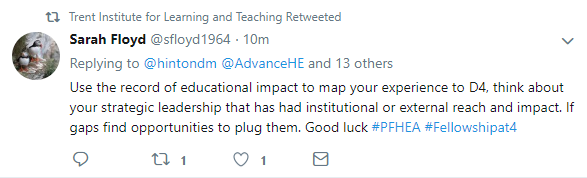
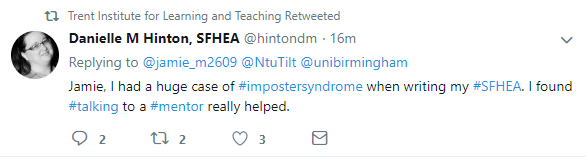
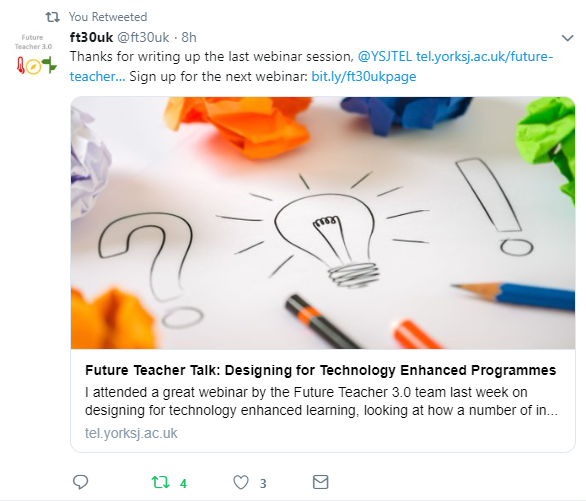
0 responses on "Day 4 of #YSJ10DoT: @Replies, Mentions and Direct Messaging"