
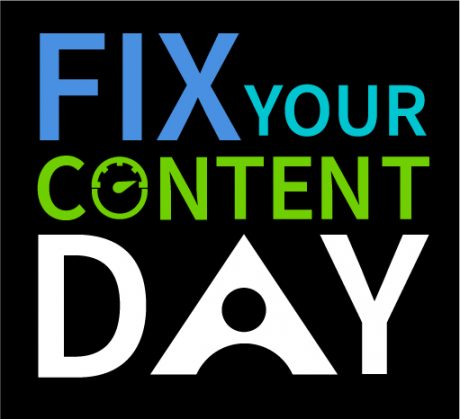 May 21st 2020 marks the annual Global Accessibility Awareness Day (GAAD), and as part of our commitment to inclusive and accessible education, we are participating in the first ever Ally ‘Fix your Content Day’.
May 21st 2020 marks the annual Global Accessibility Awareness Day (GAAD), and as part of our commitment to inclusive and accessible education, we are participating in the first ever Ally ‘Fix your Content Day’.
For 24 hours, we’ll be on a mission to fix as many accessibility issues with course files as we can. At the end of the day, the University with the most files fixed will be recognised and awarded a prize.
How can you help?
Get involved by setting aside some time on May 21st and start by clicking those red and amber indicators in your courses to fix as many files as you can. If you’re just getting started or trying to make some quick fixes, choose the easiest issues to fix. You can also focus on your lowest scoring content and aim for impact. Or, you can focus on specific issues or tackle the most severe issues first.
Aim for 100%, but improvement is what counts!
How can you get help?
On the 21st May, colleagues from TEL, Digital Training & Assistive Technology will be on hand to support staff in fixing their content. Book a 30min 1-1 online appointment with a member of the team for Fix Your Content Day.
Online Workshops
In the lead up to GAAD and ‘Fix Your Content Day’, Digital Training and TEL will be running a series of online workshops…
‘Making Accessible Documents’ with Digital Training – Book Now!
- Monday 18th May 2pm-3pm
- Tuesday 19th May 12pm-1pm
- Wednesday 20th May 3pm-4pm
‘Improving Accessibility in Moodle’ with TEL – Book Now!
- Monday 18th May 11am-12pm
- Tuesday 19th May 2pm-3pm
- Wednesday 20th May 10am-11am
Online Learning
Our online Digital Accessibility Training is still available in Moodle.
You can also access this great course on Creating Accessible Documents in Microsoft Office on LinkedIn Learning!
You can find out more about Ally at https://tel.yorksj.ac.uk/ally/
Stay safe!
Phil
2 responses on "Fix Your Content for Global Accessibility Awareness Day"
Leave a Message
You must be logged in to post a comment.

great idea – thanks for the support – my main problem is making annotated diagrams accessible – any tips for doing this would be great!
Hi Sarah, it’s not the reply most people want to hear, but the best/only option is to provide a full description of the annotated diagram – picture yourself describing the image to someone over the phone and write it out.
How you provide the description depends on the context of the image, e.g. whether you use the notes pane in PPT, or a d-link on a webpage (see A.2. Descriptions at https://www.w3.org/WAI/GL/techniques.htm) etc.
Phil