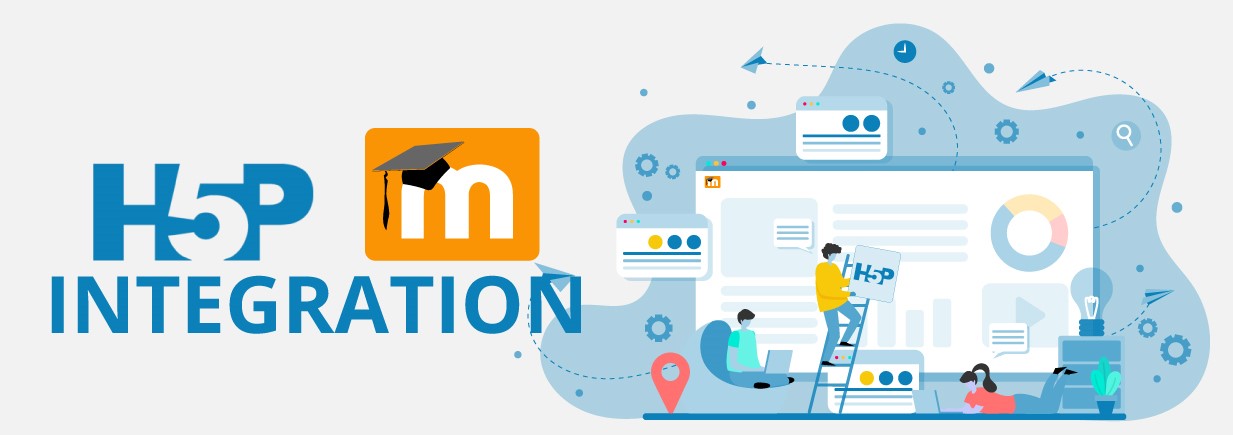
WHAT IS H5P?
H5P is an abbreviation for HTML5 Package and it is integrated with our VLE, Moodle.
With H5P you can create engaging, interactive activities within your Moodle course for formative assessment and asynchronous activities. You can choose from a range of activities:
Games such as:
- memory game
- image pairing
- find the words
- fill in the blanks
Quizzes such as:
- multiple choice
- true or false
- guess the answer
Presentations such as:
- course presentation
- impressive presentation
Interactive videos/images such as:
- interactive videos
- image hotspot
- image choice
- 360 virtual tour
Visit the H5P website to preview and explore all of the activity content types available to use.
You can add H5P content easily to Moodle in the usual way that you would add add activities and resources to your course. There is also an H5P button within the text editor which allows you to add a link to H5P content you have already created.
HOW TO ADD INTERACTIVE CONTENT USING H5P ON MOODLE
Step 1. Login to Moodle and Turn Editing on.
Step 2. On the Topic section where you would like your H5P content, click on Add an Activity or Resource.
Step 3. In the Activity section, double click on H5P Interactive Content
Step 4. Add a title to your content type. This is what the student will see on the Moodle page so it could say something like ‘Flashcards’.
Step 5. Click Select Content Type to open up the various H5P content types.
Step 6. Click Get on the content type you wish to use and you will be presented with the content type details page. This page is where you can read the details of the content type, see screenshots and look at demos.
Step 7. If you wish to continue with the content type you have chosen, scroll down and click on Install.
Step 8. The content type is ready for use. Click Use to open the editor and you will be able to start creating your content.
Once you have selected the interactive video option to add to your module, you will need to add a video and then add interactions to that video.
You can follow the step-by-step instructions on the H5P website.
If you would like to learn more about using H5P to add interactivity into your Moodle course, please book a 1-1 tutorial with the TEL team. If you are already using H5P and would like to share tips or advice with colleagues, you can share a case study on this blog site or use the Online Learning and Teaching support Teams space to share your experience with others.

0 responses on "Making your Moodle course more interactive with H5P"