Moodle allows you to create groups within the enrolled cohort of students. This has a number of advantages when using Moodle. For example:
- You may be a tutor in a course where you have several classes and you want to filter your activities and gradebook so you only see one class at a time.
- You may be a tutor sharing a course with other tutors and you want to filter your activities and gradebook so you don’t see the students from your colleagues’ classes.
- You might want to allocate a particular activity, resource or topic section to just one class or set of users within a class and you don’t want others to see it.
Group levels
A group can be used on two levels:
- Course level – The group mode defined at the course level is the default mode for all activities defined within that course. To use groups you need first to set a group mode in Administration > Course administration > Edit settings.
- Activity level – Each activity that supports groups can also have its own group mode defined. If the course setting “Force group mode” is set to “Yes” then the option to define the group mode for individual activities is not available. If it is set to “No”, then the teacher may change the group mode:
Group modes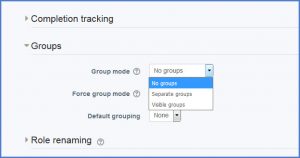
There are three group modes
- No groups – There are no sub groups, everyone is part of one big community, the typical mode selected
- Separate groups – Each group can only see their own group, other students/groups are invisible.
- Visible groups – Each group works in their own group, but can also see other groups. (The other groups’ work is read-only.)
For example, enabling either separate or visible groups on an assignment drop-box enables staff to filter the student submissions to see only those from a particular tutor group. With visible groups, students can see which other groups are doing the same activities as they are; with separate groups, they do not know which other groups are doing the same activities.
Using groups with discussion forums allow teachers to restrict interaction between students. Separate groups mean only students in the same group can see and participate in discussions within a particular forum. Visible groups allow students to see other group’s discussions, but only participate in their own group’s discussions. Where visible groups are used or the participant can access all groups, the user’s own group is shown first, followed by other groups.
Creating a group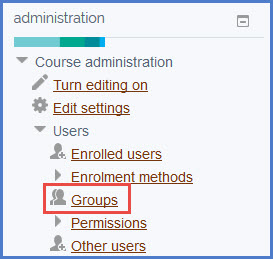
- Click the ‘Create group’ button in Administration > Course administration > Users > Groups
- Add a group name and optional description (displayed above the list of group members on the participants page), and picture (displayed on the participants page and next to forum posts)
- Click the ‘Save changes’ button
- Select the group to which you want to add participants, then click the ‘Add/remove users button
- In the “Potential members” list, select the users you want to add to the group. Multiple users may be selected using the Crtl key.
- Click the Add button to add the users to the group
Restricting an activity, resource or course topic to a particular group
To restrict an activity on your Moodle course to a group:
- Click ‘Edit’ next to the activity/resource you want to restrict access to and select ‘Edit settings’ from the drop-down menu
- Scroll down to the Restrict Access section on the setting page, click to expand
- Click the ‘Add restriction’
- From the pop-up menu select ‘Group’
- From the drop-down menu select the group you want to see the activity/resource.
- Click on the eye to make it visible/hidden from all other students.
- If you want more than one group to view the activity/resource repeat from step 3.
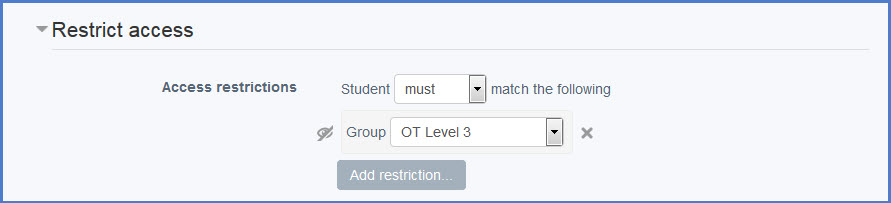
Do you currently use groups in Moodle? Have you found it useful? Do you think you will use groups in future? Let us know in the comments!
Emma

0 responses on "Moodle Monday: Groups"